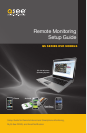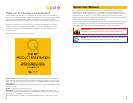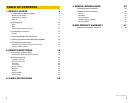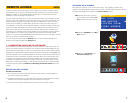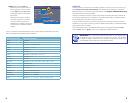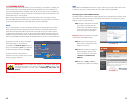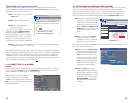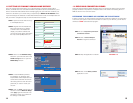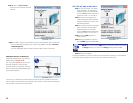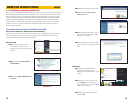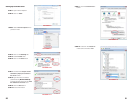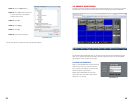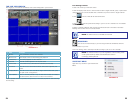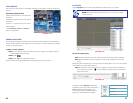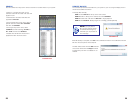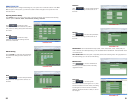14 15
PICTURE 1-12
PICTURE 1-13
PICTURE 1-14
TYPE
MEDIA PORT
WEB PORT
IP ADDR 196.281.941.066
AUTO 075.004.019.001
DHCP
09000
00080
010 .006.196 .006
DEFAULT
DNS
DDNS SETTINGS UPNP OPEN CLOSE
APPLY EXIT
NETWORK SETUP
DDNS
SERVICE
HOST NAME
USER NAME
PASSWORD
ON
MYQ-SEE.COM
DEFAULT
APPLY EXIT
DDNS SETUP
1.5 SETTING UP DYNAMIC DOMAIN NAME SERVICE
This is an optional step which allows you to take advantage of Dynamic Domain Name
Service, or DDNS. Not to be confused with DNS in the previous section, DDNS allows you to
enter a conventional web address when remotely logging into your DVR from outside of your
network. It also allows you to avoid having to repeat steps in Obtain an IP Address when/
if your ISP reassigns IP addresses. Q-See offers DDNS service for free at www.MyQ-See.com
and your DVR is configured accept account information from that site.
STEP 1. Open a browser window and go
to www.MyQ-See.com
STEP 2. Register with the website and
follow the instructions for creating
a domain name. The website will
display your pubic IP address and
your domain name which will look like
this: http://example.MyQ-See.com
STEP 3. Return to the Network Setup
Window in your DVR and click on the
DDNS Settings button to open the
DDNS Setup window.
STEP 4. In the DDNS Setup window,
turn DDNS on to reveal the other
required fields. Select MyQ-See.com
as the service and enter the domain
name along with the user name and
password you used to create your
account.
STEP 5. Click on Apply and then exit the
window to return to Network Setup.
Click Apply again and then exit. You
will need to restart your machine for
the settings to take effect.
PICTURE 1-13
PICTURE 1-14
1.6 RESOLVING CONNECTION ISSUES
There are several hardware-related situations which can prevent the DVR’s port from being
properly forwarded. The presence of multiple routers or the routers not featuring UPnP or
DMZ are the two most common issues.
DETERMINE THE NUMBER OF ROUTERS ON THE NETWORK
If there is more than one router between the DVR and the Internet it will block communication
to and from your system. To find out the number of routers on your network, you will need to
download a FREE router detection program.
STEP 1. Go to http://www.pcwintech.
com/shanes-toolbox
STEP 2. Click on Detect Multiple
Routers to begin the download.
STEP 3. Unzip the application to install it.
STEP 4. Click on the detect_routers
application to run it.
NEW USER REGISTRATION
EMAIL ADDRESS
PASSWORD
FIRST NAME
LAST NAME
ANSWER
SECURITY
QUESTION..
CONFRIM
YOU’RE HUMAN
PASSWORD
CONFIRM
Submit
Submit
Reset
Reset
My first phone number
New Captcha
Enter the text you see above