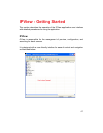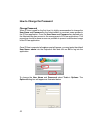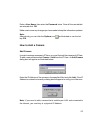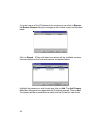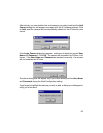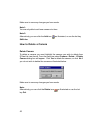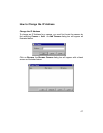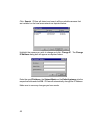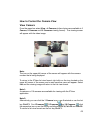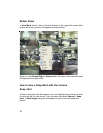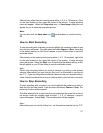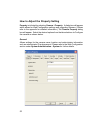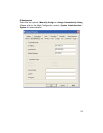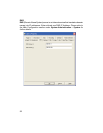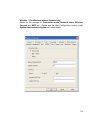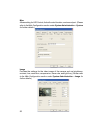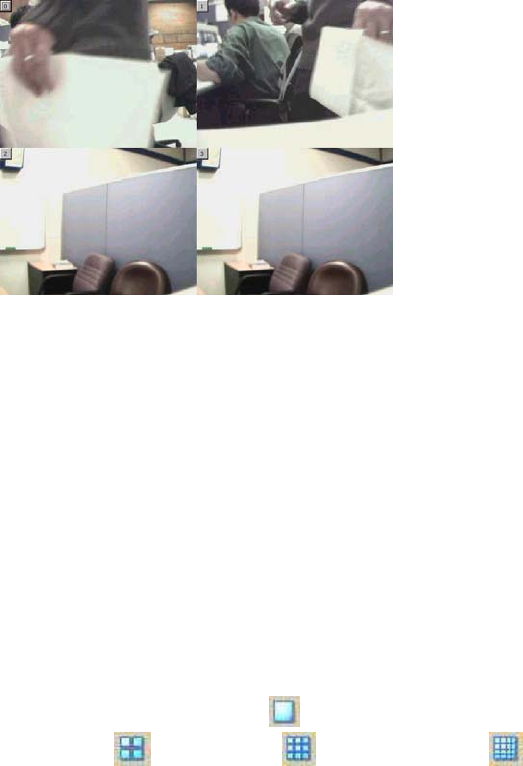
49
How to Format the Camera View
View Camera
From the menu bar select View > 4 Cameras (other choices are available in 1
Camera, 9 Cameras and 16 Cameras viewing format). The viewing screen
will appear with the video image.
Note:
The icon on the upper left corner of the screen will appear with the camera
number that is being displayed
To return to the IPView list view format, right-click on the icon located on the
upper left corner of the screen and a case sensitive menu will appear. Select
List and the viewing image will return to the list view format.
Note 1:
A maximum of 16 cameras are available for viewing with the IPView
application.
Note 2:
Alternatively you can click the 1 Camera icon
as illustrated or use the hot
key Ctrl+F3. For 4 Cameras
, 9 Cameras and 16 Cameras click
the respective icon or use the hot key as follows Ctrl+F4, Ctrl+F5 and Ctrl+F6.
To return to list view format use the hot key Ctrl+F1.