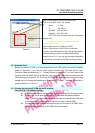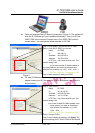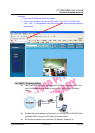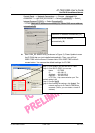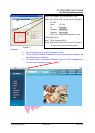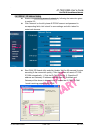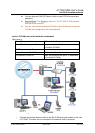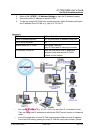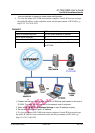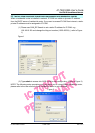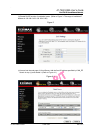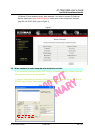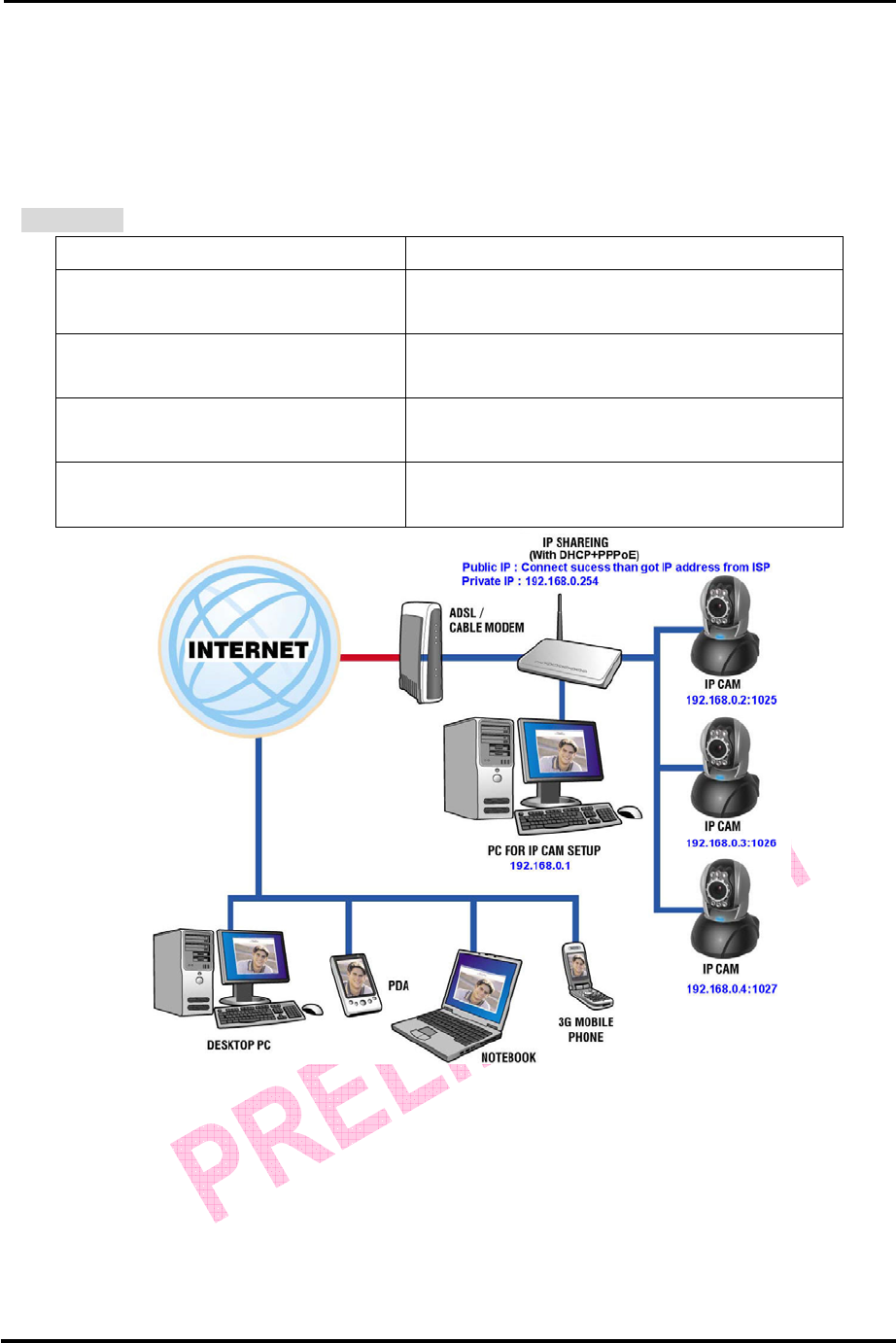
`
IC-7000 CAM User’s Guide
P
P
a
a
n
n
/
/
T
T
i
i
l
l
t
t
I
I
P
P
S
S
u
u
r
r
v
v
e
e
i
i
l
l
l
l
a
a
n
n
c
c
e
e
C
C
a
a
m
m
e
e
r
r
a
a
IC-7000 USER’S GUIDE PAGE 20/62 Rev. PV1.0
refer to 2.4-1 STATIC - IP Address Settings to get instructed.)
3. For the instruction of port mapping function of residential router, please refer to IP
and port settings of camera to make proper configuration.
4. To view the image of IP-CAM from remote computer: Launch IP browser and type
the public IP address of the residential router and the port number of IP-CAM, e.g.,
http:// 211.78.174.01:1025.
Scenario 3
The way to access Internet ADSL or Cable Modem
Public IP address required? Yes, a dynamically-located IP address is
required
DHCP server required? Must be equipped with DHCP and NAT
function
Network Setup for IP -CAM LAN Enable / Manually
Every IP-CAM need an unique port number
This scenario is best for: Users with dial-up ADSL, one dynamic IP
address and several IP-CAMs installed
1. Activate PPPoE function of residential router. Then, set private IP address and
activate the DHCP server function of residential router. When the dial-up procedure of
ADSL is completed, you will get a dynamically-allocated IP address from your ISP.
2. In the IP configuration for each IP-CAM, please assign an unique private IP address
for every IP CAM. For Http Port setting, please specify an unique port number for
each IP CAM also. (Please refer to 2.4-1 STATIC - IP Address Settings to get
instructed)
3. For the instruction of port mapping function of residential router, please refer to IP