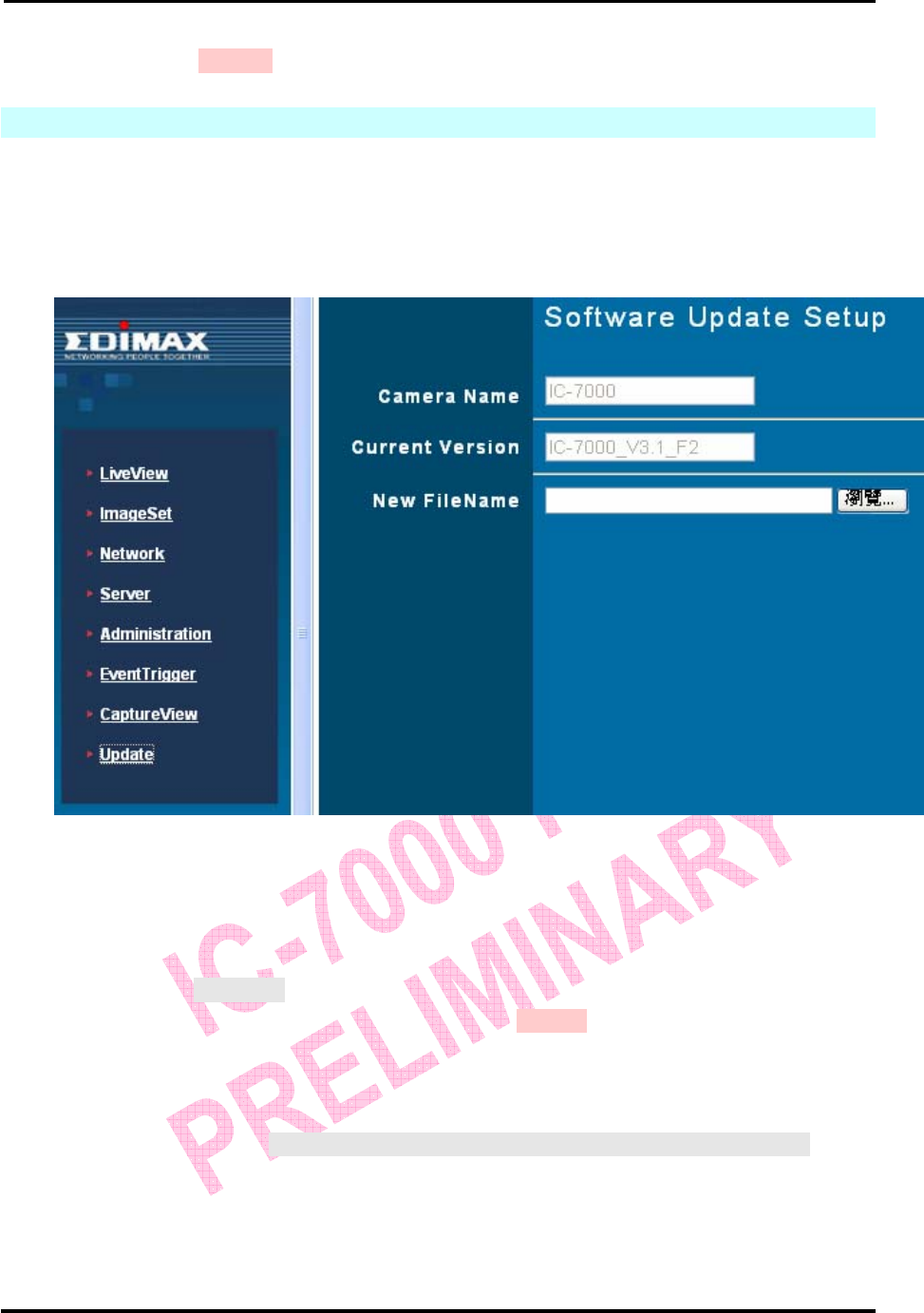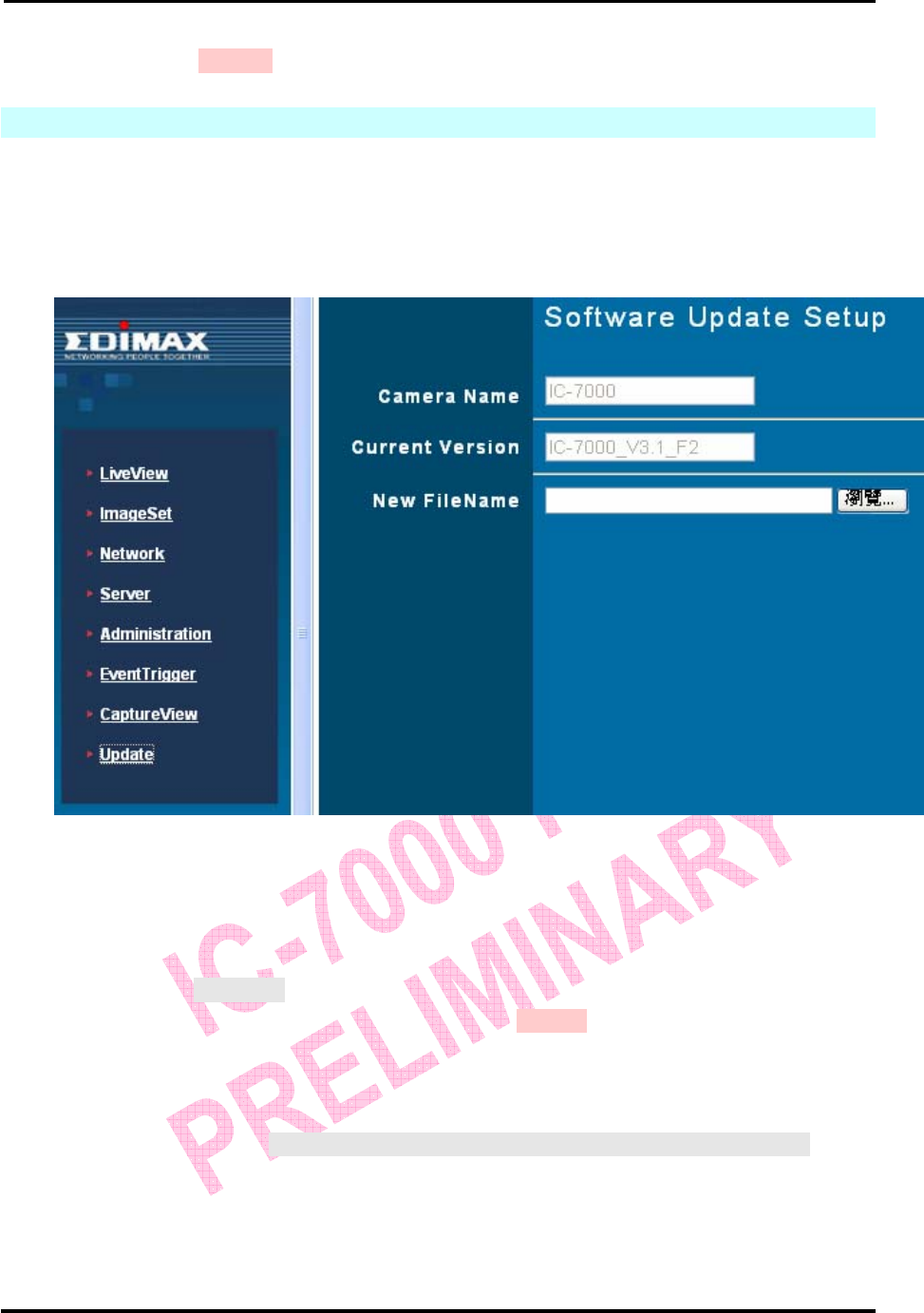
`
IC-7000 CAM User’s Guide
P
P
a
a
n
n
/
/
T
T
i
i
l
l
t
t
I
I
P
P
S
S
u
u
r
r
v
v
e
e
i
i
l
l
l
l
a
a
n
n
c
c
e
e
C
C
a
a
m
m
e
e
r
r
a
a
IC-7000 USER’S GUIDE PAGE 46/62 Rev. PV1.0
Step 4: Confirm the password by entering it once more in the “Re-type”.
Step 5: Click Submit to finish.
5.7 SOFTWARE UPDATE
This menu allows you to update the firmware of IP-CAM . You may use this feature to
update the internal software of IP-CAM in order to make sure you have the newest
function available, as well as updates to fix any software glitches.
Using the Update Feature:
Step 1. Camera Name: The name of this IP-CAM will be displayed here.
Step 2. Current Version: The firmware version of this IP-CAM will be displayed here.
Step 3. New File Name: The filename (including directory) that you want to upload for
update.
Step 4. Click Browse… to select the file.
Step 5. Check the above settings and then click Submit.
Step 6. The system will upload the file right away. It might take 7~10 seconds in LAN of
100Mbps.
Step 7. The system will count down about 50 seconds automatically. If it succeeds, the
message of Update completed! System will auto reset after 3 seconds ! will be
displayed on the screen.
Step 8. After update is finished, please close the window of Internet Explorer and delete
CSQ objects in the following path:
My Computer\Control Panel\Internet Options\Settings…\View Objects…\CSQ Object