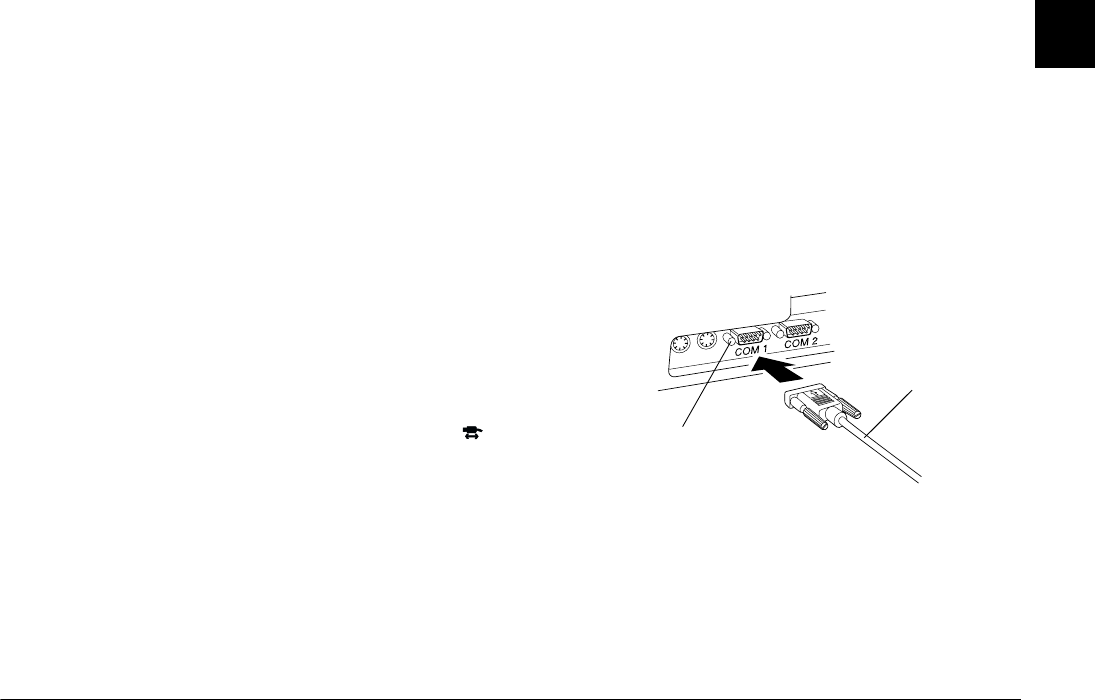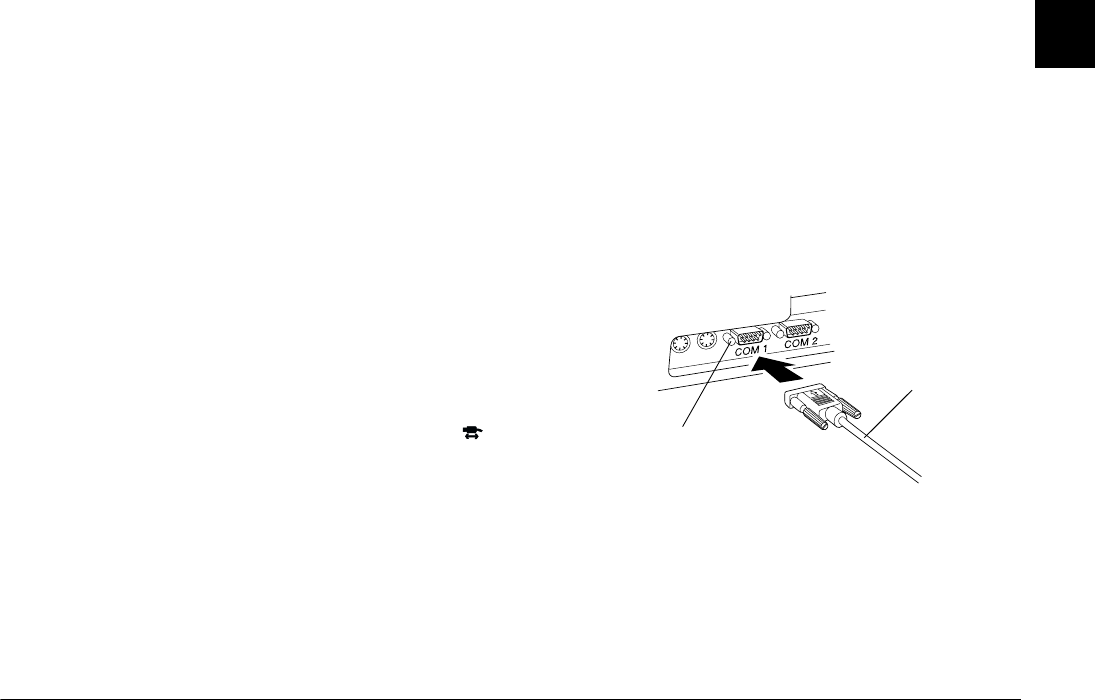
Installing the Software
1-3
R4C4410
Rev. C
A5 size INSTALL.FM
2/14/00 Pass 3
R
Proof Sign-off:
BLE H.Kato E.Omori
F.Fujimori
SEI M.Kauppi
1
c
Caution:
Be sure to position the cable correctly before
pushing it into the connector. Otherwise, the
cable and connector may be damaged.
Note:
❏
You can connect or disconnect the USB cable from the
computer or camera while the computer and camera are
turned on. If a dialog box appears, follow the steps in
“Installing the USB driver” on page 1-6 to install the
software.
❏
Although you can connect and disconnect the USB
cable anytime, EPSON recommends connecting it as
explained above to secure the connection.
❏
If your camera does not work properly when connected
to the hub, see page 4-3 in Chapter 4,
“Troubleshooting.”
4. If necessary, turn the camera’s dial switch to .
c
Caution:
Keep your camera and computer away from potential
sources of electromagnetic interference, such as
loudspeakers or base units of cordless telephones.
Using a serial cable
Connecting to a PC
You can connect the camera to a PC with a Windows
serial cable. Follow the steps below.
1. Make sure the camera and your computer are
turned off.
2. Plug the cable connector into the serial port on
your computer. Then tighten the screws.
Note:
If you have more than one port available, use COM1
or a similarly labelled port.
Windows
serial cable
serial port on computer