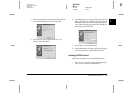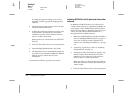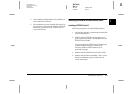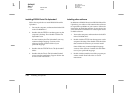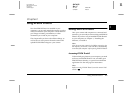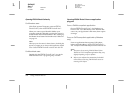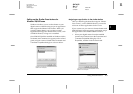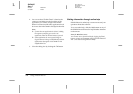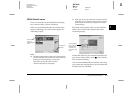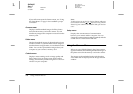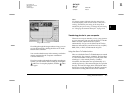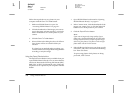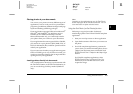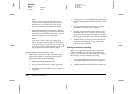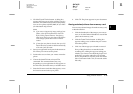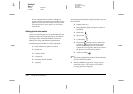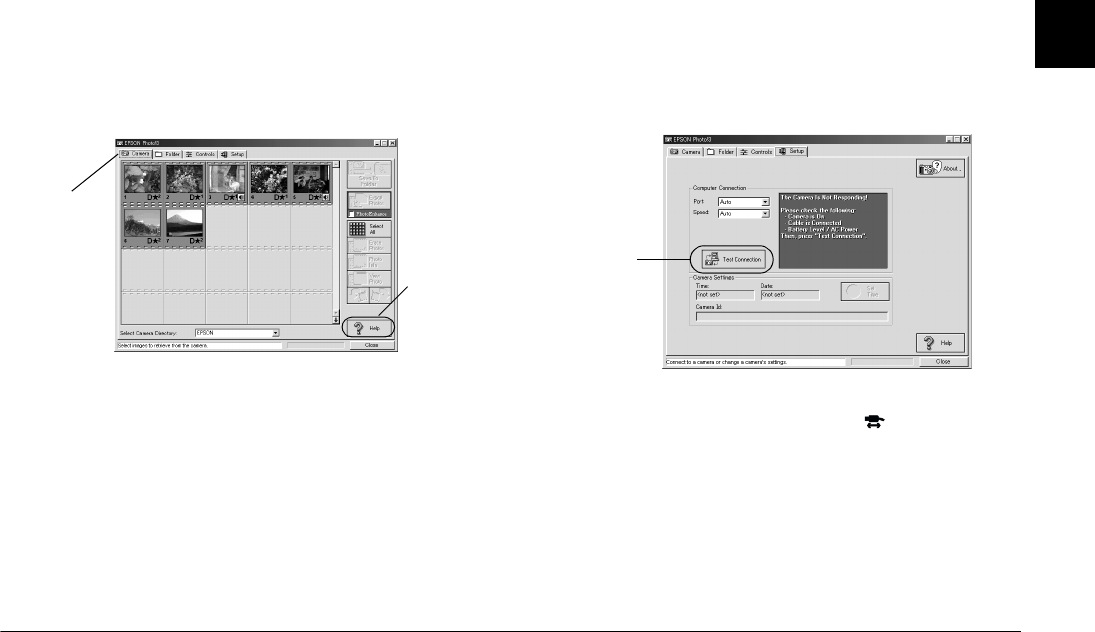
Using EPSON Photo!3
2-5
R4C4410
Rev. C
A5 size PHT3.FM
2/14/00 Pass 3
R
Proof Sign-off:
BLE H.Kato E.Omori
F.Fujimori
SEI M.Kauppi
2
EPSON Photo!3 menus
There are four menus in the EPSON Photo!3 dialog
box; Camera, Folder, Controls, and Setup.
When you open EPSON Photo!3, the Camera menu
appears, indicating your camera and computer are
connected properly.
Note:
❏
While the camera and the computer are communicating
via the serial cable, star icons move across the camera's
display panel. Avoid opening or using other
applications during this time; otherwise,
communication may be interrupted.
❏
When you connect the camera and computer with the
USB cable, star icons always move across the display
panel because the camera and computer are always
communicating.
If the Setup menu appears when you open EPSON
Photo!3, your camera and computer may not be
connected properly.
Connect the camera to your computer and make sure
your camera’s dial switch is set to . Then click the
Test Connection
button.
You can use the EPSON Photo!3 without connecting
your camera and computer; however, the Camera and
Controls menus are disabled.
Click a tab to
view the
corresponding
menu.
Click here to
get Help
After checking
the connection
between the
camera and
computer, click
here.