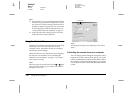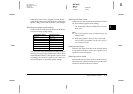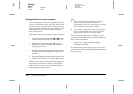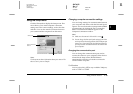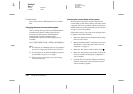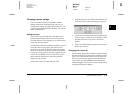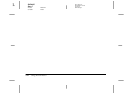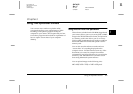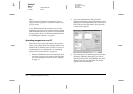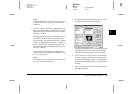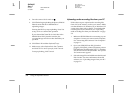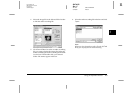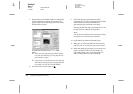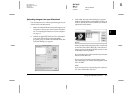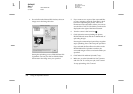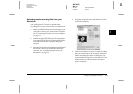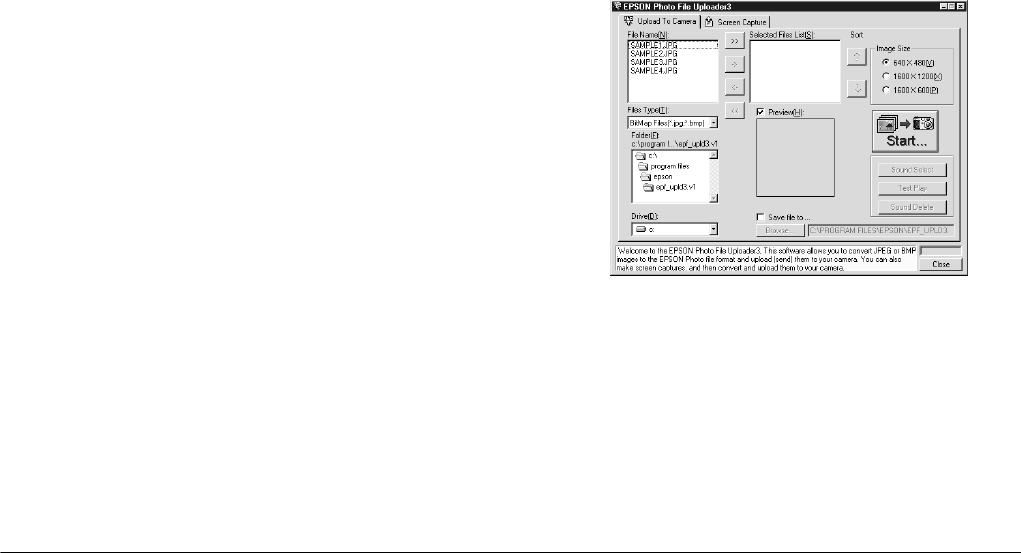
3-2
Using the Uploader Utilities
L
Proof Sign-off:
BLE H.Kato E.Omori
F.Fujimori
SEI M.Kauppi
R4C4410
Rev. C
A5 size UPLOADER.FM
2/14/00 Pass 3
Note:
EPSON Photo File Uploader3 automatically converts
images from their original size to whichever of these three
sizes you choose.
To use EPSON Photo File Uploader3, you need to
install the program in your computer along with the
EPSON Photo!3 software. If you have not yet installed
these programs, do so now, following the instructions
in “Installing the Software” on page 1-1.
Uploading images from your PC
Follow these steps to upload images to the memory
card in your camera from a PC running Windows 95,
Windows 98, or Windows NT version 4.0 or later. To
upload images from a Macintosh, see “Uploading
images from your Macintosh” on page 3-7.
1. Make sure EPSON Photo!3 is not running on your
computer. Connect your camera to the computer.
See “Connecting the Camera to Your Computer”
on page 1-1.
2. Open your EPSON Photo File Uploader3
program. Click
Start
, point to
Programs
, point to
EPSON Photo File Uploader3 Ver.1.2
, then click
EPSON Photo File Uploader3
. The Upload To
Camera menu appears.
3. Select a file type from the File Type list, and select
the folder containing the images you want to
upload from the Drive list and Folder list. Then
double-click your selected folder. File names
appear in the File Name box.