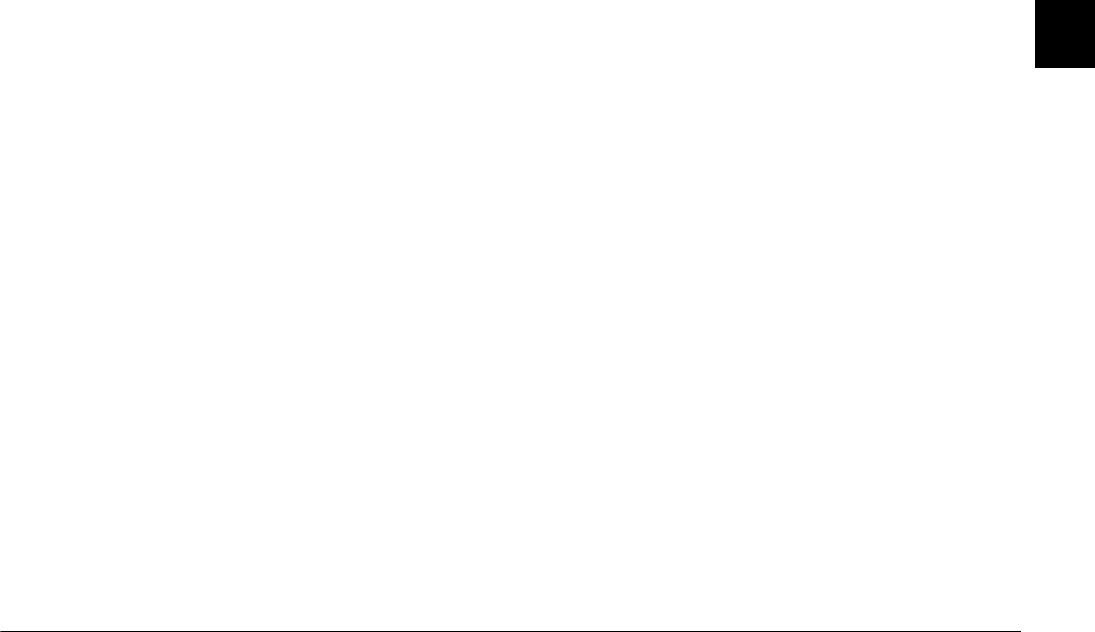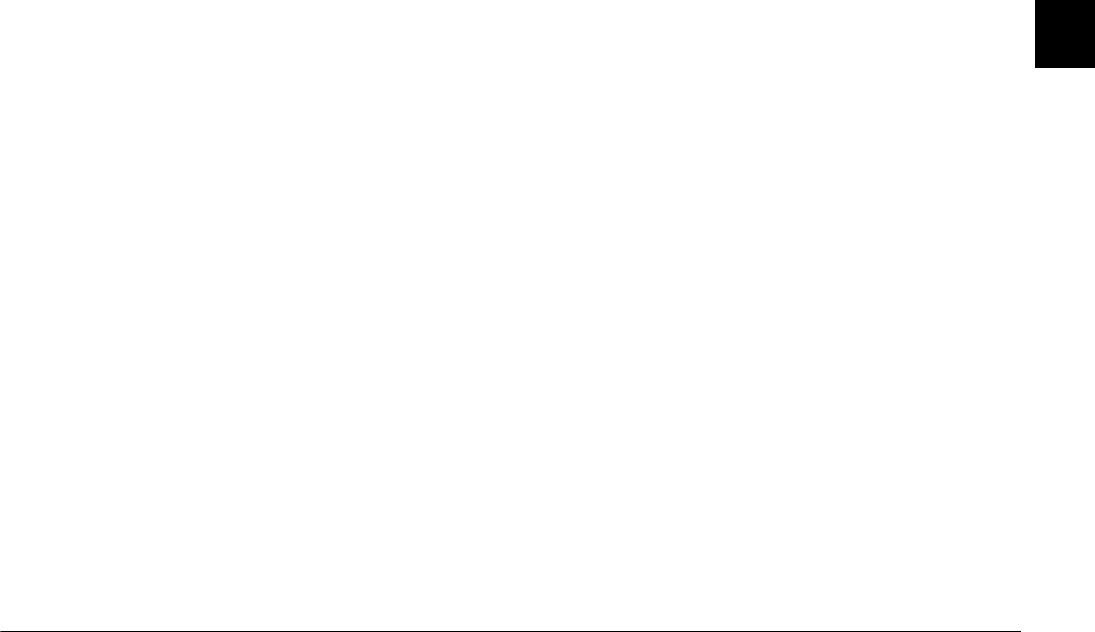
Using EPSON Photo!3
2-11
R4C4410
Rev. C
A5 size PHT3.FM
2/14/00 Pass 3
R
Proof Sign-off:
BLE H.Kato E.Omori
F.Fujimori
SEI M.Kauppi
2
3. Click the
Export Photos
button. A dialog box
appears allowing you to select a folder, specify a
file name, select a file format, and save the photos.
You can save photos in JPEG, BMP, PCX, or PICT
(for Macintosh only) format.
Note:
❏
If you want to improve the image quality of your
photos, select the
PhotoEnhance
check box
before clicking
Export Photos
. Transferring
takes longer when using this feature.This feature
works only for photos taken with an EPSON
camera.
❏
If more than one photo is selected when you click
Export Photos
, a number is added automatically
to the end of each file name.
4. Start your application and open the document or
file where you want to use the photo.
5. Position the cursor where you want to insert the
photo.
6. Choose the
Insert Picture
or
Import File
command. The command name may vary
depending on your application. It may appear on
the File menu, the Insert menu, or another menu.
7. Enter the file name in the box that appears, or use
the list to locate and select your photo.
8. Click
OK
. The photo appears in your document.
Erasing selected pictures from memory card
You can erase selected images from the memory card,
as described below.
1. Click the thumbnails of the images you want to
erase, or click the
Select All
button to erase all the
photos in the memory card.
2. Click the
Erase Photos
button. A dialog box
appears asking you to confirm that you want to
erase these photos.
3. Click
Yes
. The images you selected are erased.
If any of the photos have an attached audio
recording file, a dialog box appears asking you
whether you want to erase both the photos and
audio files, or just the audio files. Click
Erase
Photo and Audio
to erase the photo and audio
files. Click
Erase Audio Only
to erase the audio
files only.