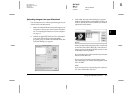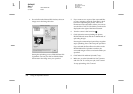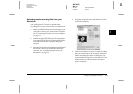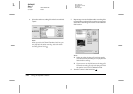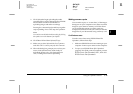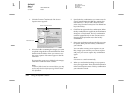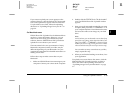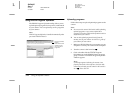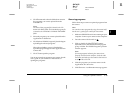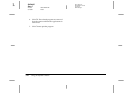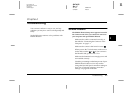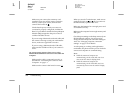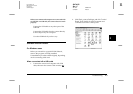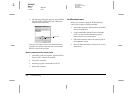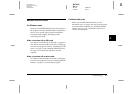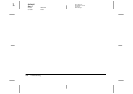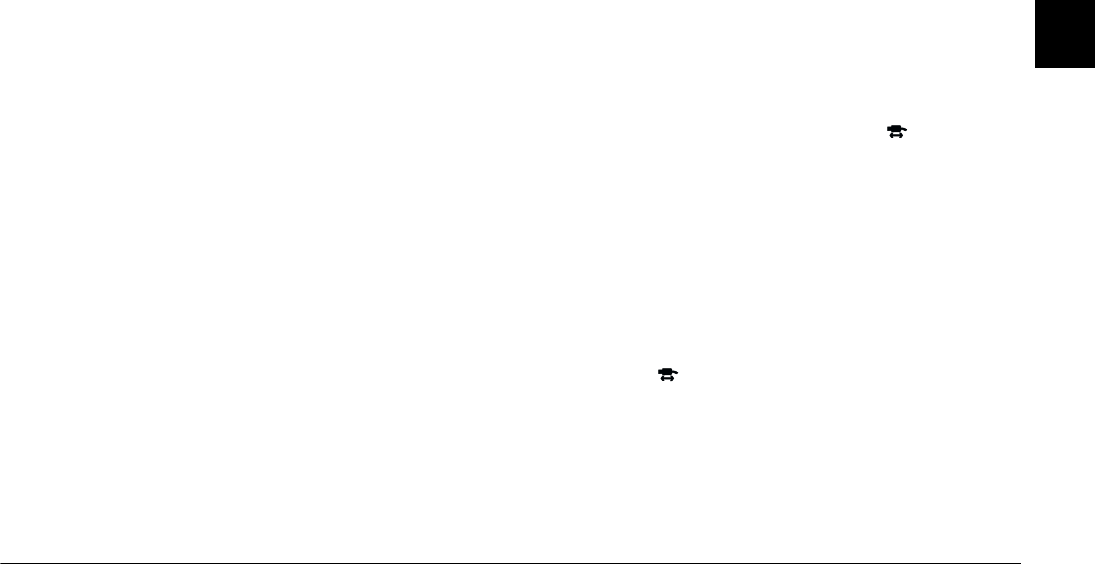
Using the Uploader Utilities
3-15
R4C4410
Rev. C
A5 size UPLOADER.FM
2/14/00 Pass 3
R
Proof Sign-off:
BLE H.Kato E.Omori
F.Fujimori
SEI M.Kauppi
3
4. Click
Browse
and select the folder that contains
the programs you want to upload from the
included CD.
Note:
The Direct Print program file is located in the CD-
ROM’s OP-PROG folder. The Print Mark program file
is located in the CD-ROM’s OP-PROG\PRTMARK
folder.
5. Select the programs you want to upload from the
Applications in Folder list.
6. Click
Upload
. EPSON Program Uploader begins
uploading the selected programs.
When the uploading process is finished, the
uploaded programs appear in the Applications in
Camera list.
7. Click
Close
to quit the program.
You can now use the programs in your camera. See the
user’s guide of your camera for instructions on
opening the programs.
Removing programs
Follow these steps to remove optional programs from
the camera.
Note:
You can also remove programs by using the camera itself.
See the user’s guide of your camera for instructions.
1. Make sure EPSON Photo!3 is not running on your
computer. Connect your camera to the computer.
2. Turn the camera’s dial switch to
.
3. Click or double-click the
EPSON Program
Uploader
icon in the EPSON Photo!3 program
group or folder. The EPSON Program Uploader
window appears.
Note:
If a message appears indicating the camera is not
properly connected to the computer, check the cable
connection and make sure the camera’s dial switch is
set to . Then click
OK
.
4. Click the programs you want to remove in the
Applications in Camera list.
5. Click
Remove
. A confirmation message appears.