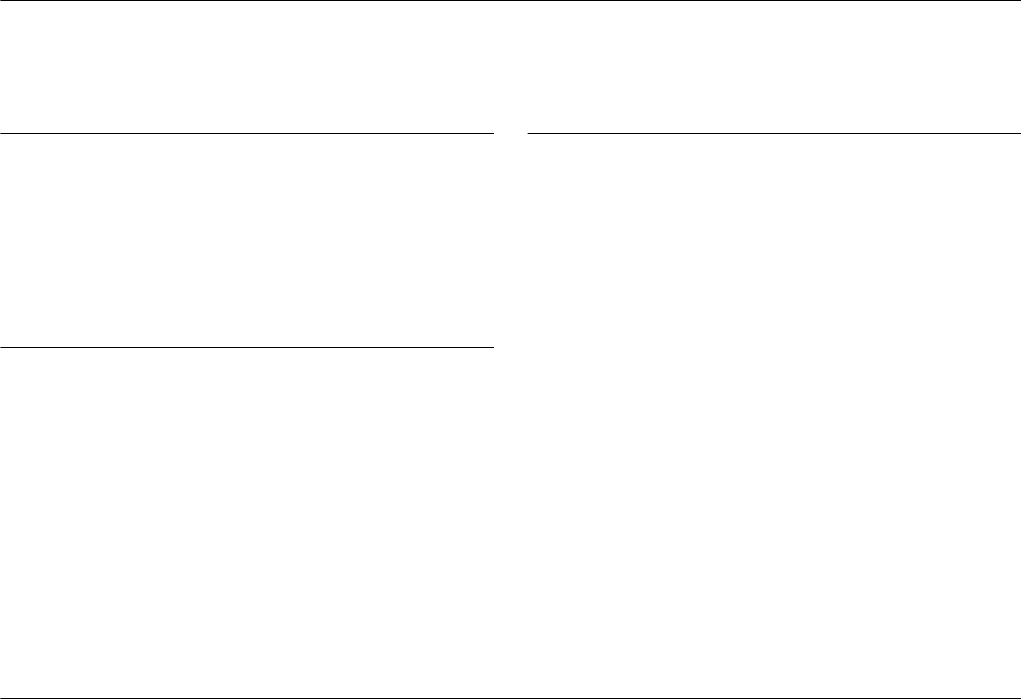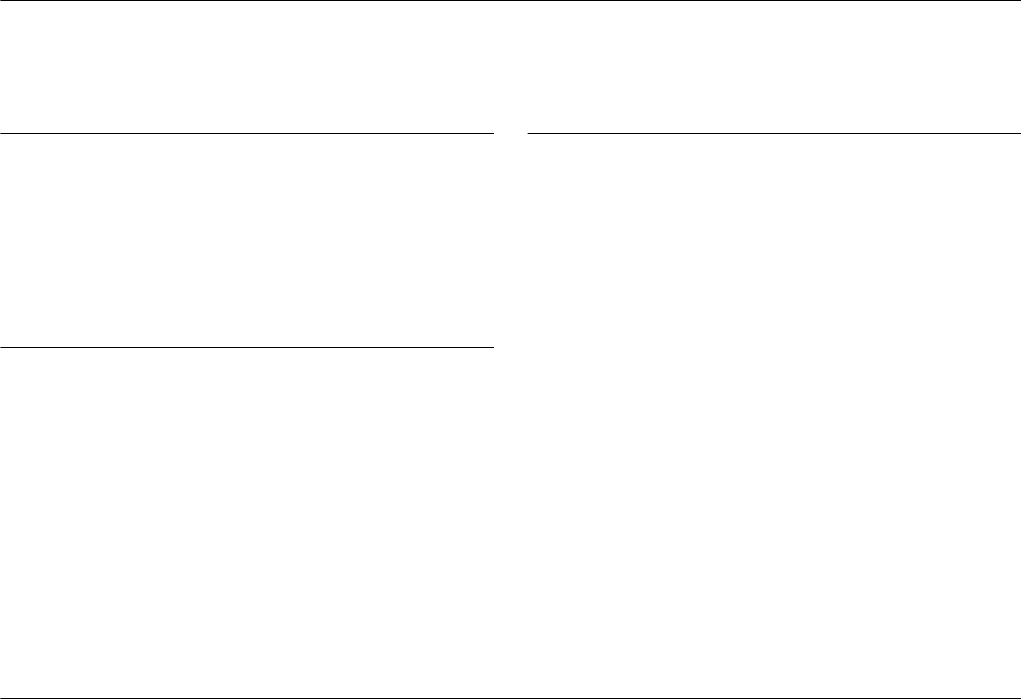
iii
R4C4410
Rev. C
A5 size PHOTO3.TOC
2/14/00 Pass 3
R
Proof Sign-off:
BLE H.Kato E.Omori
F.Fujimori
SEI M.Kauppi
Contents
Introduction
Features . . . . . . . . . . . . . . . . . . . . . . . . . . . . . . . . . . . . . . . 1
About This Guide. . . . . . . . . . . . . . . . . . . . . . . . . . . . . . . 1
Finding More Information . . . . . . . . . . . . . . . . . . . . . . . 2
System Requirements . . . . . . . . . . . . . . . . . . . . . . . . . . . 2
Requirements for serial connection . . . . . . . . . . . 2
Requirements for USB connection. . . . . . . . . . . . 3
Chapter 1 Installing the Software
Connecting the Camera to Your Computer . . . . . . . . . 1-1
Using the USB cable. . . . . . . . . . . . . . . . . . . . . . . . 1-2
Using a serial cable. . . . . . . . . . . . . . . . . . . . . . . . . 1-3
Installing Software for Windows Users . . . . . . . . . . . . 1-6
Installing the USB driver. . . . . . . . . . . . . . . . . . . . 1-6
Installing EPSON Photo!3. . . . . . . . . . . . . . . . . . . 1-7
Installing EPSON Photo File Uploader3 and other
software . . . . . . . . . . . . . . . . . . . . . . . . . . . . . . . 1-8
Installing Software for Macintosh Users. . . . . . . . . . . . 1-9
Installing EPSON Photo!3. . . . . . . . . . . . . . . . . . . 1-9
Installing EPSON Photo File Uploader3. . . . . . . 1-10
Installing other software . . . . . . . . . . . . . . . . . . . . 1-10
Chapter 2 Using EPSON Photo!3
Working with EPSON Photo!3 . . . . . . . . . . . . . . . . . . . . 2-1
Accessing EPSON Photo!3. . . . . . . . . . . . . . . . . . .2-1
Setting up the Shutter Press feature for
Windows 98/USB users . . . . . . . . . . . . . . . . . . 2-3
Getting information through online help . . . . . . 2-4
EPSON Photo!3 menus. . . . . . . . . . . . . . . . . . . . . . 2-5
Using the Camera Menu . . . . . . . . . . . . . . . . . . . . . . . . . 2-6
Transferring photos to your computer . . . . . . . . 2-7
Placing photos in your documents. . . . . . . . . . . . 2-9
Erasing selected pictures from memory card . . . 2-11
Getting photo information. . . . . . . . . . . . . . . . . . . 2-12
Viewing your photos . . . . . . . . . . . . . . . . . . . . . . . 2-13
Rotating your photos . . . . . . . . . . . . . . . . . . . . . . . 2-13
Playing back audio recordings . . . . . . . . . . . . . . .2-13
Using the Folder Menu. . . . . . . . . . . . . . . . . . . . . . . . . . . 2-14
Finding the folder containing your photos . . . . . 2-15
Uploading and copying photos. . . . . . . . . . . . . . .2-15
Using the Controls Menu. . . . . . . . . . . . . . . . . . . . . . . . . 2-16
Controlling the camera from your computer . . . 2-16
Taking pictures from your computer. . . . . . . . . . 2-18
Using the Setup Menu . . . . . . . . . . . . . . . . . . . . . . . . . . . 2-19
Changing computer connection settings . . . . . . . 2-19