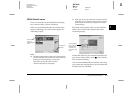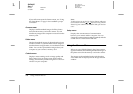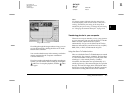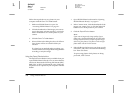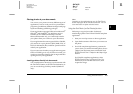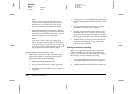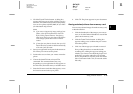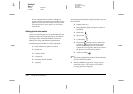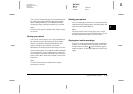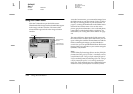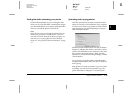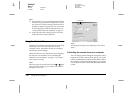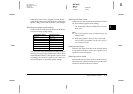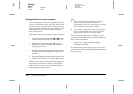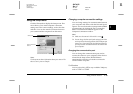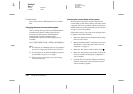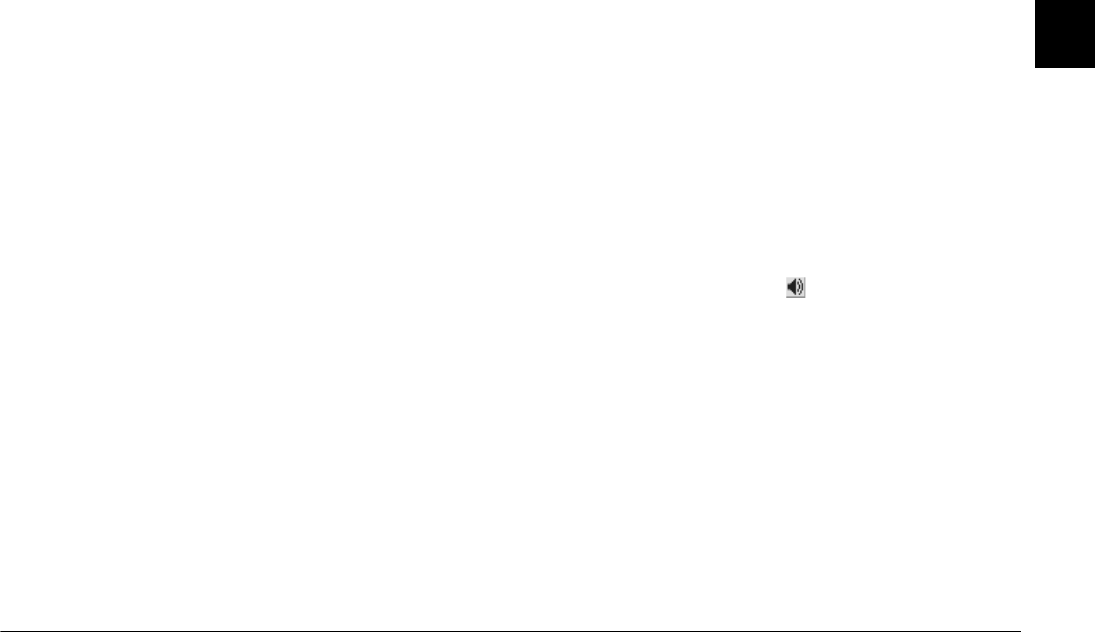
Using EPSON Photo!3
2-13
R4C4410
Rev. C
A5 size PHT3.FM
2/14/00 Pass 3
R
Proof Sign-off:
BLE H.Kato E.Omori
F.Fujimori
SEI M.Kauppi
2
You can also see this enlarged view and information
by clicking the image with the right mouse button
when running Windows, or on the Macintosh by
clicking the image while the control key is pressed.
Note:
The
Photo Info
button is disabled when multiple images
are selected.
Viewing your photos
You can see a much larger view of any thumbnail in
the selection window by clicking the
View Photo
button or by double-clicking the thumbnail. The
photo’s number in the memory card and its
dimensions are displayed above the image view area.
The size of the photo is one-half the width and height
of your monitor’s screen resolution. For example, if
your monitor is set to 800
×
600 mode, the view of the
photo will be 400
×
300 in Fine, and 400
×
150 in Fine
Panorama.
Note:
The
View Photo
button is disabled when multiple
thumbnails are selected.
Rotating your photos
You can rotate photos clockwise or counterclockwise
without lowering image guality. Select the photo and
click one of the rotation buttons.
Note:
The photos rotated in the Camera menu return to their
original direction after you finish EPSON Photo!3. To save
the rotated photos, rotate them in the Folder menu.
Playing back audio recordings
If you have made and attached an audio recording to
a photo, you can listen to the recording when in the
Camera menu. Click the audio icon that appears
under the photo. To stop the playback, click the icon
again.