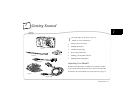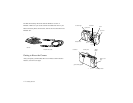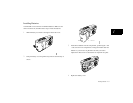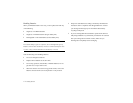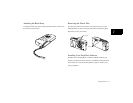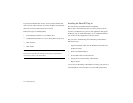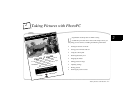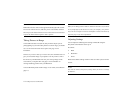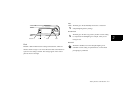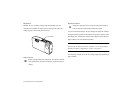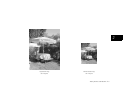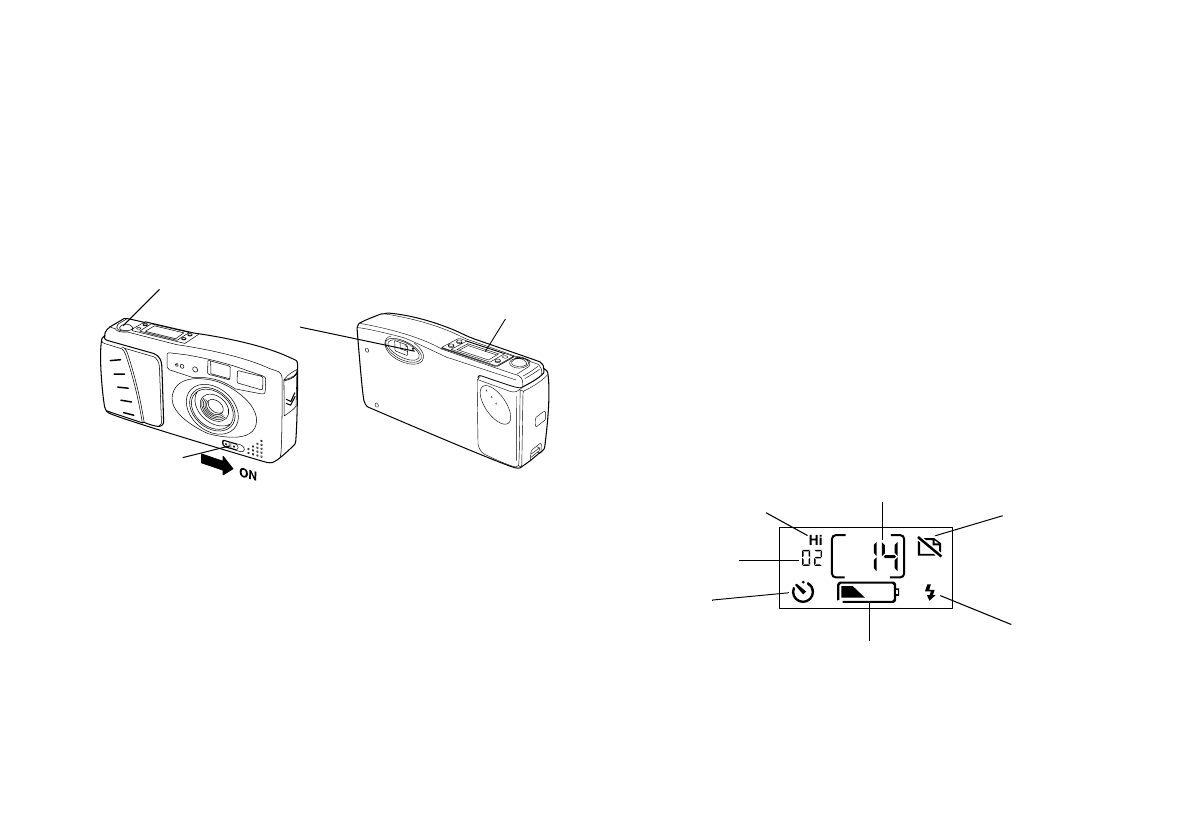
2-2
Taking Pictures with PhotoPC
Turning the Camera On and Off
To turn the camera on, simply slide the power switch to the ON position.
The lens cover opens and the control panel on the top of the camera
lights up. The green standby light on the back of the camera flashes for a
few seconds. When it stops flashing and stays fully lit, the camera is
ready to take pictures.
Slide the power switch to the OFF position to turn off the camera. The
lens cover closes and the control panel turns off.
Saving Power with Auto Shut-off
If you wait more than 60 seconds before taking a picture, the camera
turns off automatically to save battery power. To turn the camera back
on, slide the power switch OFF, and then ON. Or press the shutter
button. You will have to press the shutter button again to take a picture.
If you want, you can change the 60-second time period for auto shut-off.
For more information, see page 5-3.
Using the EasyTouch Control Panel
The control panel keeps track of how many pictures you’ve taken and
gives you important information about the status of your battery and the
settings you’re using.
power switch
control panel
green standby
light
shutter button
AUTO
EPSON AMERICA, INC.
Documentation Department
20770 Madrona Avenue, Torrance, CA 90503
(
310
)
782-0770
TITLE
Cam2-03.eps
DATE
6/26/95
DRAWN BY
resolution mode
timer
erase last picture
pictures taken
flash mode
battery level
pictures remaining