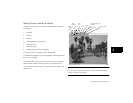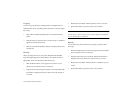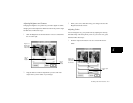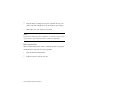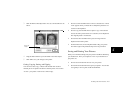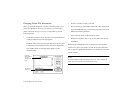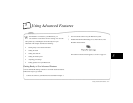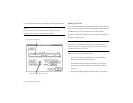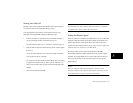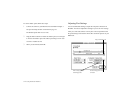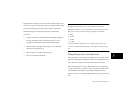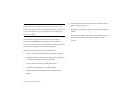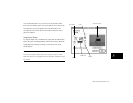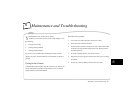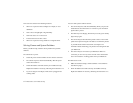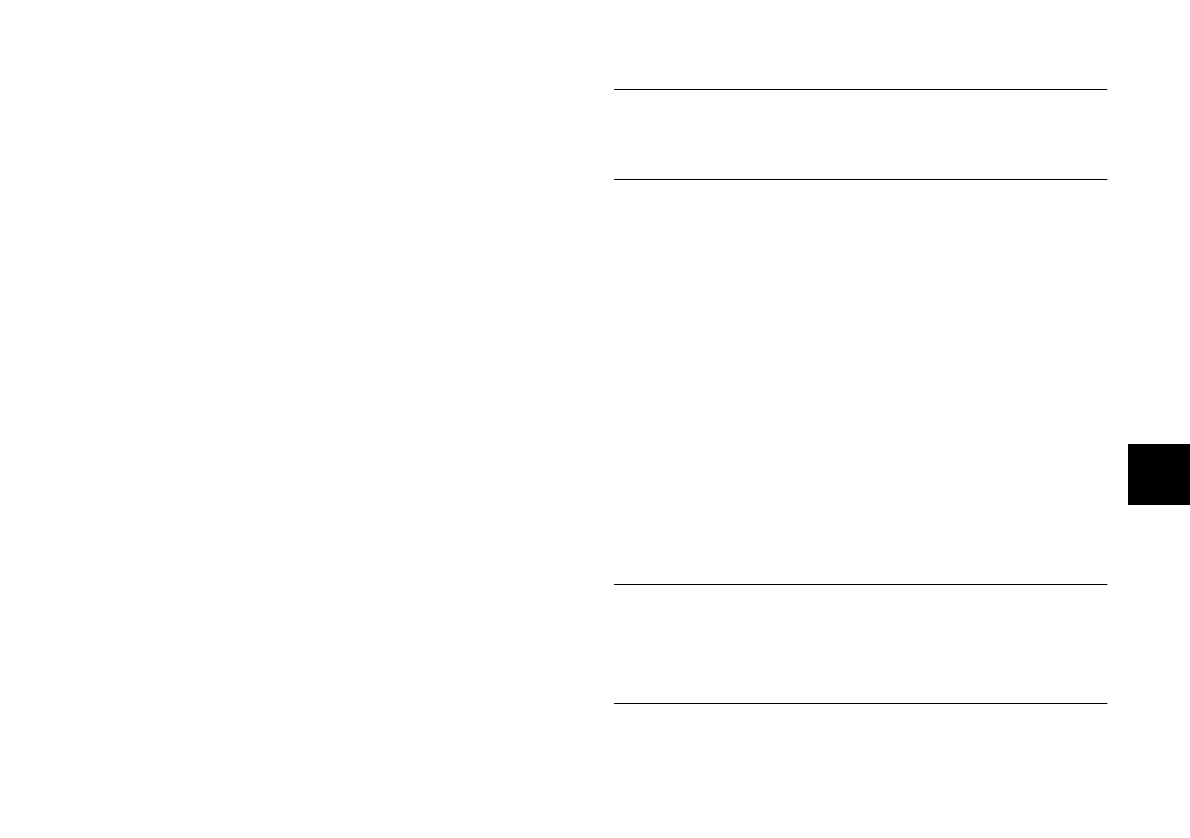
Using Advanced Features
5-3
A
5
Setting Auto Shut-off
PhotoPC’s power-saving feature automatically shuts off the camera if
you wait more than 60 seconds before taking a picture.
You can adjust this time period by connecting the camera to your
Macintosh and using PhotoPC Settings. Follow these steps:
1
Connect the camera to your Macintosh as described in Chapter 3
and open the Setup window as described on page 5-1.
The Auto Shut-off slider is set to 1 minute, as shown on page 5-2.
2
Drag the slider to the left to reduce the time period, or to the right to
increase it.
As you move the slider, the screen shows the number of minutes.
You can select from 0 to 5 minutes.
If you select 0, the camera shuts off immediately after your picture
is captured and saved to memory. When you turn it back on, you
have just 30 seconds to take a picture after the standby light stops
flashing.
3
When you are finished, click OK.
NOTE
Auto Shut-off occurs after 5 minutes when the camera is connected to
your Macintosh. You can’t change this time period.
Setting the Shutter Speed
When the camera is connected to your Macintosh, you can use PhotoPC
Settings to adjust the shutter speed. Slower shutter speeds allow more
light to strike the lens; faster speeds allow you to take “stop-action”
pictures of moving subjects.
Shutter speed settings remain in effect only
while the camera is connected to your Macintosh.
The factory shutter speed is Auto, which means that PhotoPC
automatically adjusts the shutter speed based on the amount of light
available. You will probably want to use this setting most of the time,
unless you are planning to take stop-action pictures or use special
lighting effects.
NOTE
When you adjust the shutter speed manually, you can’t use the
auto flash setting. To take a picture with the flash, you need to use the
forced flash setting. See page 2-5 for more information.