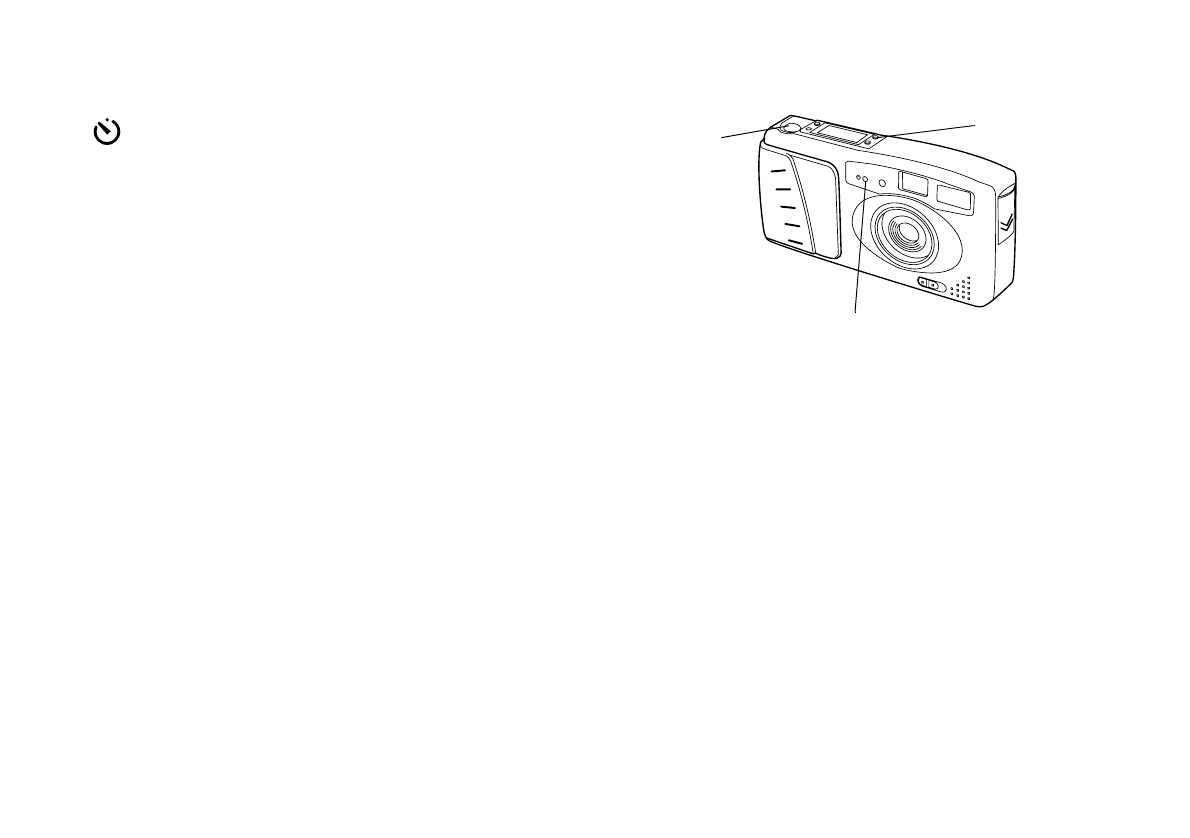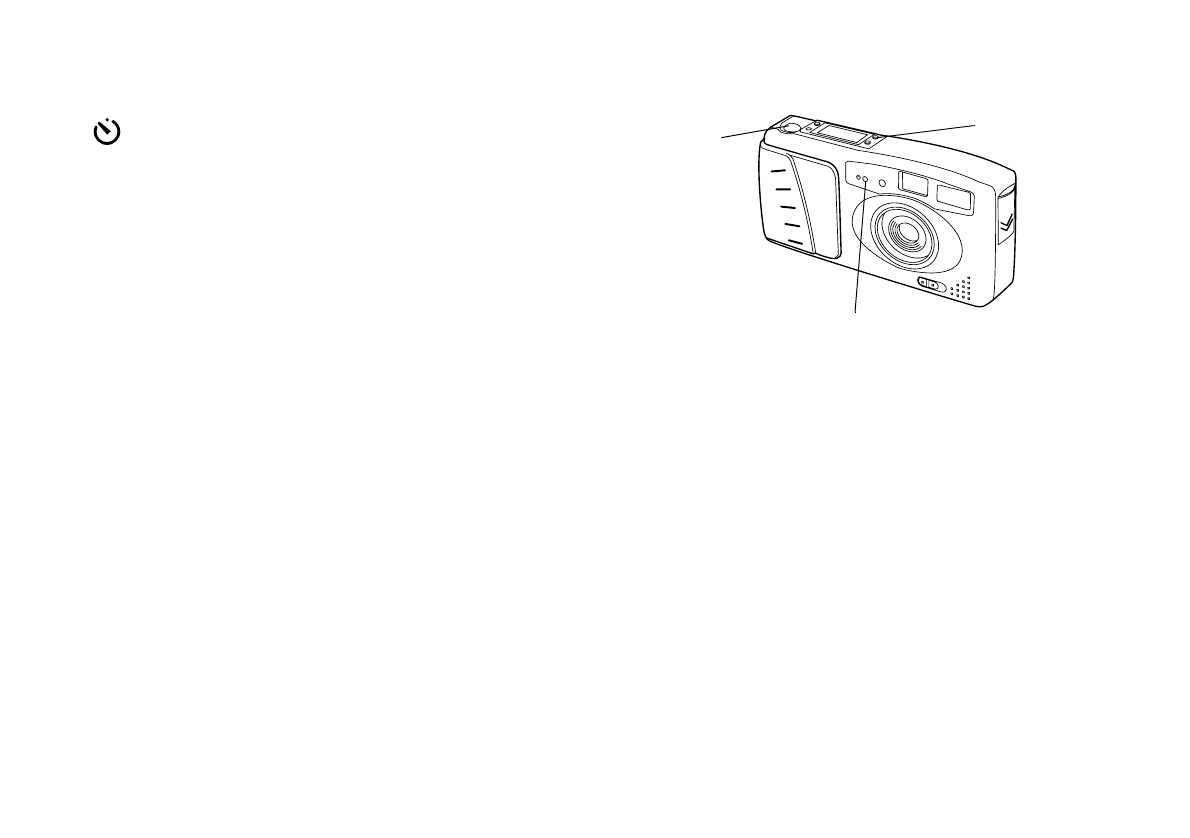
2-8
Taking Pictures with PhotoPC
Timer
Setting the timer creates a 10-second delay between the time
you press the shutter button and the actual image capture. This
allows you to take a picture of yourself. The timer icon on the
control panel flashes when you use the timer.
Follow these steps to take a picture with the timer:
1
Turn on the camera and wait until the green standby light stops
flashing.
2
Secure the camera on a flat surface.
3
Press the timer button. The timer icon on the control panel flashes.
4
Press the shutter button. The red timer light on the front of the
camera comes on and stays lit for 7 seconds. Then it flashes 3
times.
The camera beeps when the image is captured. The green standby
light on the back of the camera flashes as PhotoPC processes the
image. When the green light stops flashing, the timer is off and you
can take another picture.
EPSON AMERICA, INC.
Documentation Department
20770 Madrona Avenue, Torrance, CA 90503
(310) 782-0770
TITLE
Cam2-14.eps
DATE
6/26/95
DRAWN BY
L.Oliver
timer button
red timer light
shutter button