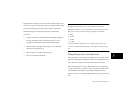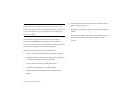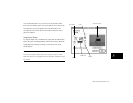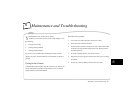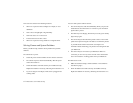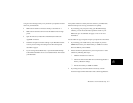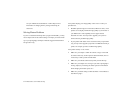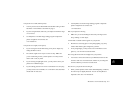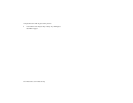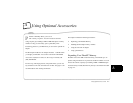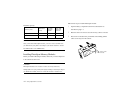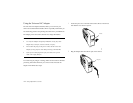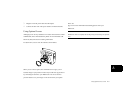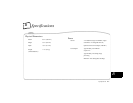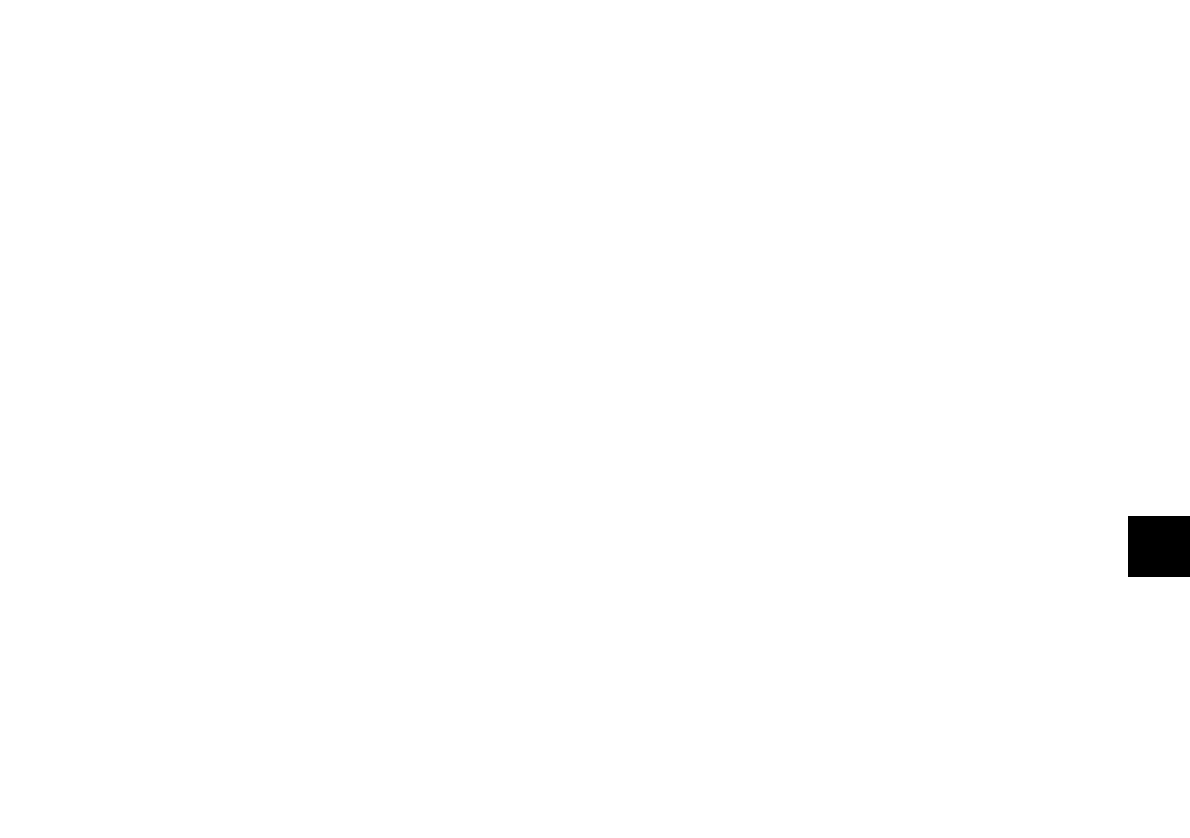
6
Maintenance and Troubleshooting
6-5
A
Your picture is too dark (underexposed).
❙ You may need to use the flash. Make sure the flash setting is either
automatic or forced flash, as described on page 5.
❙ If you’re using the flash, make sure your subject is within the range
of 3 to 10 feet.
❙ Use EasyPhoto or another image editing program to adjust the
picture’s brightness and contrast. See
7 for instructions.
Your picture is too light (overexposed).
❙ If you’re using the forced flash setting, it may be too bright. Try
setting the flash to auto 5.
❙ The camera’s light sensor may be covered or dirty. Make sure
you’re not blocking it when you take pictures. You may need to
clean it with a soft, dry cloth.
❙ If you’re facing a bright light source, you may need to shoot your
picture from a different angle.
❙ If you’re taking pictures in the snow or at the beach on a sunny day,
you may need to use an ND filter. A 37 mm ND-4 camcorder filter
should work in most cases.
❙ Use EasyPhoto or another image editing program to adjust the
picture’s brightness and contrast. See
7 for instructions.
Part of your picture is missing.
❙ Make sure you’re not blocking the lens with your finger, hand
strap, clothing, or other object.
A horizontal or vertical red line appears on your picture.
❙ Red lines are caused by glare. Avoid photographing very shiny
surfaces that reflect a glare of light into your lens.
❙ In very bright light, you may need to use an ND filter to avoid
glare. Try a 37 mm ND-4 camcorder filter.
The wrong date and/or time are displayed on your pictures.
❙ You need to connect the camera to your Macintosh and reset the
camera’s clock. See 2 for instructions. Whenever you change the
camera’s batteries you need to reset the clock.
The colors in your picture don’t look right.
❙ When you take pictures under certain artificial lighting conditions,
the colors may be slightly distorted. You can use EasyPhoto to
adjust the colors. See 7 for instructions.