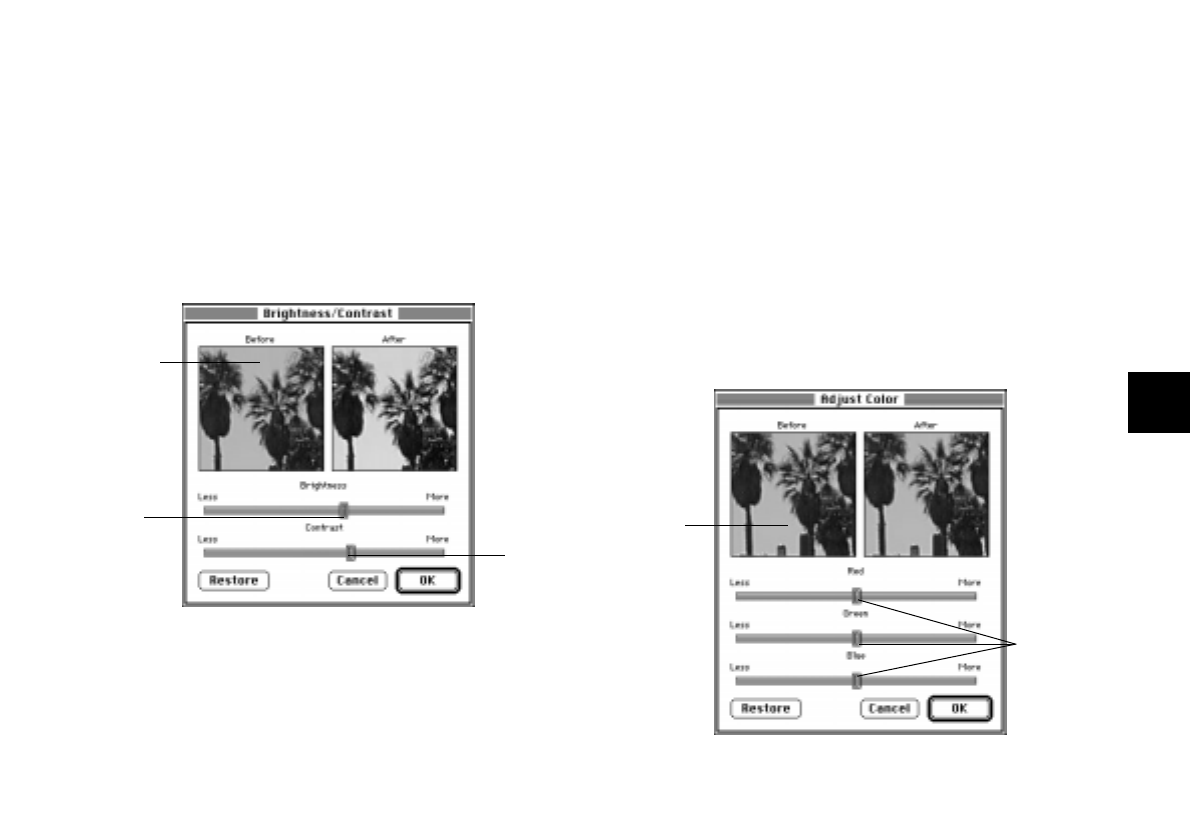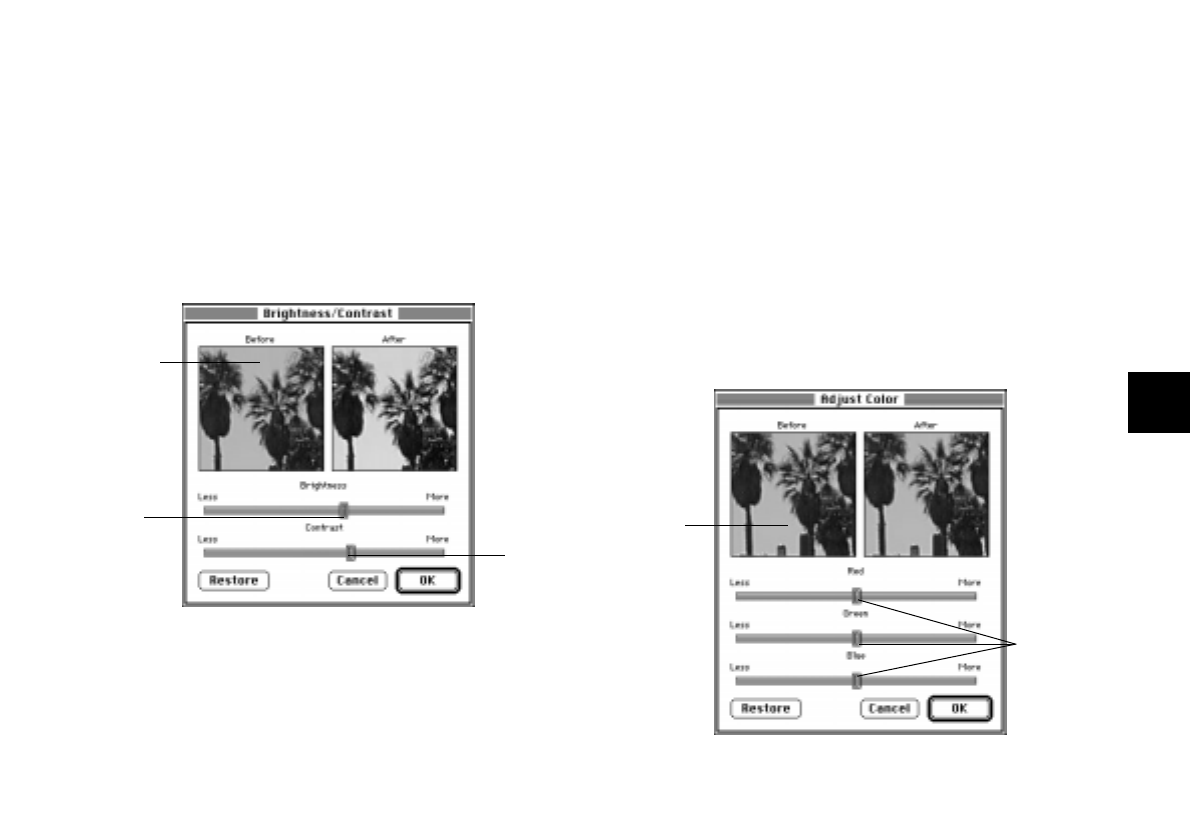
Working with Your Pictures
4-7
A
4
Adjusting Brightness and Contrast
Changing the brightness of a picture lets you make it lighter or darker;
changing the contrast adjusts the difference between the picture’s light
and dark areas. Follow these steps:
1
Click the Brightness and Contrast button. You see a window like
the one to the right:
.
2
Drag the sliders to make the adjustments you want. The After
sample shows you the results of your changes.
3
When you’re done, click OK to keep your changes and close the
Brightness/Contrast window.
Adjusting Colors
You can change the way your picture looks by adjusting the intensity
and relationship of the three primary colors on your screen: red, green,
and blue. Follow these steps:
1
Click the Adjust Color button. You see a window like the one
below:
Drag to
adjust
brightness
Drag to
adjust
contrast
Drag to see a
different part
of the picture
in the windows
Drag to see a
different part of
your picture in
the windows
Drag to adjust
colors