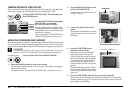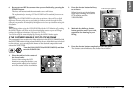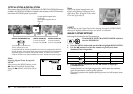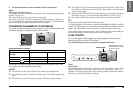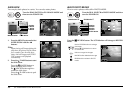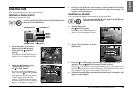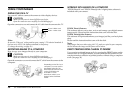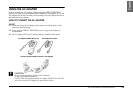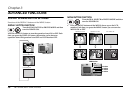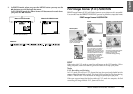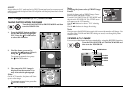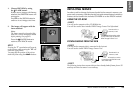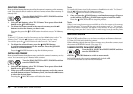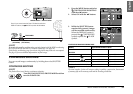24
STANDARD OPERATION
USING YOUR IMAGES
DISPLAYING ON A TV
Use your AV cable to connect the camera to video display devices.
c
CAUTION
Make sure the power is turned off before you begin.
Open the connector cover carefully, to avoid damaging it.
Open the connector cover and connect the AV cable from the camera to the TV.
Note:
Be sure the 'Video-out' setting matches your country's TV technical standard. It
has been set to NTSC (the Japanese standard) at the factory.
(To change the setting, see page 50.)
EXPORTING IMAGES TO A COMPUTER
How to copy your images directly to your computer.
c
CAUTION
Make sure the power is turned off before you begin.
Open the connector cover carefully, to avoid damaging it.
Open the connector cover and connect the PC cable from the camera to the
computer.
WORKING WITH IMAGES ON A COMPUTER
"EPSON Photo!4" and "EPSON PhotoQuicker" digital photo software is
included with your camera.
EPSON Photo!4 Features
This software allows you to store, review and arrange your digital camera
images easily. Please read the instructions that come with the disk.
EPSON PhotoQuicker Features
This software will print and enhance your images just like your local photo
shop.
Please read the instructions that come with the disk.
Note:
When images that were taken using the P.I.F. mode are copied to your computer,
the link between the image and the frame will be broken.
DIRECT PRINTING FROM CAMERA TO PRINTER
You can print a selected image easily by pressing the PRINT button on the
camera. Since it is a digital camera, you can print selected pictures as you
watch and make a collection of printed pictures without using a computer
at all. (See page 39.)
Sound - White Jack
Video - Yellow Jack
Depending on the OS of your
computer, you may have to
install driver software. The
driver software can be found
on the CD-ROM that is
included. For more
instructions, refer to your
Digital Camera Software
Guide.