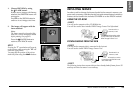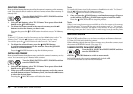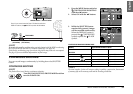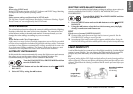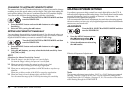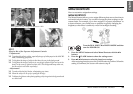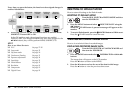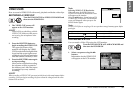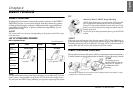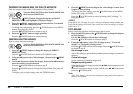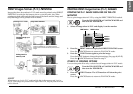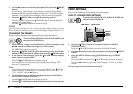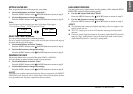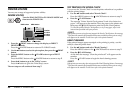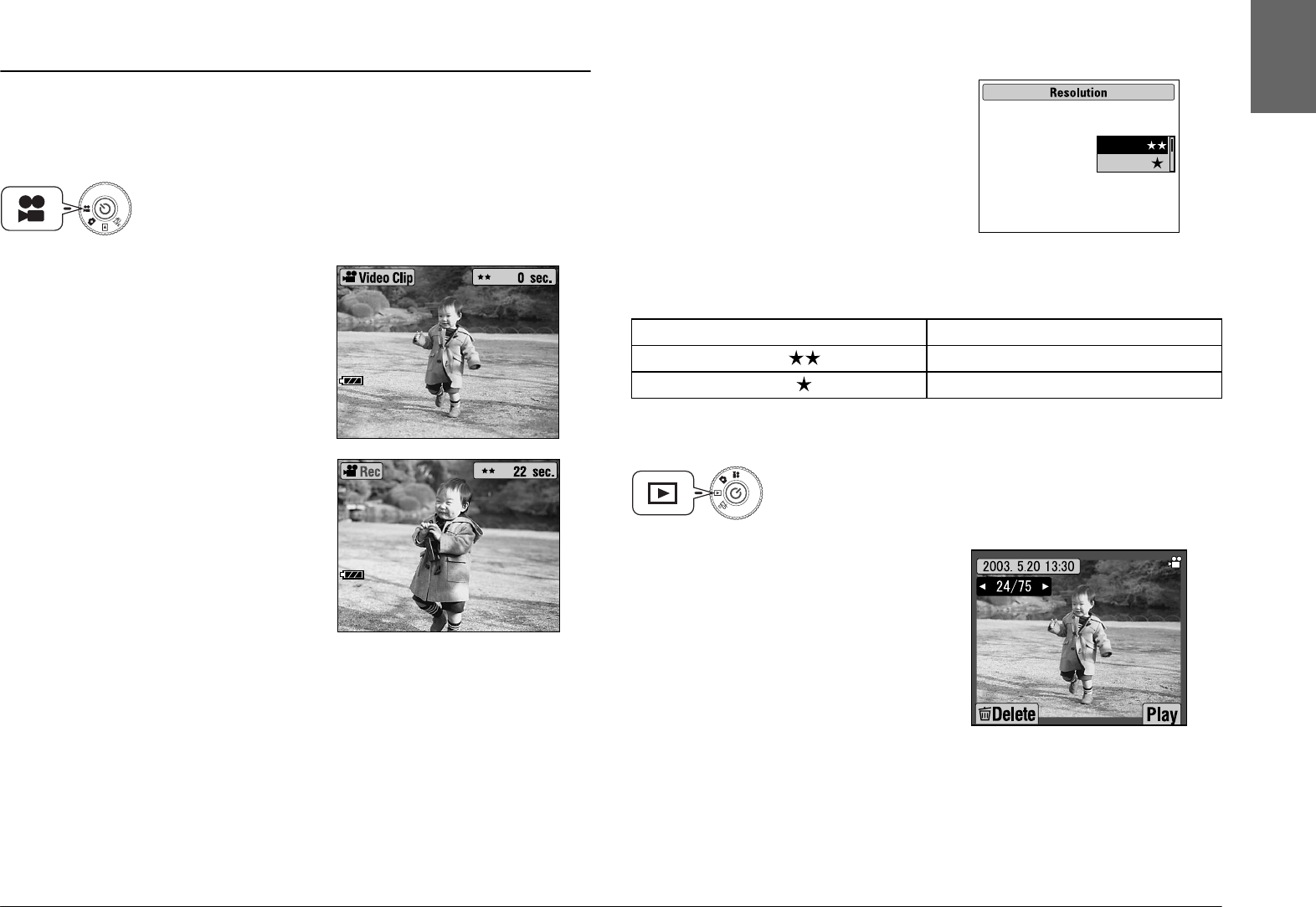
ADVANCED FUNCTIONS
37
English
VIDEO CLIPS
How to record a VIDEO CLIP with sound, playback and delete video clips.
RECORDING A VIDEO CLIP
ALERT
When recording a VIDEO CLIP, you must set the focus in the usual manner before
recording. Once you begin recording, the focus cannot be changed, and the zoom
buttons will not work.
Note:
VIDEO CLIP files are very large. Be sure you have enough memory space before
you begin.
PLAYING BACK A CLIP
You can watch a Video Clip using the LCD monitor.
Turn the DIAL SWITCH to VIDEO CLIP MODE and
then turn the POWER ON.
1. The VIDEO CLIP screen will
appear on the LCD monitor.
ALERT
Sound will be recorded along with the
VIDEO CLIP. Make sure that you are
not covering the microphones when
recording.
2. Press the SHUTTER button to
begin recording the VIDEO CLIP.
The upper left corner of the
monitor will display the VIDEO
CLIP icon the indicator light blinks
in red and the upper right corner
will display the seconds remaining
until the camera's memory is full.
3. Press the SHUTTER button again
to stop recording.
After you have finished recording,
the sequence will be exported to
the memory card. After the export
is completed you may continue
recording.
Note:
Selecting VIDEO CLIP Resolution
When you press the MENU button in
VIDEO CLIP mode, the Resolution screen
will appear on the monitor.
Using the ud buttons, choose between 320
X 240 or 160 X 120 pixels. The Resolution
screen will disappear when you press the
MENU button again.
Image size Continuous Recording Time
320
×
240 Approx. 120 seconds
160
×
120 Approx. 300 seconds
Turn the DIAL SWITCH to PLAYBACK MODE and
then turn the POWER ON.
1. Select a sequence using the lr
buttons.
Information for the VIDEO CLIP
will appear on the LCD monitor.
320x240
160x120