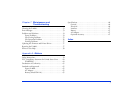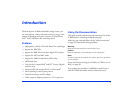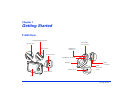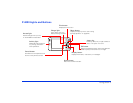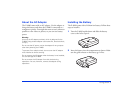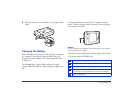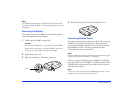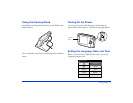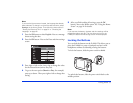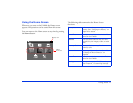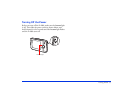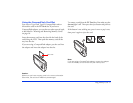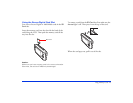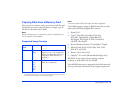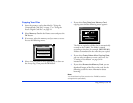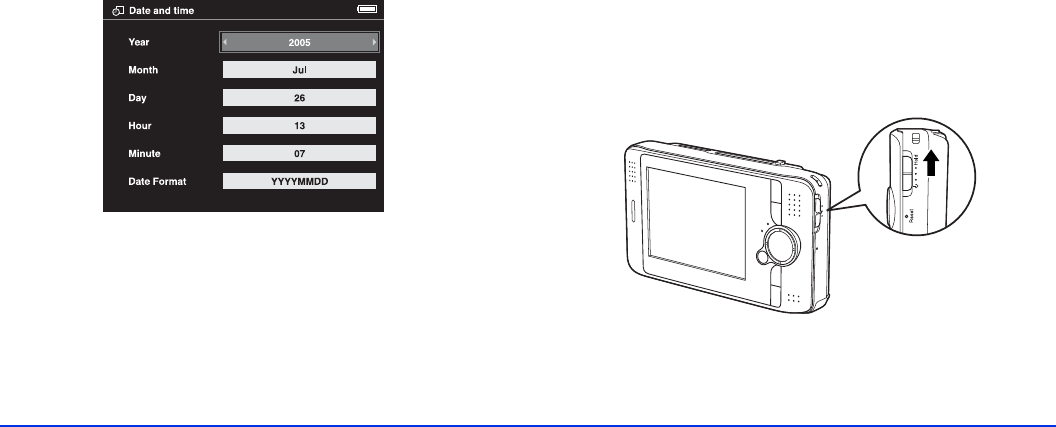
Getting Started 13
Note:
If you see the Home screen instead, the language has already
been selected. To change it or check the date and time, select
Settings on the Home screen. Then follow the instructions in
“Setting the Date and Time” on page 51 or “Choosing the
Language” on page 52.
1 Press the OK button to select English. You see a message
about setting the date.
2 Press the
OK button. You see the Date and time settings
screen:
3 Press right or left on the 4-way ring to change the value
for the selected item (such as the year).
4 To go to the next option (
Month or Day, for example)
press up or down. Then press right or left to change that
setting.
5 After you finish making all settings, press the
OK
button. You see the Home screen. See “Using the Home
Screen” on page 14 for details.
Note:
If you remove the battery, the date and time settings will be
erased after about one day. The next time you turn on the
P-4000, the date and time setting screen will be displayed.
Locking the Buttons
You can lock the buttons on the P-4000. This allows you to
place the P-4000 in a purse or backpack and use it with
headphones without accidentally pressing the buttons.
To lock the buttons, slide the power switch to
Hold.
To unlock the buttons, slide the power switch back to the
middle position.