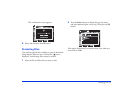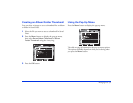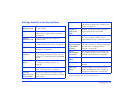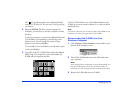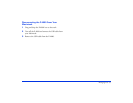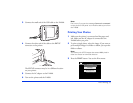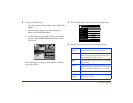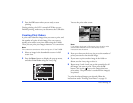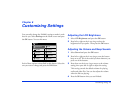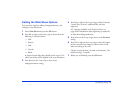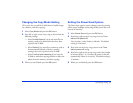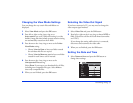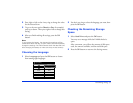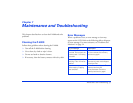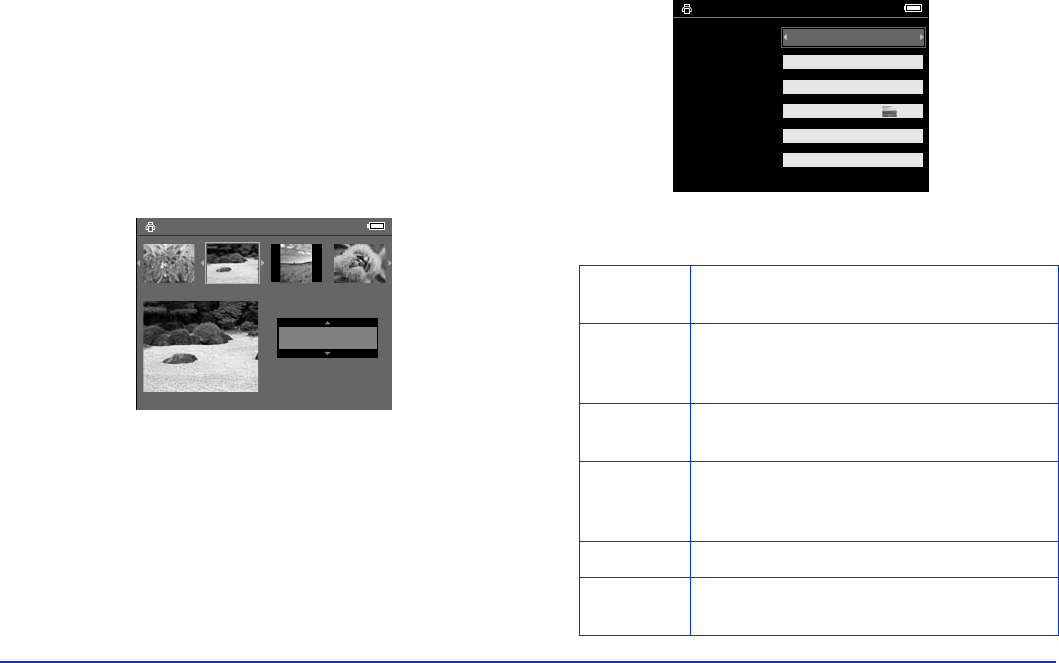
Direct Printing 46
4 Do one of the following:
❍ To print only the selected image, choose Print This
Photo
.
❍ To print all the images in the selected folder or
album, select
Print All Photos.
❍ To add images to be printed and select the number
of copies, choose
Select Photos to Print. You see
this screen:
Select the images you want to print and the number of
copies for each one.
5 Press the
OK button. You see the Print Settings menu:
6 Use the 4-way ring to choose the settings you want:
Select Photos for print order
Press OK for the Print Settings screen
3
Total Sheets 08
DSC00331. JPG
ON
ON
2003.10.25
640+480
Number of
Prints
Select the number of copies, up to 99, you
want printed of the selected photo(s).
Print Date Set whether to print the date the photo was
taken (if the image includes date information)
or the date the file was created.
Paper Select the paper type and size that is loaded
in the printer.
Layout Choose Border or Borderless printing. If you
selected all photos, choose the number per
page. For Letter size, choose 3, 4, 9, or 20.
Print Mode Select Photo or Best Photo.
Print P.I.F.
Frames
Set whether to print the frame if the image
includes P.I.F. data.
Number of Prints
Print Date
Paper
1
Layout
Print Mode
Print P.I.F. Frames
Yes
Best Photo
Borderless
4×6 in. Prem. Glossy
ON
Select Photos to Print
Press OK to start printing