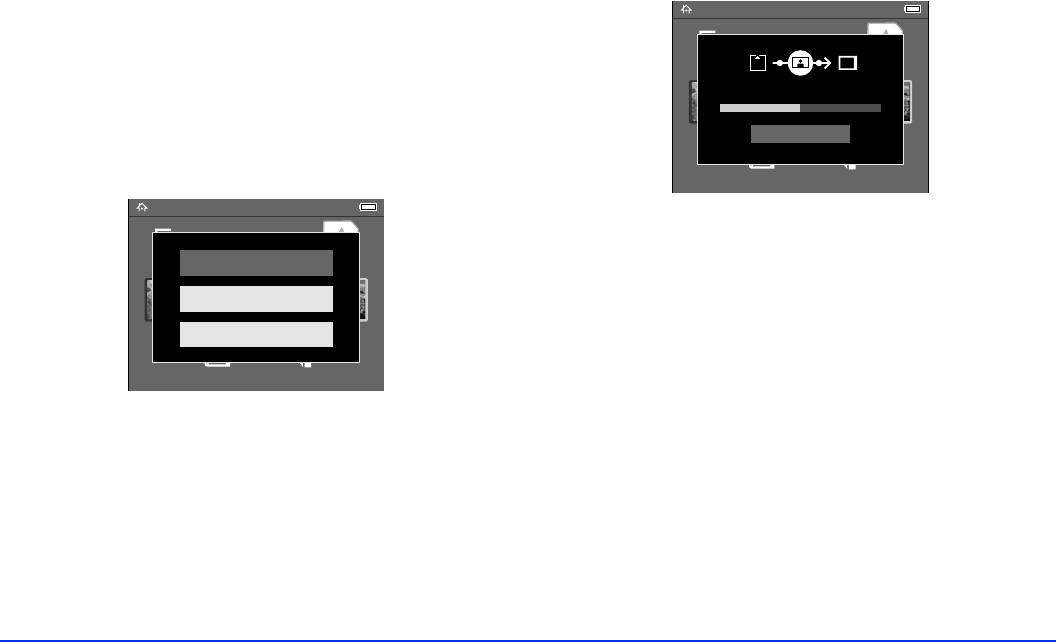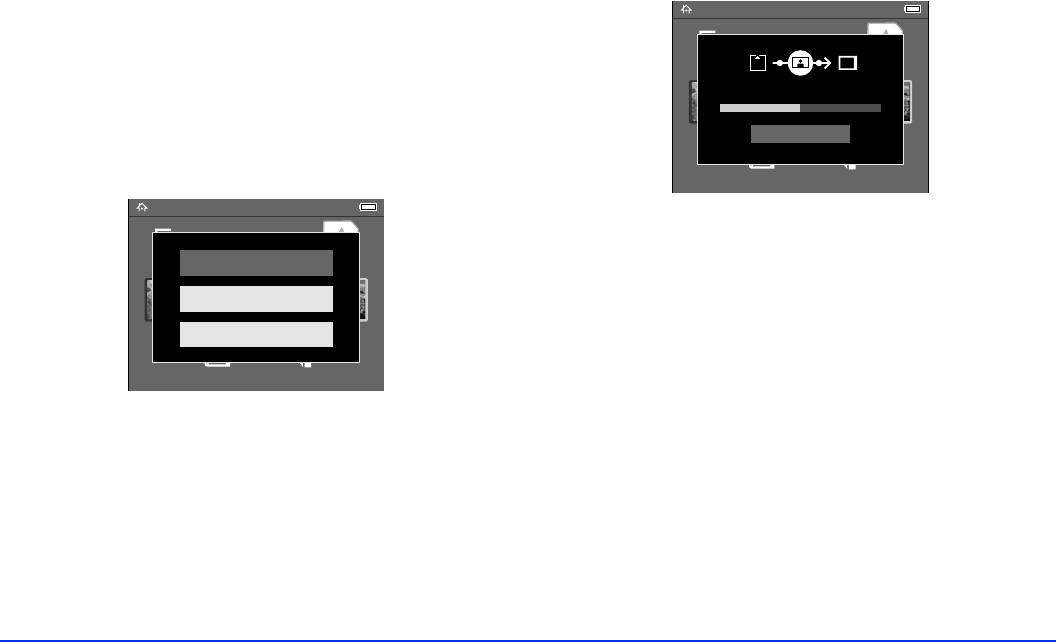
Using Memory Cards 20
Copying Your Files
1 Insert the memory card as described in “Using the
CompactFlash Card Slot” on page 17 or “Using the
Secure Digital Card Slot” on page 18.
2 Select
Memory Card in the Home screen and press the
OK button.
3 If necessary, select the memory card you want to access.
You see the following menu:
4 Select what you want to do by pressing up or down on
the 4-way ring. Then press the
OK button.
❍ If you select Copy Data from Memory Card,
copying starts and the following screen appears:
The files are copied to a folder that is automatically
created on the P-4000. The folder is named
according to the date, for example,
20051225.001.
Folders are numbered in the order they are copied.
❍ If you select Create Album After Copying Data,
you can select an album or create a new one. See
“Creating a New Album” on page 34 for
instructions.
❍ If you select Browse the Memory Card, you see
thumbnail images of the files on the card. See the
following section for more information about
browsing.
Note:
You should back up files stored on the P-4000 to another
storage device periodically.
Home
Latest Data Settings
Albums Memory CardSaved Data
Browse the Memory Card
Create Album After Copying Data
Copy Data from Memory Card
Home
Latest Data Settings
Albums Memory CardSaved Data
Cancel
Copying data...