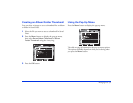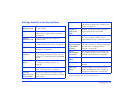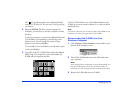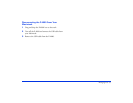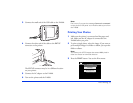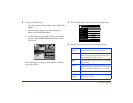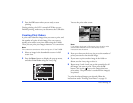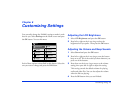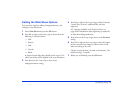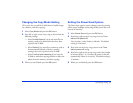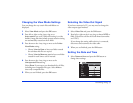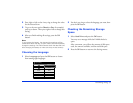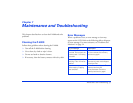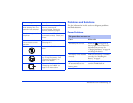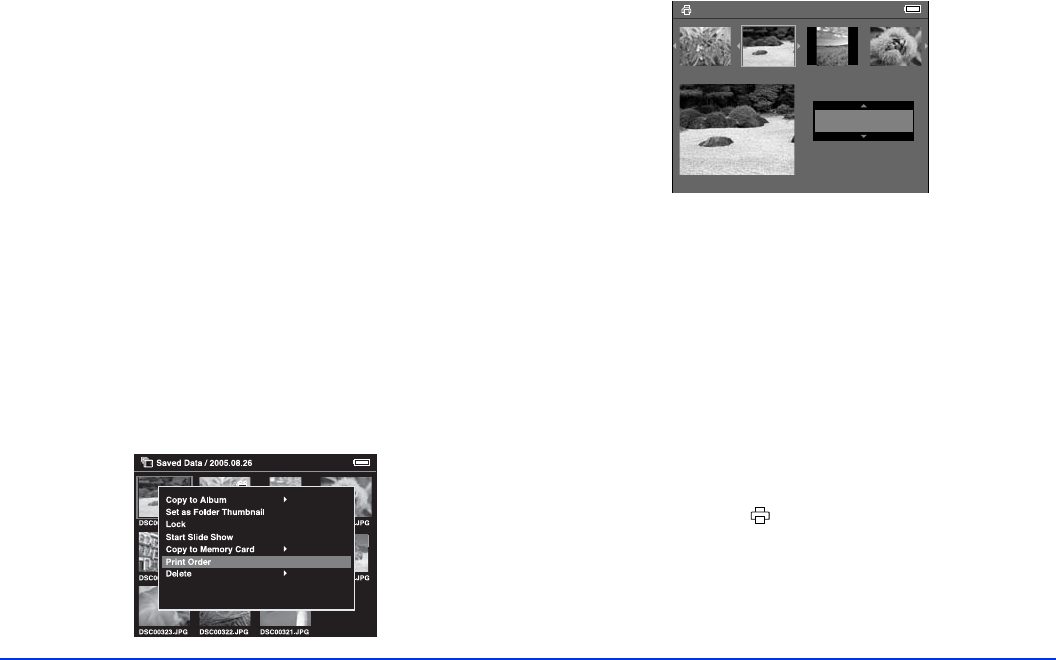
Direct Printing 47
7 Press the OK button when you are ready to start
printing.
During printing, the LCD is turned off. When you are
finished printing, make sure you disconnect the USB cable.
Creating Print Orders
A print order identifies images that you want to print, and
the number of copies of each image. You can create or
modify print orders at any time while using the P-4000.
Then you can print your images whenever it is convenient.
Note:
Print orders are saved even after turning turn off the P-4000.
1 Select an image in the thumbnails screen or in full
screen view.
2 Press the
Menu button to display the pop-up menu,
and select
Print Order using the 4-way ring.
You see the print order screen:
Note:
If you select the image in full-screen view, the print order
screen looks different from the one above, but the
instructions are the same.
3 Press up or down on the 4-way ring to set the number of
prints you want for the selected image.
4 If you want to print another image in the folder or
album, use the 4-way ring to select it.
5 Repeat steps 3 and 4 until you set the quantities for all
the images you want to print. Then press the
OK
button. You see the icon on the images that have
print orders. The print order is saved until the image(s)
are printed.
To print the selected images you selected, follow the
instructions under “Printing Your Photos” on page 45.
Select Photos for print order
Press OK for the Print Settings screen
3
Total Sheets 08
DSC00331. JPG
ON
ON
2003.10.25
640+480