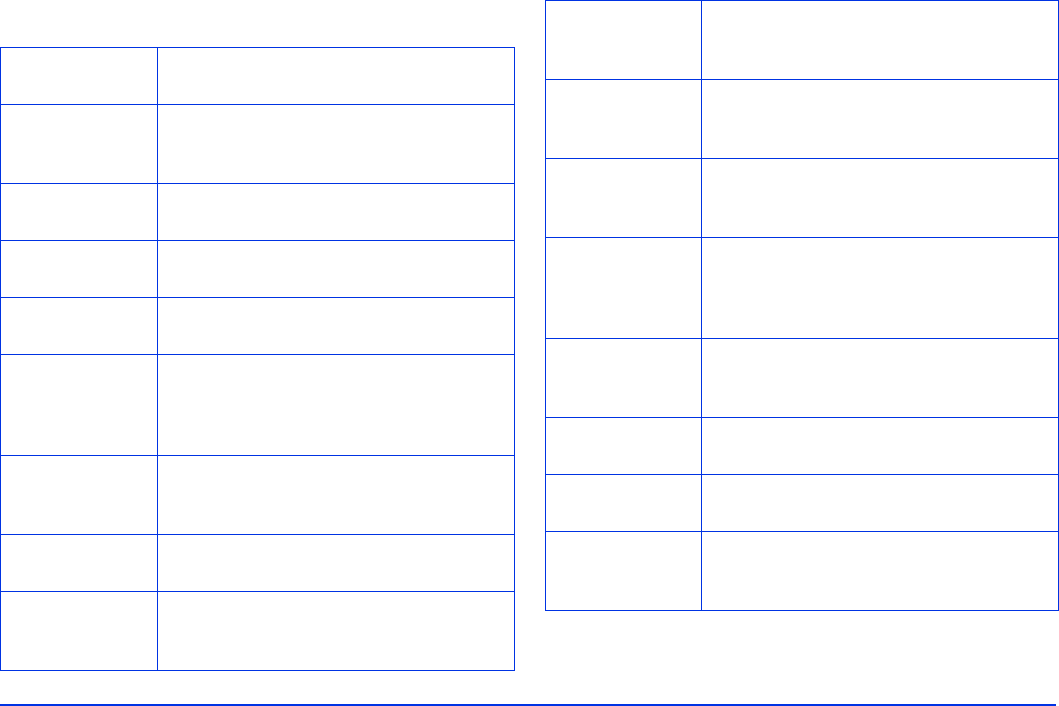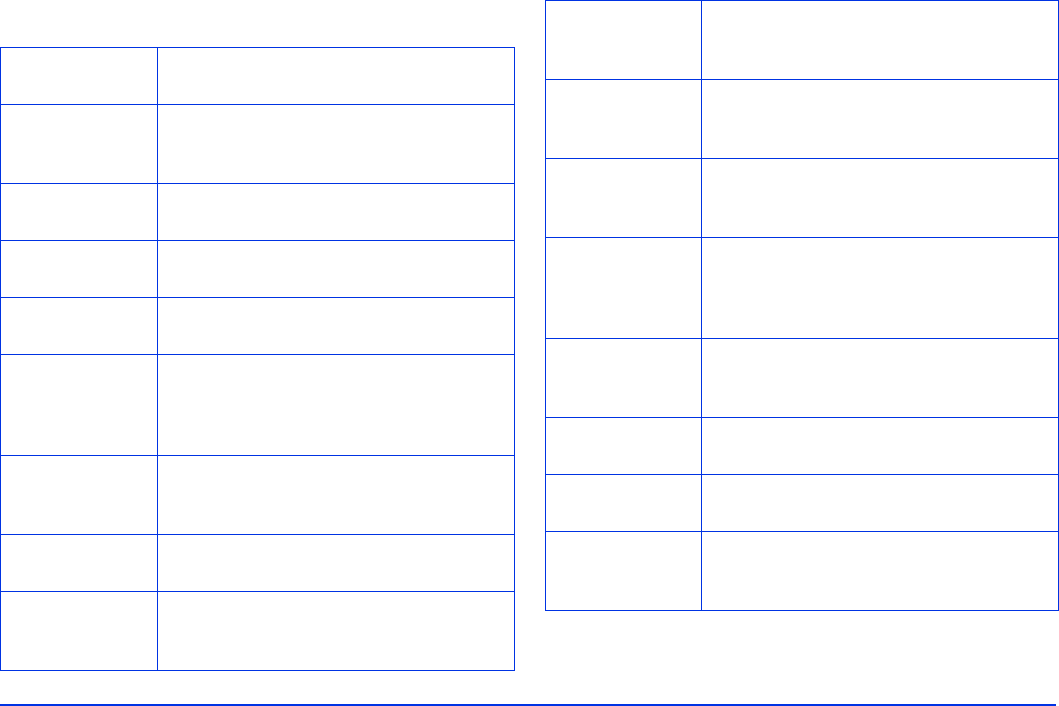
Managing Files 40
Settings Available in the Pop-Up Menu
* P.I.F. is an abbreviation for Print Image Framer, which lets you add frames to your
images. Some Epson digital cameras support this feature.
Copy from
Memory Card
Copy the selected file on a memory card
to the P-4000.
Copy to Album Copy the selected file or folder to an
album. See “Copying Files to an Album”
on page 32.
Copy to
Memory Card
Copy the selected file or folder to a
memory card.
Delete Delete a selected file or folder. See
“Deleting Files and Folders” on page 36.
Delete Album Delete the selected album. See “Deleting
an Album” on page 35.
Display P.I.F.
Frames*
Display the selected image with its frame
if the image includes P.I.F data. You can
cancel P.I.F. mode by pressing the Cancel
button.
Edit Album
Name
Change the selected album’s name. See
“Changing an Album’s Name” on
page 35.
Lock/Unlock Lock or unlock the selected file or folder.
See “Protecting Files” on page 38.
View by
Memory Card/
View by Date
Set how to display the folders in Saved
Data. Folders can be grouped by memory
card or date.
Print Order Set how many copies you wish to print of
the selected images. See “Creating Print
Orders” on page 47.
Register to
Slide show
BGM
Register the selected audio file as slide
show background music (BGM).
Rotate Rotate the selected image in an album by
90°. If an image is locked or has an
auto-rotation Exif tag, it cannot be rotated.
Set as Album
Shortcut/Delete
from Album
Shortcut
Set the selected album as a shortcut on
the Home screen. Or, delete the selected
shortcut. See “Creating an Album
Shortcut” on page 36.
Set as
Album/Folder
Thumbnail
Set the selected file as a thumbnail icon
for an album or folder. See “Creating an
Album/Folder Thumbnail” on page 39.
Sort by Album
Name
Sort albums alphabetically.
Sort by Date Sort albums by the date they were
created.
Start Slide
Show
Display images in the selected album or
folder as a slide show. See “Displaying
Images as a Slide Show” on page 28.