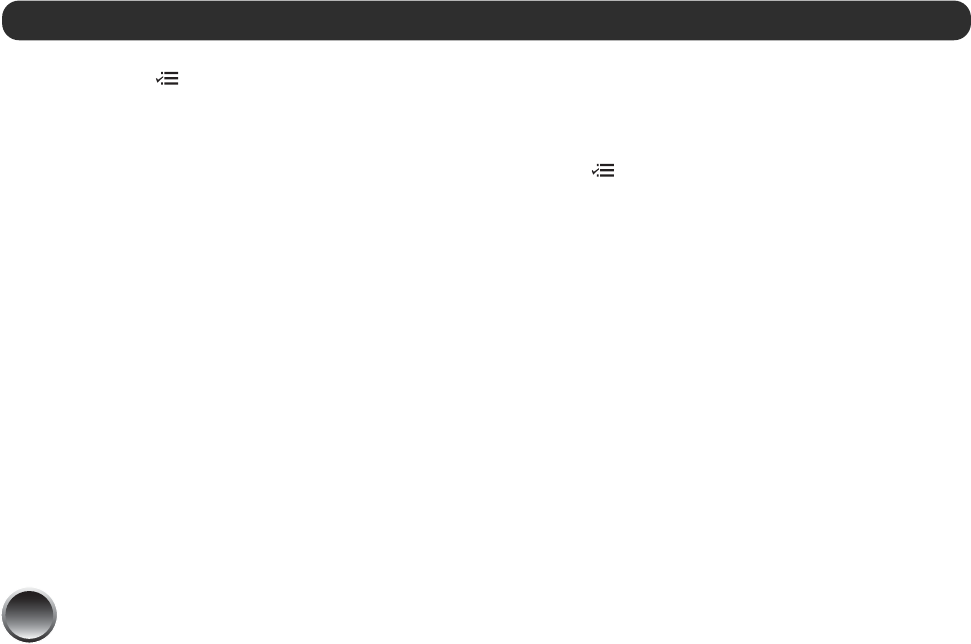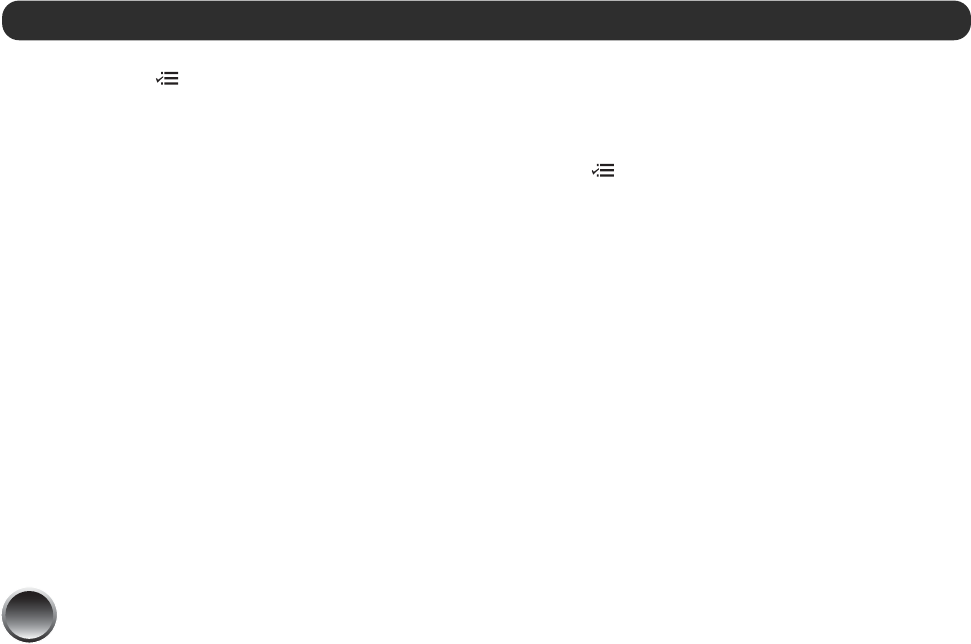
16
By pressing the Menu button, you can:
● Choose from a variety of layouts (see page 17)
● Print a proof sheet (see page 18)
● Remove red eyes from your photos (see page 18)
● Fix photos that are too light or dark (see page 18)
● Adjust the amount of expansion and cropping for
borderless printing (see page 20)
● Print in black-and-white or sepia (see page 20)
● Print camera text (see page 21)
Note: The features described in this section do not change or
replace the original digital photo file; they customize only the
print(s) you make at that time.
Getting Help
You can learn how to improve print quality or handle
memory cards, paper, or photo cartridges.
1 Press Menu.
2 Press l or r to highlight Help, then press OK.
3 Press l or r to highlight Improve print quality or
Quick Guide, then press OK.
4 Press l or r to highlight the topic you need help
with. Then press OK to see the solution for
improving print quality, or a Quick Guide
animation.
Do More With Your Photos