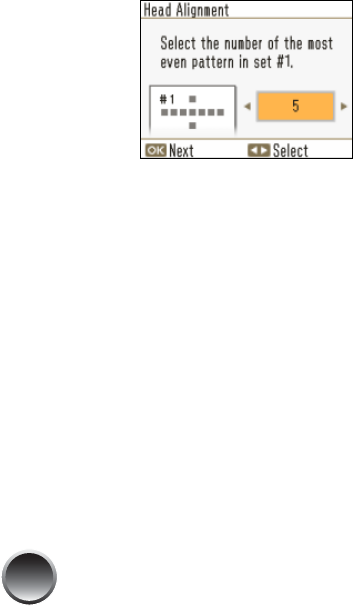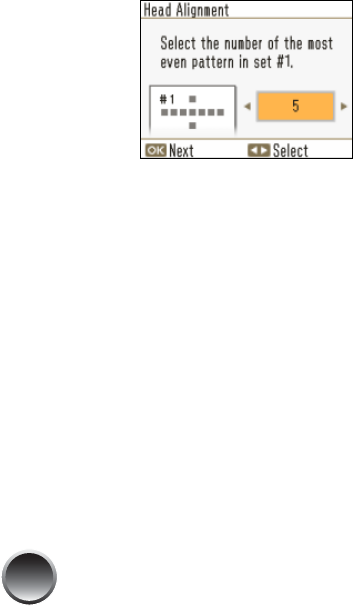
40
You see the Head Alignment screen:
6 Look at the printed squares to determine which
one is the most even, with no streaks or white
lines. (You may need to use a magnifying glass.)
7 Press l or r to select the number for the best
square (1 to 9) in set #1. Then press OK.
8 Press l or r to highlight the number for the best
square (1 to 9) in set #2. Then press OK.
PictureMate aligns the print head and exits the
Maintenance menu.
Note: The square you select becomes the middle square
(#5) the next time you align the print head.
Cleaning Inside PictureMate
To make sure your pictures look their best, you may
need to use a “cleaning sheet” to clean inside the
printer. Typically, this is done only if you notice lines of
ink smearing on the front and back of your prints.
Load several sheets of PictureMate paper.
1 Press Menu.
2 Press l or r to highlight Maintenance, then press
OK.
3 Press l or r to select Cleaning Sheet, then press
OK. You see a confirmation message.
4 Press OK to feed the paper.
5 If the paper is clean, select No and press OK to
exit.
If the paper has ink marks, select Yes and press
OK, then press OK again to feed a clean sheet of
paper.
6 Repeat step 6 until the paper is clean.