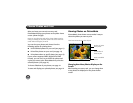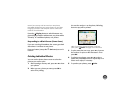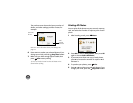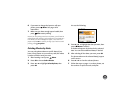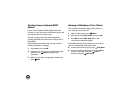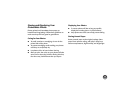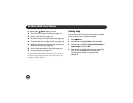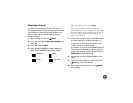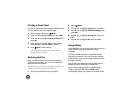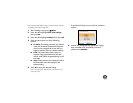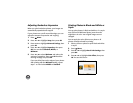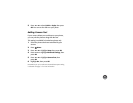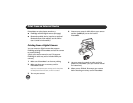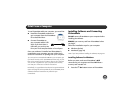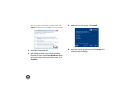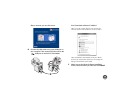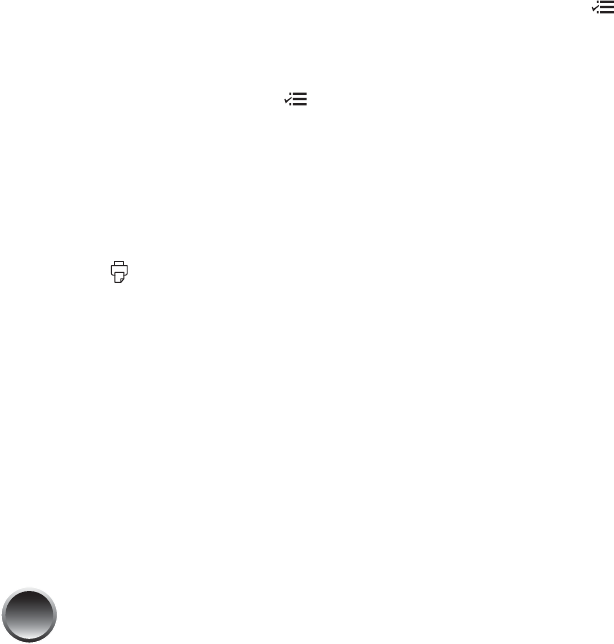
18
Printing a Proof Sheet
You can print small thumbnail images of all the photos
on your memory card, 20 images per page.
1 After inserting a card, press Menu.
2 Press l or r to highlight Utility, then press OK.
3 Press l or r to highlight Print Proof Sheet, then
press OK.
4 Press l or r to highlight Yes (to clear previous
photo settings), then press OK to continue.
5 Press Print to start printing.
Note: If you have selected photos by date, only the
selected photos are printed.
Reducing Red-Eye
When you take photos of people, they sometimes
appear to have red eyes. You can use Fix Red-Eye to
help eliminate this problem.
Note: Fix Red-Eye may not correct red eyes in all photos, and
printing will be slower when you use this feature.
1 Select a photo with the red-eye problem.
2 Press Menu.
3 Press l or r to highlight Setup, then press OK.
4 Press l or r to highlight Advanced Settings, then
press OK.
5 Press l or r to highlight Fix Red-Eye, then press
OK.
6 Press l or r to highlight On, then press OK.
Fixing Photos
PictureMate lets you correct the color and improve the
image quality of your photos without using a
computer.
The Fix Photo setting, which is selected by default,
improves your photos’ colors and increases contrast
and sharpness. It may correct images that are too dark,
too light, or backlit.
You can select the following types of enhancement:
Standard, People, Landscape, or Night Scene.
If your camera supports PRINT Image Matching
®
(P.I.M.) or Exif Print, the printer’s P.I.M. setting
automatically adjusts your photos for the best results.