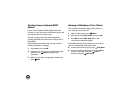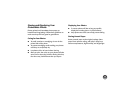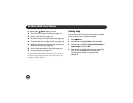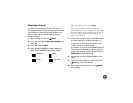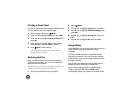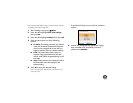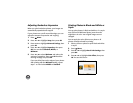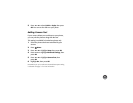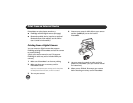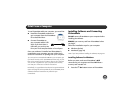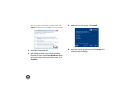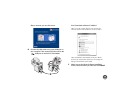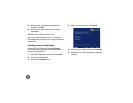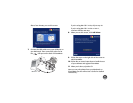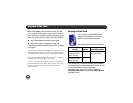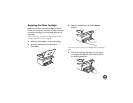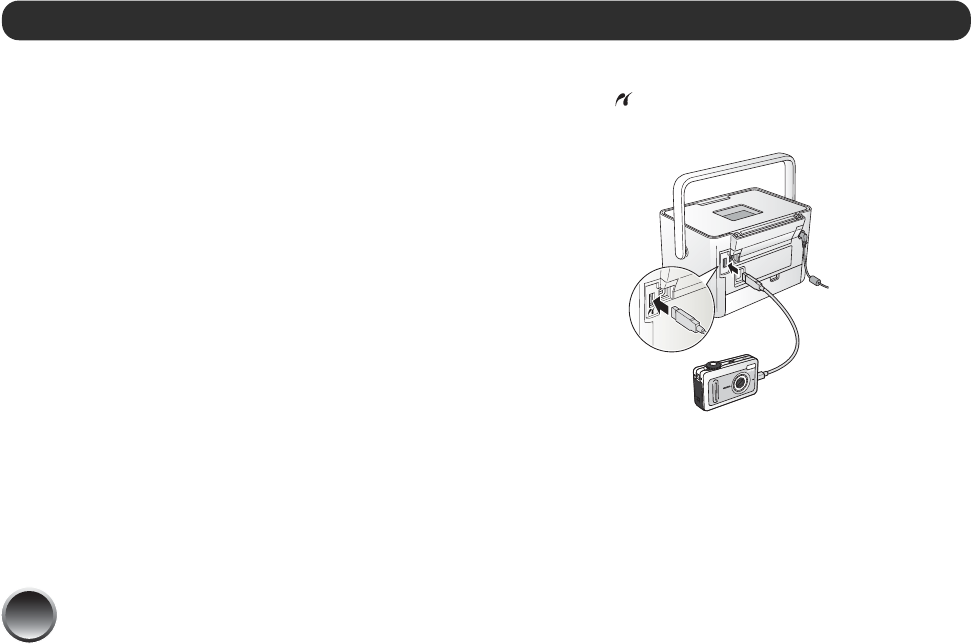
22
PictureMate can print photos stored on a:
● PictBridge-enabled digital camera (this page)
● Bluetooth-enabled device (requires an optional
Bluetooth Photo Print adapter; see the online
User’s Guide for information).
Printing From a Digital Camera
You can connect a digital camera that supports
PictBridge printing to PictureMate and use the camera
to control printing.
(Check your camera manual to see if it supports
PictBridge. A cable may not be included with your
camera.)
1 Make sure PictureMate is on but not printing.
2 Make sure there are no memory cards in
PictureMate’s slots.
Note: You must remove your memory card or the printer
will read photos from the card, not from a camera.
3 Turn on your camera.
4 Connect your camera’s USB cable to your camera
and the EXT. I/F port on the back of
PictureMate.
5 Use your camera’s controls to select and print
photos on PictureMate. (See your camera manual
for instructions.)
6 When you are finished, disconnect your camera
before inserting a memory card in PictureMate.
Print From an External Device