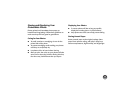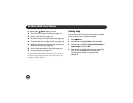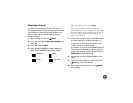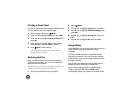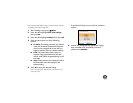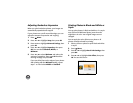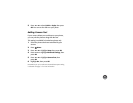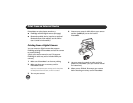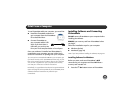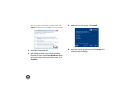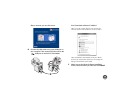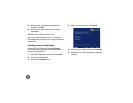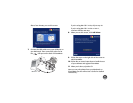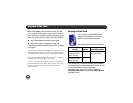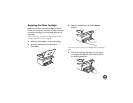23
To use PictureMate with your computer, you must first:
● Install the PictureMate software on
your computer from the PictureMate
CD as described here.
● Connect PictureMate to
your computer with a USB
cable. If you don’t have a
USB cable, you can buy one
from your local computer dealer or from Epson.
Once your software is installed and PictureMate is
connected to your computer, see your online User’s
Guide for instructions on printing from your computer.
Tip: Once you’ve connected PictureMate to your computer, you
can insert a memory card in PictureMate and view, copy, or print
files on the memory card as if it were a drive on your computer.
You can even copy files from your computer to the memory
card. See your online User’s Guide for instructions.
Periodically, it’s a good idea to check Epson’s support website at
epson.com/support for free updates to your PictureMate printer
software. Download instructions are posted for your
convenience.
Installing Software and Connecting
PictureMate
DO NOT connect PictureMate to your computer before
installing the software.
REMOVE your memory card from PictureMate before
you begin.
Follow the installation steps for your computer:
● Windows (below)
● Macintosh (page 26)
Note: If you have problems installing the software, see page 43.
Installing Software for Windows
Before you start, make sure PictureMate is NOT
connected to your computer and does NOT have a
memory card inserted in it.
1 Press the P On button to turn on PictureMate.
Print From a Computer