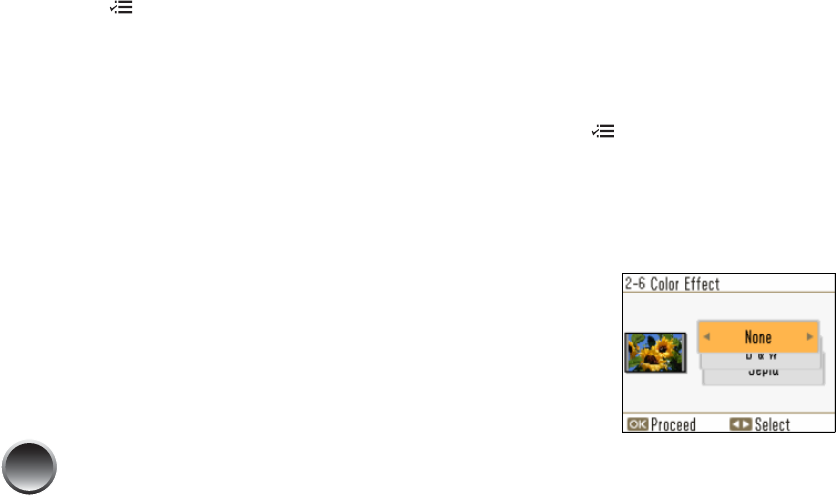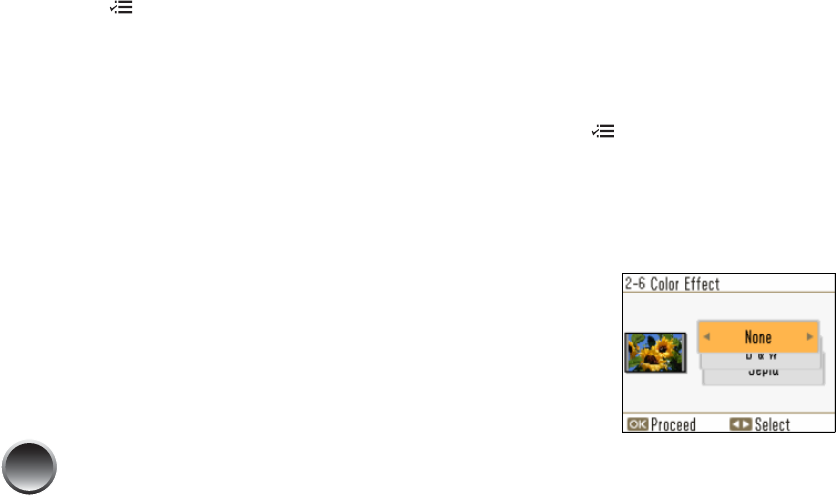
20
Adjusting Borderless Expansion
When you print borderless pictures, your images are
automatically expanded and cropped.
If your pictures are cut off around the edges, you can
adjust the amount of expansion and cropping.
1 Press Menu.
2 Press l or r to highlight Setup, then press OK.
3 Press l or r to highlight Advanced Settings, then
press OK.
4 Press l or r to highlight Expansion, then press
OK. You can select Standard, Middle, or
Minimum.
5 Press l or r to select Minimum and reduce the
amount of expansion. Then press OK. Read the
warning message and press OK.
If you see white lines on the edges of your photos
after printing with the Minimum setting, repeat
steps 1 to 4 and select Middle or Standard.
Printing Photos in Black-and-White or
Sepia
You can print pictures in black-and-white or in a sepia
tone (like an old-fashioned photo) even when the
originals are in color. Your original images are not
changed.
You can apply the color effect to one photo or all
photos currently selected for printing.
1 Select a photo or photos to print black-and-white
or sepia.
2 Press Menu.
3 Press l or r to highlight Basic Print Settings, then
press OK.
4 Press l or r to highlight Color Effect, then press
OK. You see this screen: