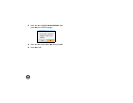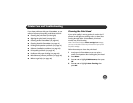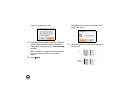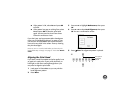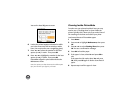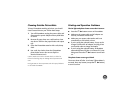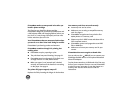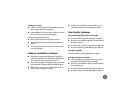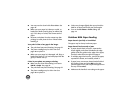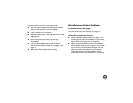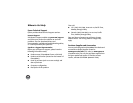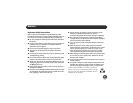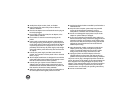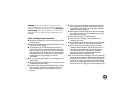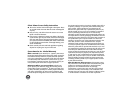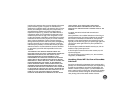44
● You may need to clean inside PictureMate. See
page 40.
● Make sure your paper isn’t damp or curled, or
loaded face down (load it glossy or whiter side
up). If it’s damp or curled, load a new stack of
paper.
● Remove each photo from the output tray after
printing. Let each photo sit for a minute before
handling it.
Your print is faint or has gaps in the image.
● The print head may need cleaning. See page 37.
● The photo cartridge may be old or low. See
page 28 to replace it.
● Make sure your paper isn’t damaged, old, dirty, or
loaded face down. If it is, load new paper with the
glossy or whiter side up.
Colors in your photo are wrong or missing.
● Make sure the Color Effect setting is not set to
B & W or Sepia. See page 20.
● The print head may need cleaning. See page 37.
● The photo cartridge may be old or low. See
page 28 to replace it.
● Colors may change slightly after your print dries.
Wait for 24 hours and check your photo again.
● Turn on the Fix Photo or P.I.M. setting. See
page 18.
Problems With Paper Feeding
Paper doesn’t eject fully or is wrinkled.
The paper may be damp. Load new paper.
Paper doesn’t feed correctly or jams.
● If paper doesn’t feed, remove it, separate the
sheets slightly, and reload it between the edge
guides. Slide the guides to the edge of the paper,
but don’t make them too tight. See page 8.
● If multiple pages feed at once, remove the paper,
separate the sheets, and carefully reload it.
● If paper jams, remove any sheets loaded behind
the jammed paper and press OK to eject the
jammed paper. Don’t pull out jammed paper from
the top of PictureMate.
● Make sure the handle is not resting on the paper.