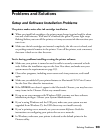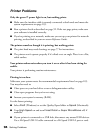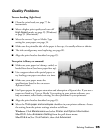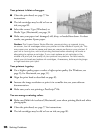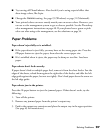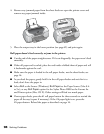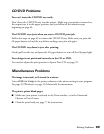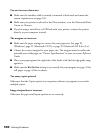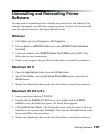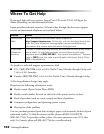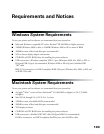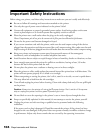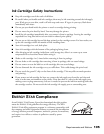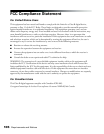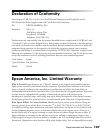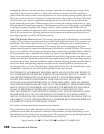Solving Problems 101
Uninstalling and Reinstalling Printer
Software
You may need to uninstall and then reinstall your printer driver and utilities if, for
example, you upgrade your Windows operating system. You don’t need to uninstall
your other photo software or the Epson Reference Guide.
Windows
1. Click Start, and select Programs or All Programs.
2. Point to Epson or EPSON Printers, then select EPSON Printer Software
Uninstall
.
3. In the next window, select EPSON Stylus Photo R800 and click OK. Then
follow the on-screen instructions.
4. Restart your computer, then see the Start Here sheet to reinstall your software.
Macintosh OS X
1. Open the Applications folder, then the Utilities folder.
2. Select Print Center, select all the Stylus Photo R800 options, and click the
Delete button.
3. Restart your Macintosh, then see the Start Here sheet to reinstall your software.
Macintosh OS 8.6 to 9.x
1. Insert your printer software CD-ROM.
2. Double-click the EPSON CD-ROM icon, then double-click the EPSON
Installer
icon in the folder that opens. The Install Menu appears.
3. Click Install Printer Driver. On the Installer screen, click the arrow in the Easy
Install list at the top and select Uninstall. Then click the Uninstall button at the
bottom and follow the instructions.
4. Restart your Macintosh, then see the Start Here sheet to reinstall your software.