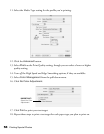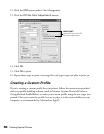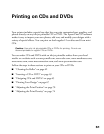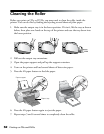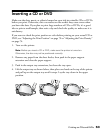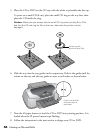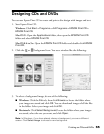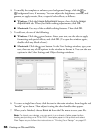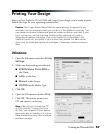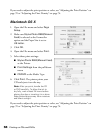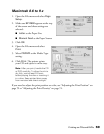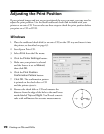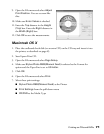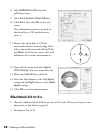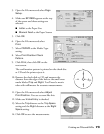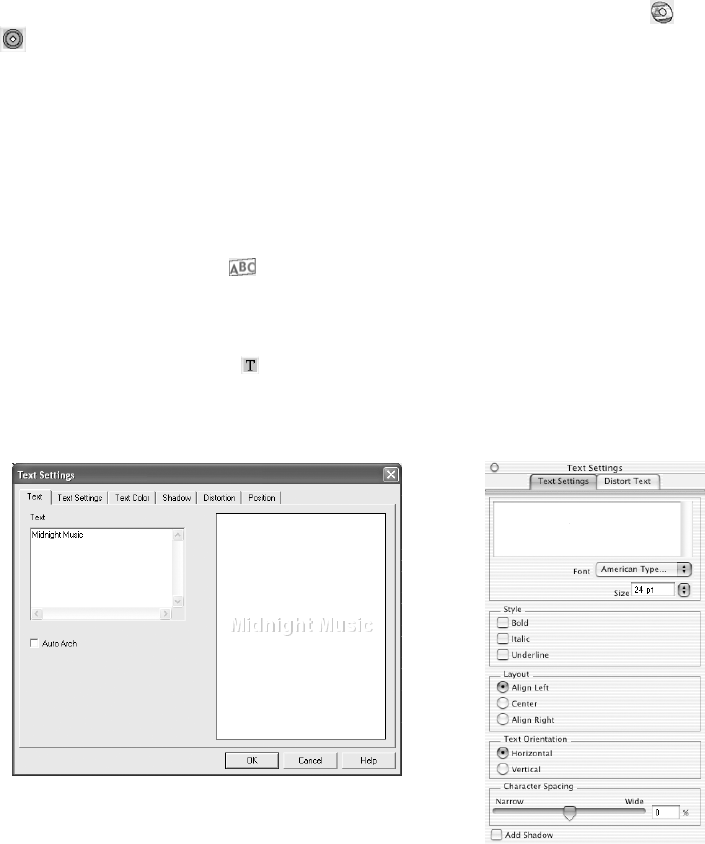
66 Printing on CDs and DVDs
4. To modify the template or enhance your background image, click the or
background icon, if necessary. You can adjust the brightness, contrast, and
gamma, or apply mosaic, blur, or special color effects, as follows:
■ Windows: Click the Image Adjustment button, then click the Image
Adjustment
tab. When you finish making adjustments, click OK.
■ Macintosh: Use any of the available editing features. Then click OK.
5. To add text, do one of the following:
■ Windows: Click the text button. Enter your text, use the tabs to apply
formatting and special effects, and click OK. (To open the window again,
double-click any block of text.)
■ Macintosh: Click the text button. In the Text Settings window, type your
text, then use any of the options in the window to format it. You can also use
options in the Color Settings and Object Settings windows.
6. To curve a single line of text, click the text in the main window, then drag the red
“handle” up or down. Then adjust it using the other handles that appear.
7. When you’re finished, choose Save as from the File menu to save your file.
Note: To check your design, you can print it on a sheet of plain paper before
loading and printing on a CD or DVD. Load plain paper in the printer and select
Plain Paper as you follow the instructions in “Printing Your Design” on page 67.
Windows
Macintosh