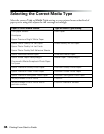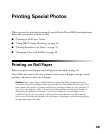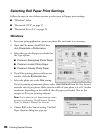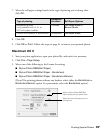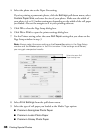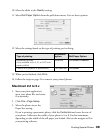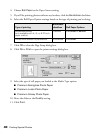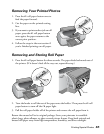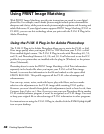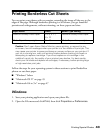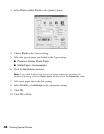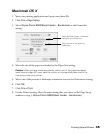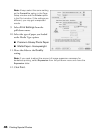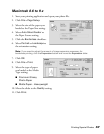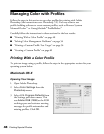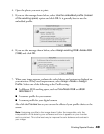42 Printing Special Photos
Using PRINT Image Matching
With PRINT Image Matching, special print instructions are saved in your digital
photo files. For example, macro mode pictures might include print commands for
sharpness and clarity, while portrait mode pictures might emphasize soft focusing and
subtle flesh tones. If your digital camera supports PRINT Image Matching (P.I.M. or
P.I.M II), you can use this technology when you print with the P.I.M. II Plug-in for
Adobe Photoshop.
Using the P.I.M. II Plug-in for Adobe Photoshop
The P.I.M. II Plug-in for Adobe Photoshop allows you to retain the P.I.M. or Exif
Print image quality when you import JPEG or TIFF files from your P.I.M.- or Exif
Print-enabled digital camera. The P.I.M. II Plug-in works with Photoshop 6.0, 7.0,
and CS, and Photoshop Elements 1.0, 2.0, and 3.0. You’ll also need to use the ICC
profiles for your printer that are installed with the plug-in (Windows) or the printer
driver (Macintosh).
Photoshop doesn’t retain the PRINT Image Matching or Exif Print information
separately in the header file when you import your P.I.M. or Exif Print image.
Instead, it converts that information in the file and embeds a color space called
EPSON RGB 2001. This profile supports all the P.I.M. color advantages and
enhancements.
You can crop, rotate, resize, work with layers, play with filters, and even make
selective color adjustments to the P.I.M. image while retaining P.I.M. quality.
However, you won’t benefit from global color adjustments (such as Auto Levels, Auto
Contrast, Auto Color, etc.). Also, if you try to use your new Photoshop file in another
P.I.M.-enabled software program, it won’t be recognized as a P.I.M. image. You need
to keep your original file to take advantage of P.I.M. information in other programs.
For instructions on using the P.I.M. II Plug-in, double-click the P.I.M. II plug-in.pdf
icon on your desktop.