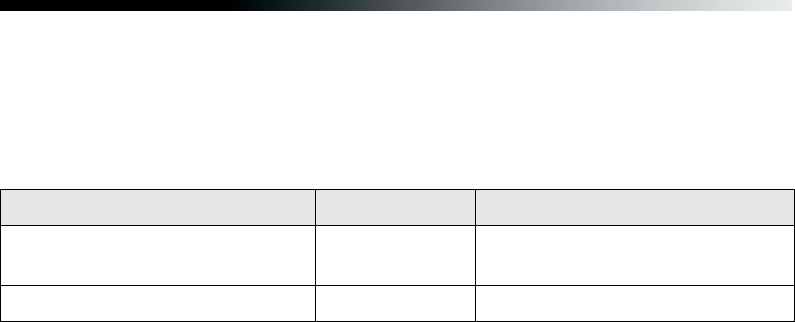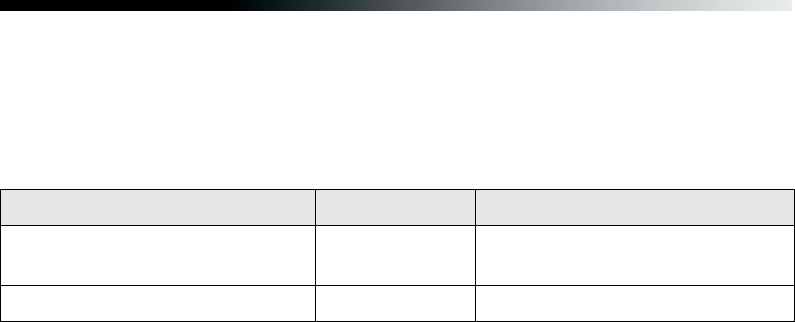
Printing Special Photos 43
Printing Borderless Cut Sheets
You can print your photos with no margins, extending the image all the way to the
edges of the page. Although borderless printing is a bit slower, you get beautiful
portraits and enlargements, without trimming, on these papers and sizes:
Caution: Don’t open Epson Status Monitor, pause printing, or respond to any
on-screen, low ink messages when your printer is in the middle of a print job. This
may cause your printer to pause and leave an uneven surface on your printout. If
your ink is running low, wait until printing finishes before checking ink levels or
attempting to replace a cartridge. If you must replace an ink cartridge in the
middle of a print job, the quality of your printout may decline. For best results,
check your ink levels and replace ink cartridges, if necessary, before printing large
or high-resolution print jobs.
Follow the steps for your operating system in these sections to print BorderFree
photos on cut sheet paper.
■ “Windows” below
■ “Macintosh OS X” on page 45
■ “Macintosh 8.6 to 9.x” on page 47
Windows
1. Start your printing application and open your photo file.
2. Open the File menu and click Print, then click Properties or Preferences.
Paper name Sizes Media Type setting
Premium Glossy Photo Paper 4 × 6, 5 × 7,
8 × 10
Premium Glossy Photo Paper
Matte Paper Heavyweight 8 × 10 Matte Paper - Heavyweight