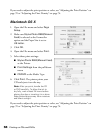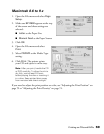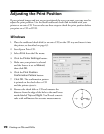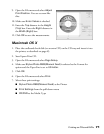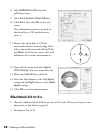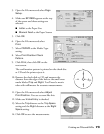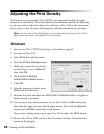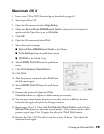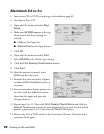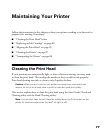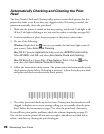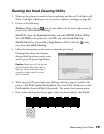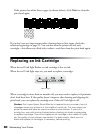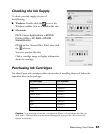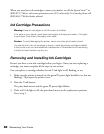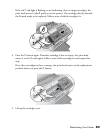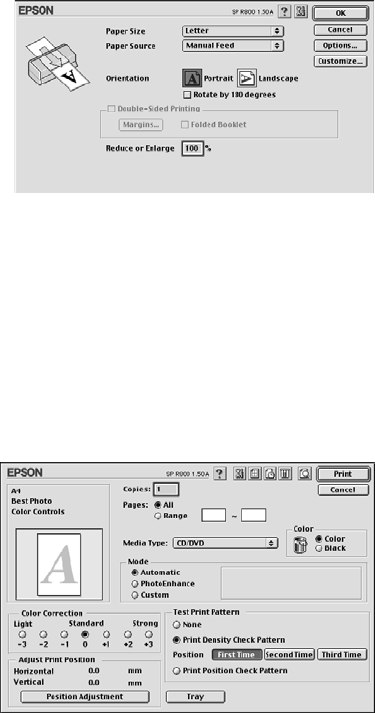
76 Printing on CDs and DVDs
Macintosh 8.6 to 9.x
1. Insert a test CD or DVD for printing, as described on page 63.
2. Start Epson Print CD.
3. Open the File menu and select Page
Setup
.
4. Make sure SP R800 appears at the top
of the screen and these settings are
selected:
■ Letter as the Paper Size
■ Manual Feed as the Paper Source
5. Click OK.
6. Open the File menu and select Print.
7. Select CD/DVD as the Media Type setting.
8. Click the Print Density Check Pattern button.
9. Click Print.
10. After the pattern is printed, select
Print from the File menu.
11. Examine the print and select a lighter
or darker Color Correction button as
necessary.
12. You can print three density patterns on
one disc, each in a different location.
Insert the disc again and press the
) paper button.
13. Repeat steps 9 to 12. Then click Print Density Check Pattern and click the
Second Time button to print the second pattern. If you want to print a third
pattern, repeat steps 9 to 13, but select the Third Time button.
14. Remove the CD or DVD and let it dry for at least 24 hours. Then check the
saturation levels again.