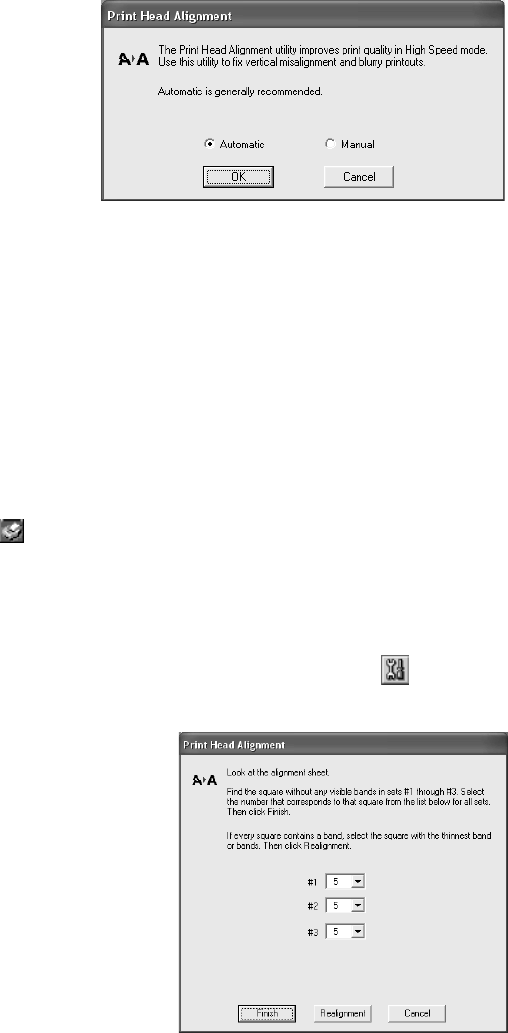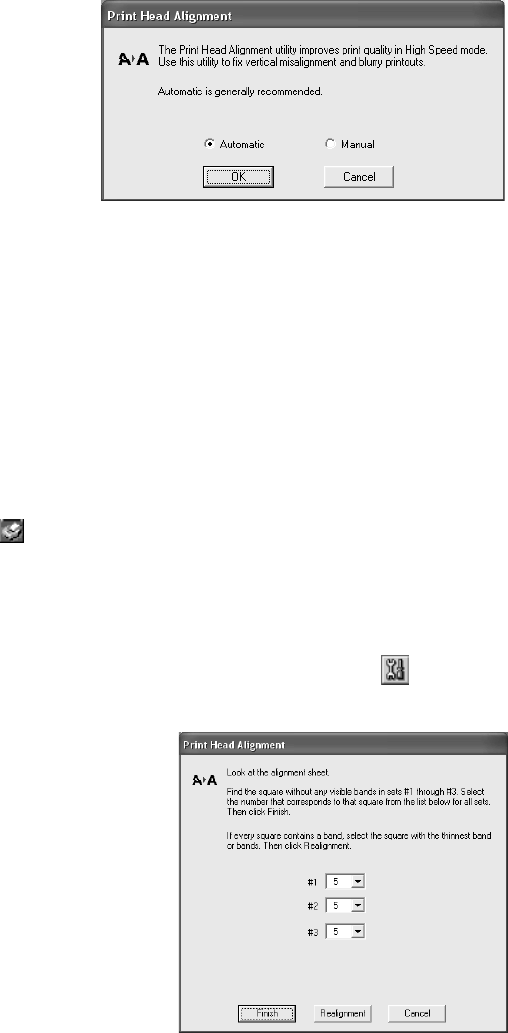
86 Maintaining Your Printer
You see a screen like this:
4. Click the Automatic button, if
necessary, then click OK.
5. On the next screen, click Start.
The printer then prints and
checks an alignment pattern. It
then prints and checks two more
patterns.
6. When alignment is finished, click Finish on the last screen.
Manually Aligning the Print Head
1. Turn on the printer.
2. Load plain, letter-size paper.
3. Do one of the following:
Windows: Right-click the icon on your taskbar (in the lower right corner of
your screen). Select Print Head Alignment.
Mac OS X: Open the Applications folder and select EPSON Printer Utility.
Select SP R800 in the printer list, click OK, and select Print Head Alignment.
Mac OS 8.6 to 9.x: Choose File > Page Setup or Print. Click the utility
icon, then select Print Head Alignment.
4. Click the Manual button, then click OK.
You see a screen like this as the printer
prints an alignment check pattern:
5. On the check page, select the box in each
pattern that has the least noticeable lines in
it. You may need to use a magnifying glass
or loupe.
Select one box each for pattern numbered
1 through 3. Then enter the box number
for each pattern in the boxes on the screen.