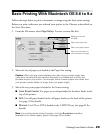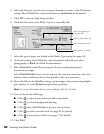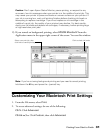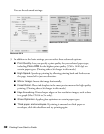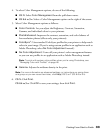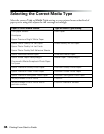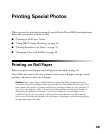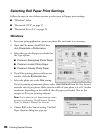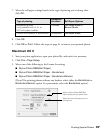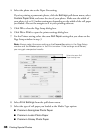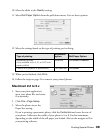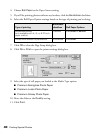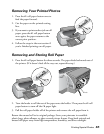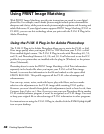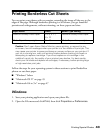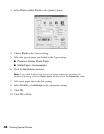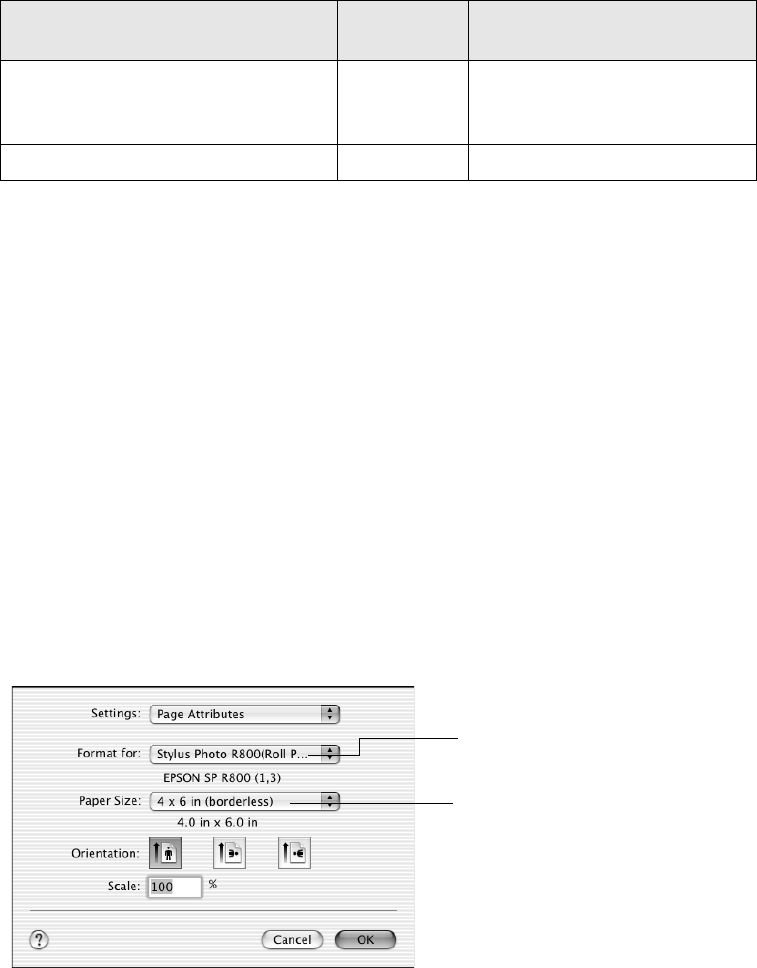
Printing Special Photos 37
7. Select the roll paper settings based on the type of printing you’re doing, then
click OK:
8. Click OK.
9. Click OK or Print. Follow the steps on page 41 to remove your printed photos.
Macintosh OS X
1. Start your print application, open your photo file, and resize it as necessary.
2. Click File > Page Setup.
3. Select one of the following as the Format for setting:
■ Stylus Photo R800(Roll Paper)
■ Stylus Photo R800(Roll Paper - Borderless)
■ Stylus Photo R800(Roll Paper - Borderless Banner)
(If you’ll be printing photos without any borders, select either the Borderless or
Borderless Banner option. For panoramics, select the Borderless option.)
Type of printing
Borderless
checkbox
Roll Paper Options
Borderless photos
(only available with 4-, 8-, or
8.27-inch paper widths)
Checked Cut Sheet Mode or
Banner Mode
Photos with borders or panoramics Unchecked Cut Sheet Mode
Select a Stylus Photo R800 Roll
Paper setting for your printer here
Select the size of the photo you’re
printing here