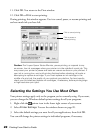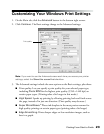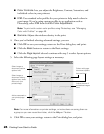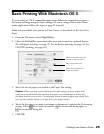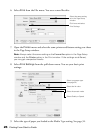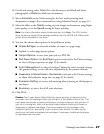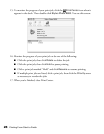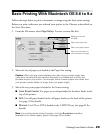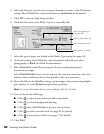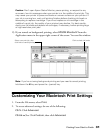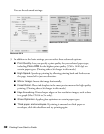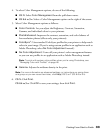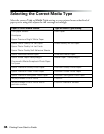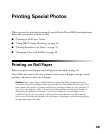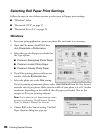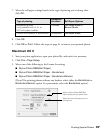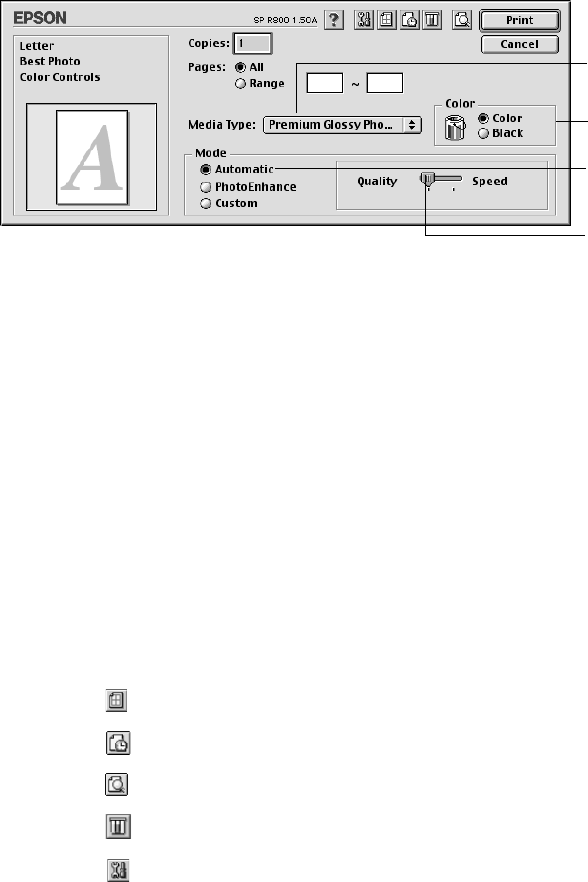
30 Printing From Start to Finish
4. Select the direction you want your image or document to print as the Orientation
setting. Select Portrait for vertical orientation or Landscape for horizontal.
5. Click OK to close the Page Setup window.
6. From the File menu, select Print. You see a screen like this:
7. Select the type of paper you loaded as the Media Type setting (see page 34).
8. As the ink setting, select Color (for color documents and black and white
photographs) or Black (for black text documents).
9. Select Automatic as the Mode setting for the best results printing basic
documents or images.
Select PhotoEnhance if you need to improve the contrast, saturation, and color
balance of low-resolution photos (changes affect only your printout).
10. Move the slider to the Quality setting to print images or documents using higher
print quality, or to the Speed setting for faster printing.
Note: For more information about printer settings, click the ? button.
11. You can also do the following:
■ Click to select layout options or add a watermark.
■ Click to control background printing.
■ Click , then click Preview to preview your printout.
■ Click to check your ink levels (see page 81 for details).
■ Click to run printer utilities (see page 77 for details).
12. Click Print.
Select Quality or Speed
Select your paper type
(see page 34)
Select Automatic mode
Select Color or Black ink