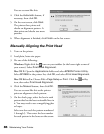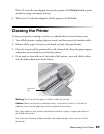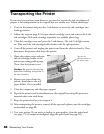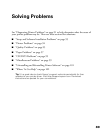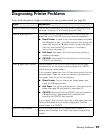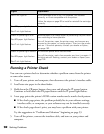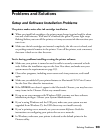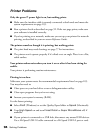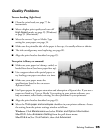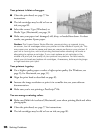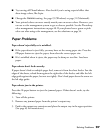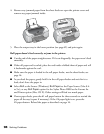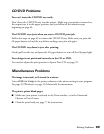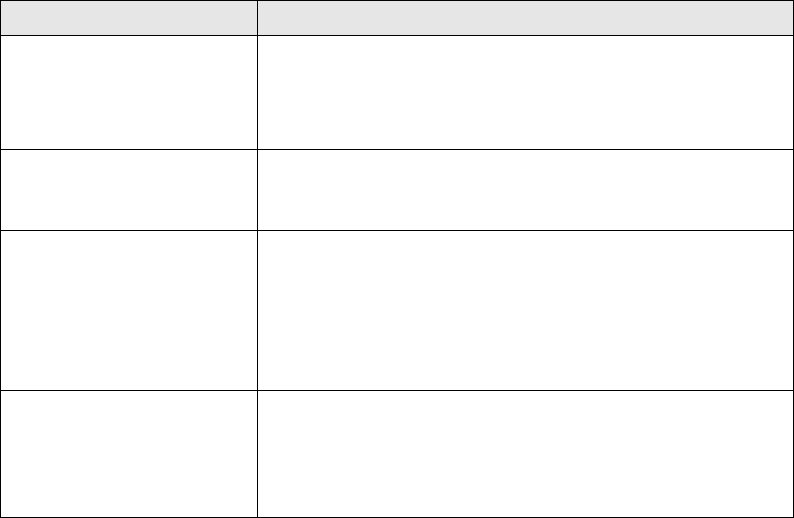
92 Solving Problems
Running a Printer Check
You can run a printer check to determine whether a problem comes from the printer
or some other source.
1. Turn off your printer and computer, then disconnect the printer’s interface cable.
2. Load letter-size paper in the sheet feeder.
3. Hold down the ) paper button, then press and release the P power button.
Continue to hold down the ) paper button until the P power light flashes.
4. A test page prints the printer’s ROM version number and a nozzle check pattern.
■ If the check page prints, the problem probably lies in your software settings,
interface cable, or computer, or your software may not be installed correctly.
■ If the check page doesn’t print, you may have a problem with your printer.
Try the suggestions in “Problems and Solutions” beginning on page 93.
5. Turn off the printer, connect the interface cable, and turn on your printer and
computer.
Red H ink light on An ink cartridge is out of ink, not installed, not installed
correctly, or is not compatible with the printer.
Follow the steps on page 82 to install or reinstall the cartridge
correctly.
Red
) paper light flashes
Red
H ink light flashes
The printer cover is open. Close the printer cover.
Green P power light is on
Red
) paper light flashes
Red
H ink light flashes
Jammed paper or a foreign object is preventing the print head
from returning to home position.
Turn off the printer, open the printer cover, and remove any
jammed or torn paper, or foreign object. Then turn the printer
back on. If the error persists, contact your dealer or Epson;
see page 102.
Green P power light flashes
Red
) paper light flashes
Red
H ink light flashes
An unknown printer error has occurred.
Turn off the printer, wait a few seconds, and turn it on again. If
the lights are still flashing, contact your dealer or Epson; see
page 102.
Lights Explanation