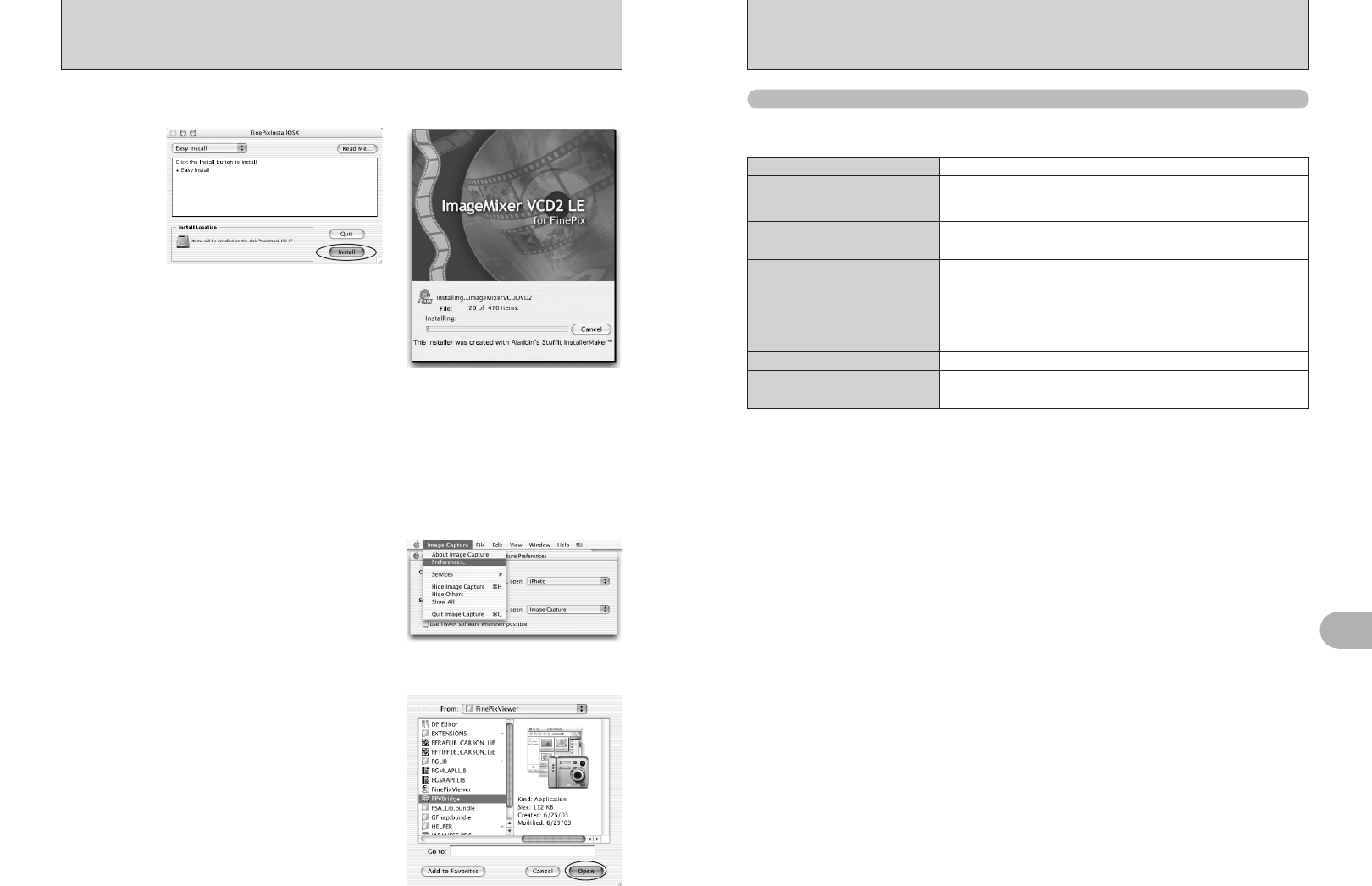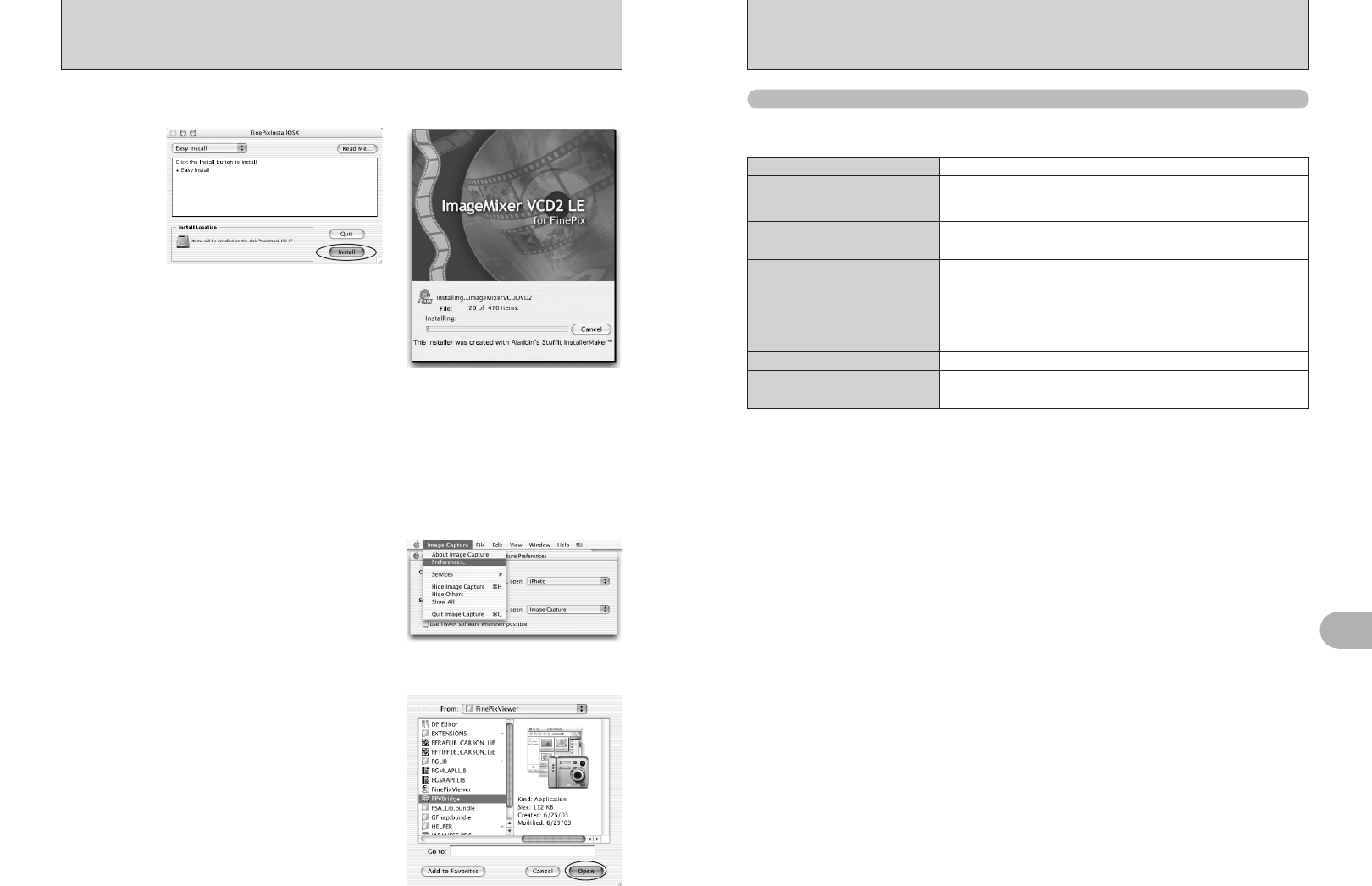
113
Software Installation
5
Hardware and software requirements
To run this software, you must have the hardware and software described below. Check your
system before you begin the installation.
●
!
Operation is not guaranteed on home-built computers or on computers running updated operating system software.
5.4 INSTALLATION ON A Windows PC (Hyper-Utility2)
✽1 One of the above operating systems preinstalled.
✽2 When you install the software, log in using a system administrator account (e.g. “Administrator”).
✽3 Sound functions are required to play background music for slide shows.
✽4 Required to connect the FinePix S2 Pro, FinePix S3 Pro or FinePix S20 Pro and use the Remote Shooting function.
Compatible PCs
IBM PC/AT or compatible
✽1
Operating System
CPU
Windows 2000 Professional SP4
✽2
Windows XP Professional SP2
✽2
Windows XP Home Edition SP2
✽2
Pentium 4, Celeron, Pentium M
RAM
256 MB minimum (512 MB or more recommended)
Hard disk space
Amount required for installation: 100 MB minimum
Amount required for Hyper-Utility2:
Drive for operating system: 1 GB or larger
Drive for temporary file creation: 1 GB or larger
Display
1024 × 768 to 3840 × 2400 pixels, High Color (16 bit) or higher (1600 ×
1200 pixels, True Color (32 bit) recommended)
Sound functions
✽3
Speaker and sound card or built-in sound
CD-ROM drive
Required for software installation
IEEE 1394 interface
✽4
OHCI-compliant IEEE1394 interface card
112
5.3 INSTALLATION ON A Mac OS X (FinePixViewer)
10
The “FinePixViewer installation completed” message dialog appears. Then click exit button and
close it.
●
!
When Safari is used as the Web browser, a message may be displayed and the CD-ROM may not be removed. If
this happens, click the Safari icon in the Dock to make Safari the active application and then select “Quit Safari” in
the “Safari” menu to shut down Safari.
11
Launch “Image Capture” from the “Applications” folder.
12
Change the Image Capture settings.
Select “Preferences...” from the “Image Capture”
menu.
15
Select “Quit Image Capture” menu in the “Image Capture” menu.
8
The “FinePixInstallOSX” window appears.
Click the [Install] button to install FinePixViewer and RAW FILE CONVERTER LE.
9
The ImageMixer VCD2 LE for FinePix installer automatically starts up and a window showing
the installation progress appears (Installation may take several minutes).
13
Select “Other...” from “When a camera is connected, open”.
14
Select “FPVBridge” from “FinePixViewer” folder in
the “Applications” folder and click the [Open] button.