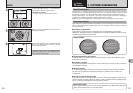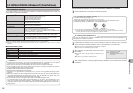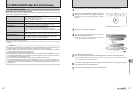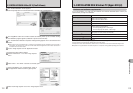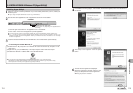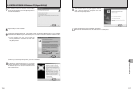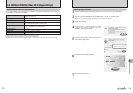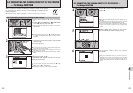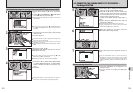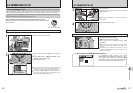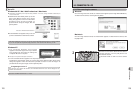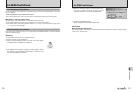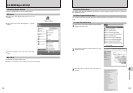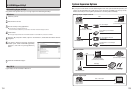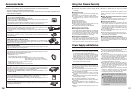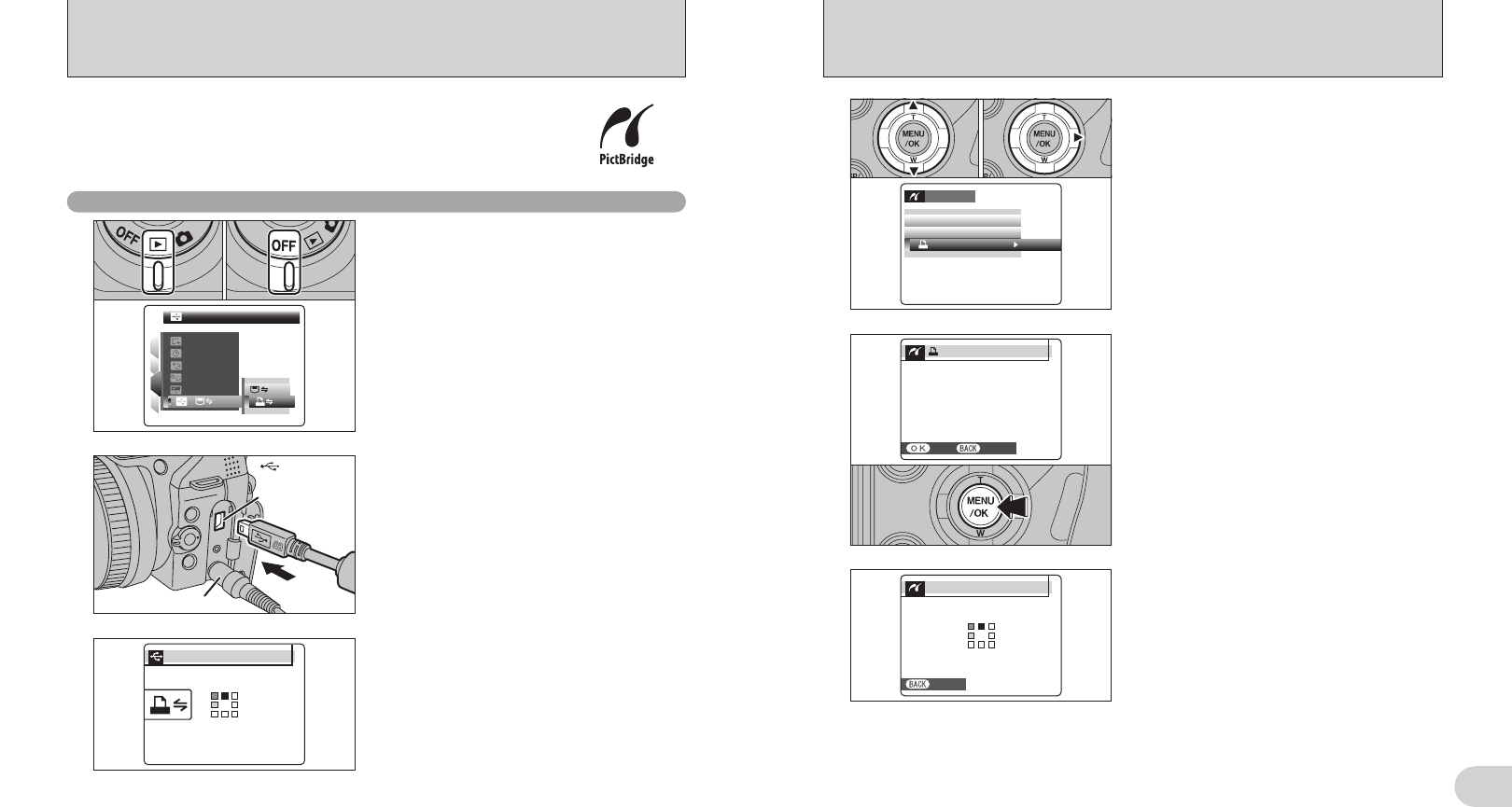
122
PICTBRIDGEPICTBRIDGE
1
4
3
2
SETSET
SETSET
ENGLISHENGLISH
OKOK
SETSET
:
:
:
:
:
:
01 03
When a printer that supports PictBridge is available, images can be printed
by connecting the camera directly to the PictBridge-compatible printer
without using a PC.
●
!
In PictBridge function, images photographed on other than a camera may not be printed.
6.2
CONNECTING THE CAMERA DIRECTLY TO THE PRINTER
—
PictBridge FUNCTION
AC-5VX
USB socket
(mini-B)
2
1Connect the camera to the printer using the USB
cable (mini-B).
2Turn the printer on.
3
Set the Power switch to “w”.
“CHECKING USB” appears and then the menu is
displayed on the screen.
●
!
If the menu does not appear, check whether the “ò” USB
MODE setting is
“®” PICTBRIDGE.
●
!
Depending on the printer, some functions are disabled.
●
!
The camera cannot be used to specify printer settings such
as the paper size and print quality.
●
!
Please connect the AC Power Adapter AC-5VX (sold
separately) to your camera.
●
!
Use a media that was formatted on FinePix S9100 / FinePix
S9600.
1Set the Power switch to “w” to turn the camera
on.
2Select “®” PICTBRIDGE in “ò” USB MODE
in the “˜” SET-UP menu (➡P.100).
3Set the Power switch to “OFF” to turn the
camera off.
●
!
Do not connect to a PC when the “ò” USB MODE setting is
set to “
®” PICTBRIDGE. See P.146 if you connect to a PC
by mistake.
1
02
CHECKING USBCHECKING USB
PICTBRIDGEPICTBRIDGE
6.2.1
Specifying images for printing on the camera
123
Viewing Images
6
6
The specified frames (files) are printed
continuously.
●
!
Press the “DISP/BACK” button to cancel the printing.
Depending on the printer, the printing may not be canceled
immediately or printing may stop midway through. When
printing stops midway, briefly turn the camera off and then on
again.
PRINTINGPRINTING
CANCELCANCEL
1/19
SHEETSSHEETS
6.2 CONNECTING THE CAMERA DIRECTLY TO THE PRINTER —
PictBridge FUNCTION
4
1Press “a” or “b” to select “u PRINT DPOF”.
2Press “c”.
●
!
When [NOT SET DPOF] appears, the DPOF settings are not
specified.
●
!
To use DPOF printing, the DPOF settings must be specified
on FinePix S9100 / FinePix S9600 beforehand (➡P.79).
●
!
Even when “WITH DATE” is specified in the DPOF settings,
the date is not inserted on printers that do not support date
printing.
PRINT WITH DATEPRINT WITH DATE
PRINT WITHOUT DATEPRINT WITHOUT DATE
PRINT DPOFPRINT DPOF
OKOK
PICTBRIDGEPICTBRIDGE
01 02
5
“uPRINT DPOF OK?” appears on the screen.
Press the “MENU/OK” button to begin printing.
CANCELCANCEL
PRINT DPOF OK?PRINT DPOF OK?
TOTAL:TOTAL:
19
SHEETSSHEETS
YES YES
CANCEL CANCEL