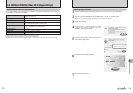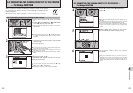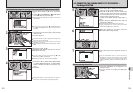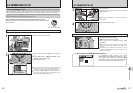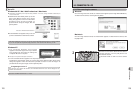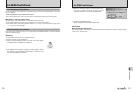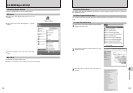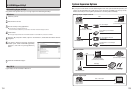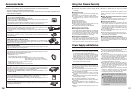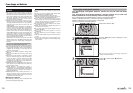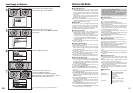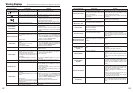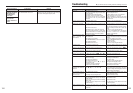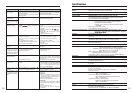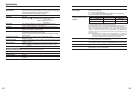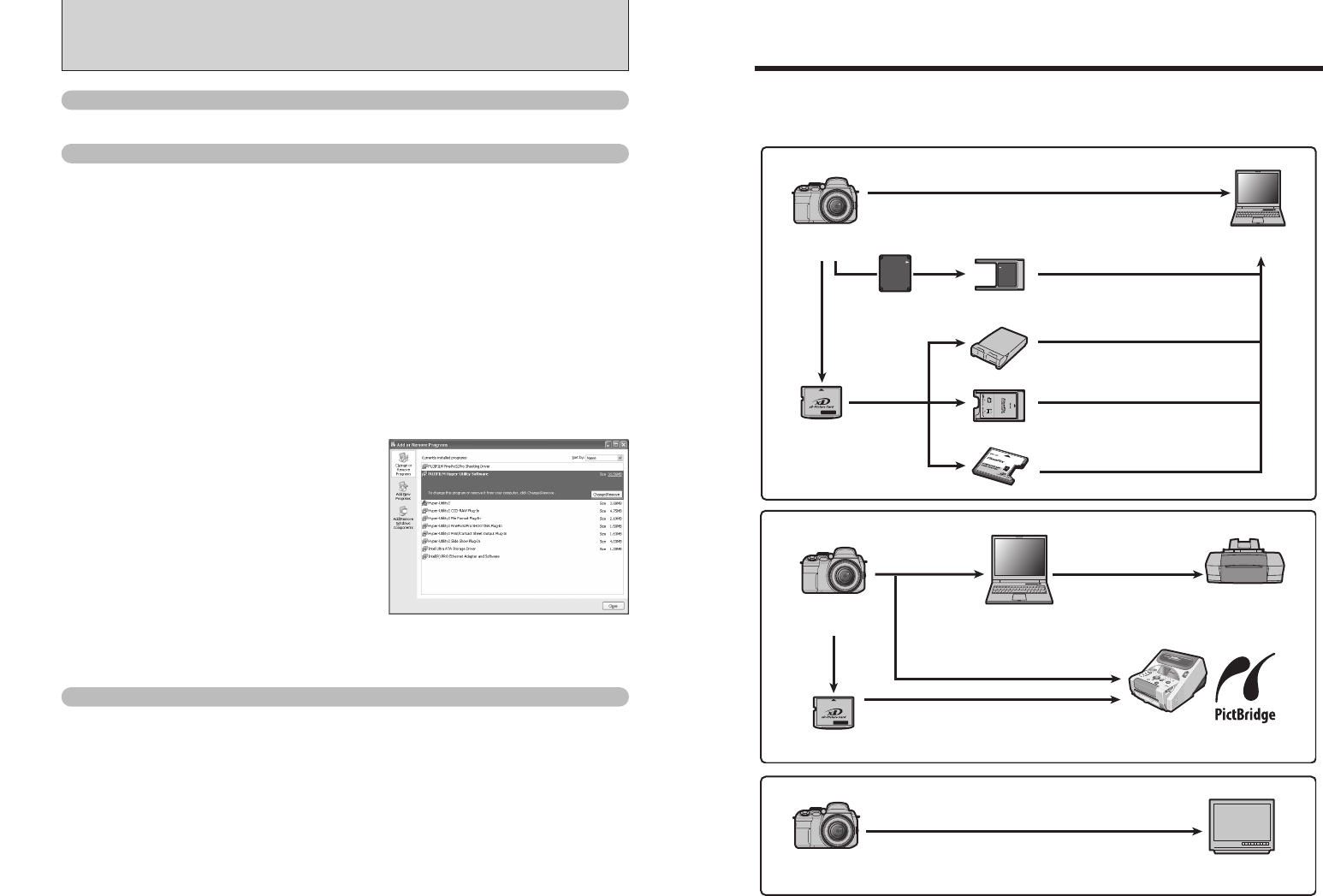
134
6.5 USING Hyper-Utility2
Only perform this operation when you no longer require the installed Hyper-Utility2.
Windows
Uninstalling Hyper-Utility2
Switch on your PC.
1
Disconnect the camera.
2
Quit all currently running applications.
●
!
If the camera is connected, disconnect it.
Refer to the Owner’s Manual for your camera for information on disconnecting the camera.
3
Close all files.
●
!
If the Hyper-Utility Software HS-V2 CD-ROM is loaded in the CD-ROM drive, remove the CD-ROM.
4
The “Add or Remove Programs” Properties
window opens. Select “FUJIFILM Hyper-Utility
Software” and click the [Change/Remove]
button.
6
Automatic uninstallation begins.
7
Hyper-Utility2 cannot be deleted in Mac OS X.
Open the “My Computer” window, open the “Control Panel”, and double-click “Add or Remove
Programs”.
5
Mac OS X
135
System Expansion Options
eBy using the FinePix S9100 / FinePix S9600 together with other optional FUJIFILM products, your
system can be expanded to fill a wide range of uses. Accessory availability may vary by country.
Please check with your local Fujifilm representative to confirm product availability.
T
M
USB
CF / Microdrive
(commercially available)
■
Image input / output to the PC
FinePix S9100
FinePix S9600
Digital Camera
xD-Picture Card
(PC card slot)
(CF card slot)
Personal Computer
(commercially available)
Image Memory Card Reader
DPC-R1
PC Card Adapter DPC-AD
CompactFlash™ Card Adapter
DPC-CF
(
USB
)
(PC card slot)
PC Card Adapter
xD-Picture Card
FinePix S9100
FinePix S9600
Digital Camera
■
Print creation
Printer
(commercially available)
Digital Photo
Printer CX-550
Personal Computer
(commercially available)
USB
PictBridge
TV monitor
(commercially available)
Audio / Visual output
FinePix S9100
FinePix S9600
Digital Camera
■ Audio / Visual output