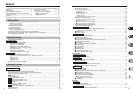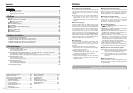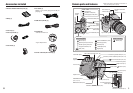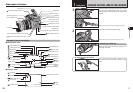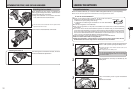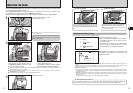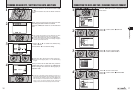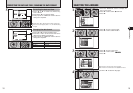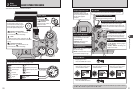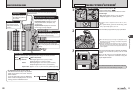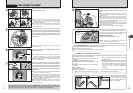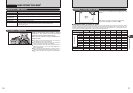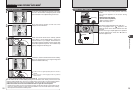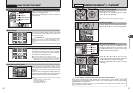14 15
Getting Ready
1
2
●
!
Insert only the appropriate media types into the xD-Picture Card and CF/Microdrive slots. Inserting the incorrect
media will damage the camera or media.
●
!
If the media is oriented incorrectly, it will not go all the way into the slot. Do not apply force when inserting an
xD-Picture Card or a CF/Microdrive.
●
!
If the media is not fully inserted into the slot, [CARD ERROR] appears.
Gold marking
Gold
contact
area
Align the gold marking on the xD-Picture
Card slot with the gold contact area on
the xD-Picture Card and push the card
firmly all the way into the slot.
Push the CF/Microdrive firmly all the way
into the CF/Microdrive slot.
Compatibility is listed on Fujifilm website:
http://www.fujifilm.com/products/digital/
xD-Picture Card CF/Microdrive
3
Close the slot cover.
Use either xD-Picture Card (sold separately) or CF/Microdrive (sold separately) as recording media
in the FinePix S9100 / FinePix S9600.
h If an xD-Picture Card and a CF/Microdrive are inserted at the same time, images will be
recorded onto the media selected as the “
¡” MEDIA (➡P.100).
h Data cannot be copied between the two media types on the FinePix S9100 / FinePix S9600.
1
1Set the Power switch to “OFF”.
2Open the slot cover.
●
!
If opening the slot cover while the camera is still on, the
camera will turn off.
INSERTING THE MEDIA
Do not open the slot cover while the camera is on.
This could damage the media or ruin the image
files on the media.
◆
How to replace
the xD-Picture Card
◆
Push the xD-Picture Card into the slot and
then slowly remove your finger. The lock is
released and the xD-Picture Card is pushed
out.
◆
How to replace
the CF/Microdrive
◆
Open the slot cover, press the CF/Microdrive
eject button and remove the CF/Microdrive.
●
!
When storing CF/Microdrives, always use the
special protective case.
CF / Microdrive eject button
●
!
Depending on the camera mode and the type of batteries used, the transition from “C” to “V” may occur more
quickly.
●
!
Due to the nature of the battery, the battery level warning may appear early when the camera is used in cold
locations. This is normal. Try warming the batteries in your pocket or a similar location before use.
✽ Battery level warning
1) The camera’s estimation of the remaining battery charge varies greatly depending on the camera operation mode.
Consequently, even if “
C” or “V” is not displayed in Playback mode, one of them may appear when you change
to Photography mode.
2) Depending on the battery type and the level of charge in the batteries, the camera may run out of power without first
displaying a battery level warning. This is particularly likely to happen when batteries that have run out of charge
once are re-used.
In situation 2), immediately load new or fully charged replacement batteries.
Turn the camera on and check the battery charge.
Checking the battery charge
“C” appears as a small icon on the left-hand side
of the screen. “V” appears as a large icon in the
center of the screen.
Blinking red
Lit red
66
NNN
1There is ample battery charge.
2There is insufficient charge left in the batteries.
The batteries will soon run out. Have a new set
of batteries ready.
3The batteries are depleted. The display will
shortly go blank and the camera will stop
working. Replace or recharge the batteries.
Blinking red
Lit red
1
2
3
No icon
◆
Auto power off function
◆
If the camera is left unused for 2 or 5 minutes, the Auto power off function turns the camera off (➡P.104).
To turn the camera back on, set the Power switch to “OFF” briefly and then back to “
q” or “w”.
01
02