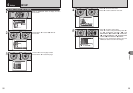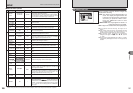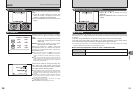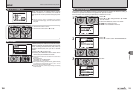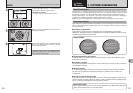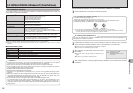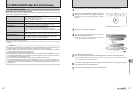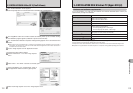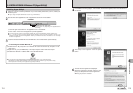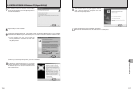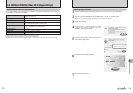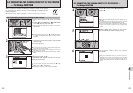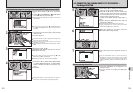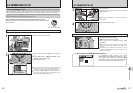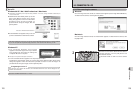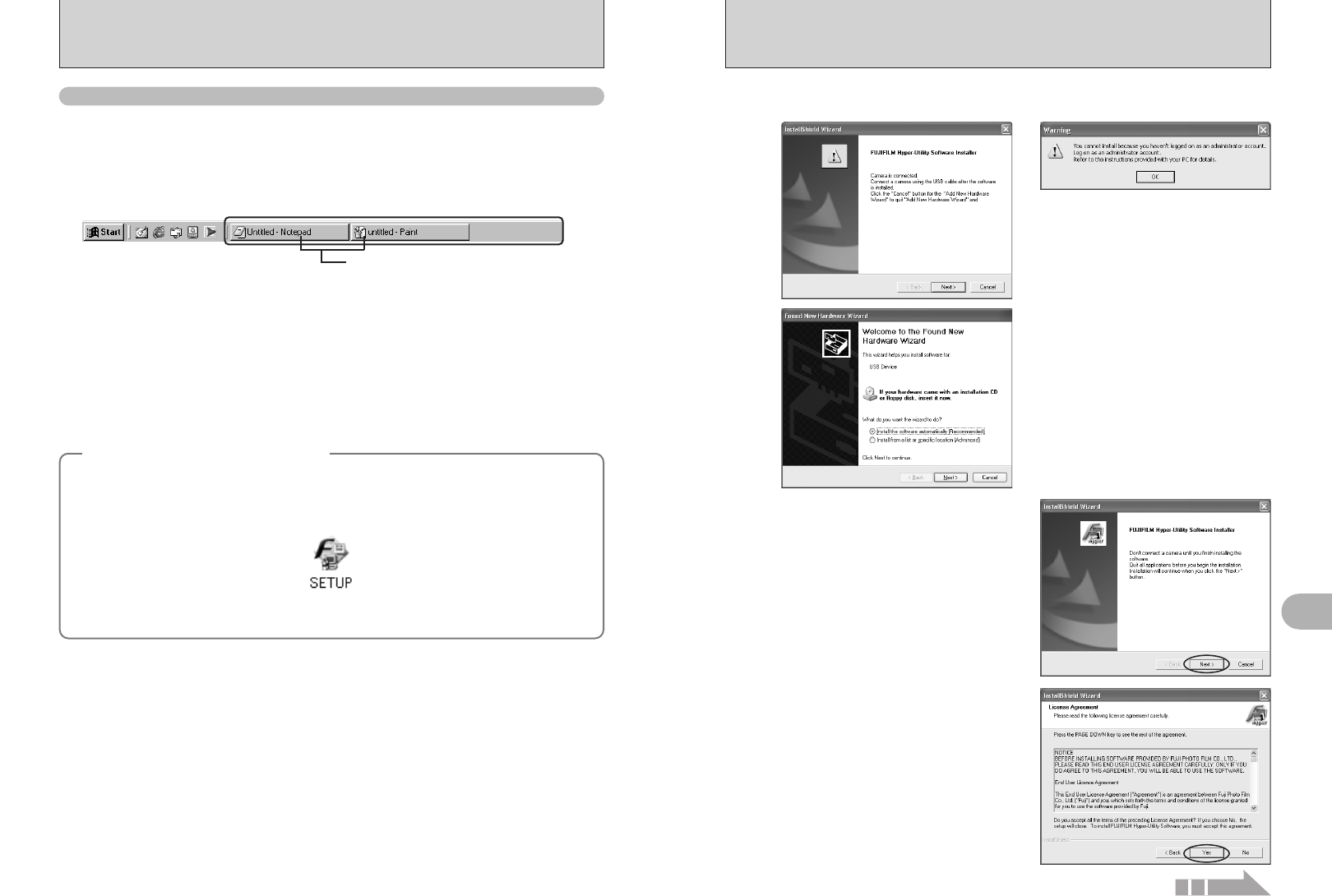
114 115
Software Installation
5
5.4 INSTALLATION ON A Windows PC (Hyper-Utility2)
Switch on your PC and start up Windows. If you have already switched on your PC, restart your
PC at this point.
●
!
Log on using a computer administrator’s account (e.g. “Administrator”).
1
Quit all other active applications until no applications are shown in the taskbar.
1Click the right mouse button on the application icon in the taskbar.
2Click “Close” in the menu that appears to quit the application.
●
!
For more information, refer to the instructions provided with your PC and applications (antivirus software, etc.).
●
!
If a “----.dll file not found.” message appears during installation, there is another application running in the
background. Forcibly shut down the application. Refer to your Windows manuals for information on how to forcibly
shut down an application.
2
Load the enclosed CD-ROM into the CD-ROM drive. The installer starts up automatically.
3
<Taskbar>
Applications to be shut down
(the icons shown vary depending on the applications that
are running)
◆
Launching the Installer Manually
◆
1Double-click the “My Computer” icon. Windows XP users should click “My Computer” in the
“Start” menu.
2Right-click “HS_V2” (CD-ROM drive) in the “My Computer” window and select “Open”.
3Double-click “SETUP” or “SETUP.EXE” in the CD-ROM window.
●
!
The way file names are displayed differs as described below depending on your computer settings.
i File extensions (3-letter suffixes indicating the file type) may be shown or hidden. (e.g. Setup.exe or Setup)
i Text may be shown normally or all in uppercase (e.g. Setup or SETUP).
Installing Hyper-Utility2
The Setup screen appears. Click the [Next]
button.
Pre-installation checking begins. If the window shown below appears, follow the instructions in
the window.
5
4
The User License Agreement is displayed.
Read the Agreement carefully and then click
[Yes] if you accept the terms of the Agreement.
●
!
Clicking [No] cancels the installation.
6
Continued