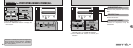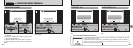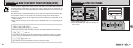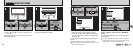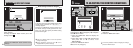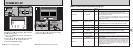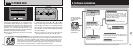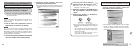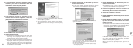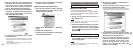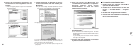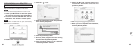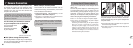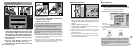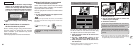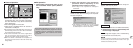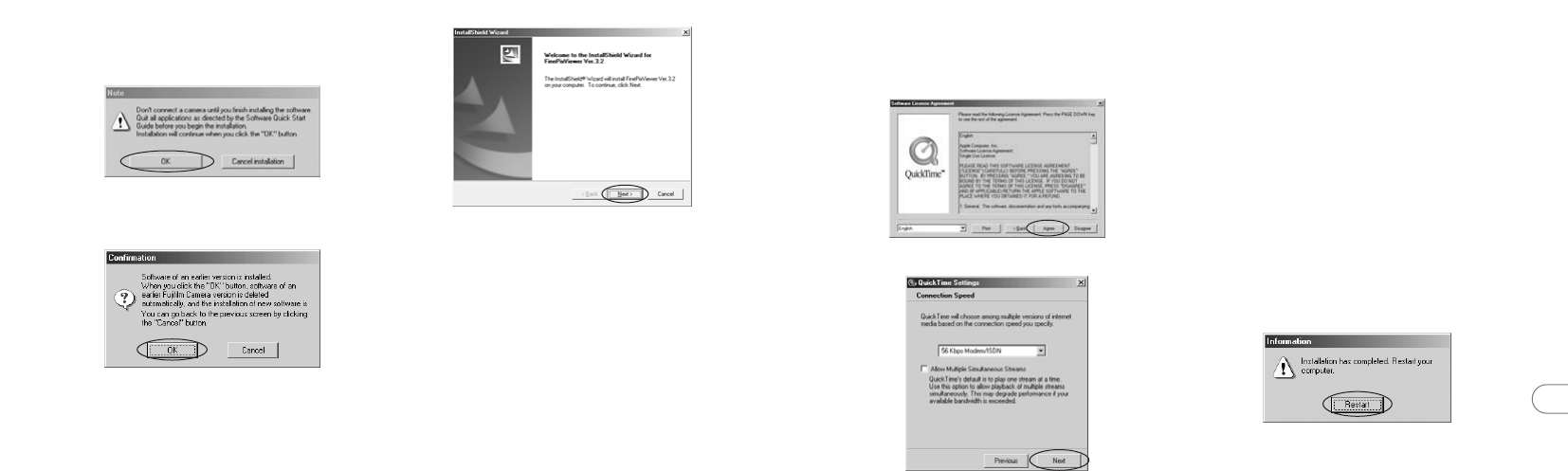
78 79
6
3 Check the installation destination folder and then
click the [Next >] button.
4 The “Confirmation” screen shown may appear.
To continue with the settings, click the [Yes]
button.
2. A confirmation message appears asking
whether you want to continue with the
installation. Click the [OK] button.
3. The software version is checked. If the
window shown below appears, click the
[OK] button to uninstall the software.
4. The USB drivers are installed.
5. Install FinePixViewer.
1 FinePixViewer installation begins and notes and
warnings are displayed. When you have
confirmed these, click the [Next >] button.
2 The User License Agreement for this software is
displayed. Read the agreement carefully and
then, if you agree to the terms of the Agreement,
click the [Yes] button. If you click the [No] button,
the software is not installed.
6. Install QuickTime as directed by the on-
screen instructions.
✽ If you have already installed QuickTime version
5.0.2 or later, this installation is not performed.
Click the [Agree] button in the “Software License
Agreement” window.
If the “Connection speed” window appears, set the
correct speed for your environment of connection and
then click the [Next] button.
✽ If you do not know your connection speed, simply
click the [Next] button.
7. Install NetMeeting as directed by the on-
screen instructions.
✽ If NetMeeting 3.01 or later is already installed on
your PC, this installation is not performed.
8. Install ImageMixer VCD for FinePix as
directed by the on-screen instructions.
9. Close the “Readme” window.
10
. Install WINASPI as directed by the on-screen
instructions.
11
. Install Windows Media Player as directed
by the on-screen instructions and then
restart your PC.
✽ If the latest version of the software is already installed
on your PC, this installation is not performed. When
next screen appears, click the [Restart] button.
In Windows Media Component Setup window, tick
the “I have read the Privacy Statement” checkbox
and then click the [Next >] button.
When you click the [Finish] button, your PC is
restarted.