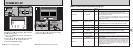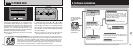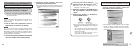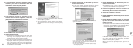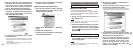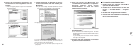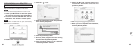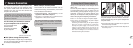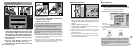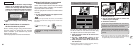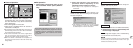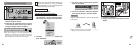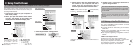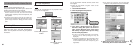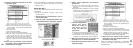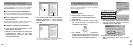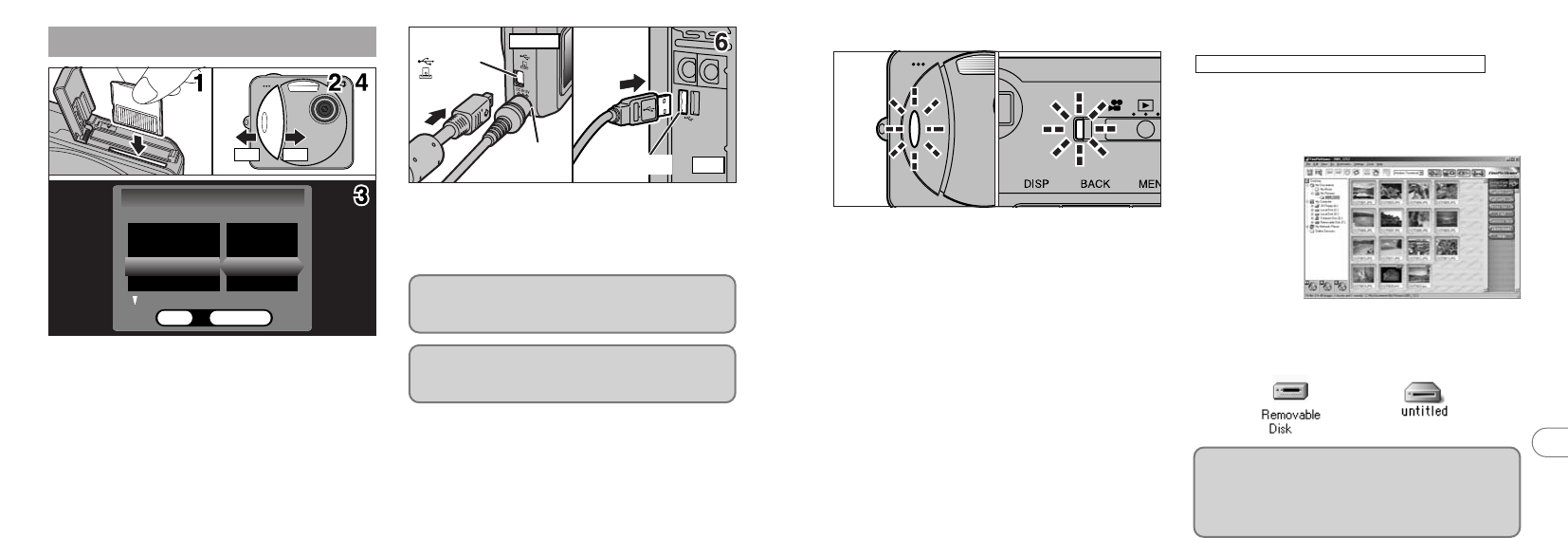
89
7
88
(USB)
socket
DC IN 5V
socket
Camera
PC
(USB)socket
OFFON
1. Load an xD-Picture Card containing
photographed images into your camera. Plug
the AC power adapter connector into the DC
IN 5V socket on the camera and then plug
the adapter itself into the main power outlet.
2. Slide the power switch to the side to turn
the camera on.
3. Set the “USB MODE” setting in the
“SET–UP” menu to “DSC” (➡P.72, 73).
4. Slide the Power switch to the side to turn
the camera off.
5. Switch your PC on.
6. Use the special USB cable to connect the
camera to your computer.
7. Switch the camera on.
Always use the prescribed procedure when
disconnecting or switching off the camera
(➡P.94).
If you are using a Windows PC, the driver settings
are specified automatically when installation is
completed. No further action is required.
✽On Windows XP and Mac OS X, you must specify the
automatic launch settings the first time you connect
the camera to your computer.
✽Take care to ensure that the special USB cable is
connected the correct way around and that the plugs
are pushed fully into the connection sockets.
7.2 Use at DSC mode
■ Camera Operation
i When the camera and computer are exchanging
data, the self timer lamp flashes and the
viewfinder lamp flashes alternately green and
orange.
i “DSC” appears on the screen.
i Power Save is disabled when the camera is
connected to a USB port.
✽Before replacing the xD-Picture Card, always
disconnect the camera from the PC using the
procedure on P.94.
✽Do not disconnect the USB cable when the camera is
communicating with the PC. See P.94 for information
on the disconnection procedure.
■ PC Operation
✽ The Windows CD-ROM may also be required
during installation. In this event, switch CD-ROMs
as directed by the on-screen instructions.
i FinePixViewer automatically starts up.
Windows 98/98 SE/Me/2000 Professional
i A removable disk icon appears and you can
use your PC to transfer files to and from the
camera.
Windows Macintosh
✽ Screen for
Windows 98 SE
If the above operations do not occur, you do not
have the required software programs or drivers
installed on your PC. Complete the required PC
setup procedures. Then reconnect the camera
to your PC.