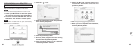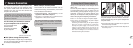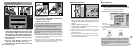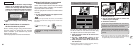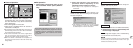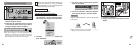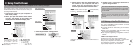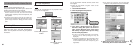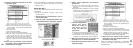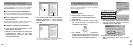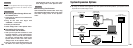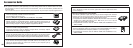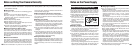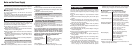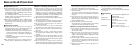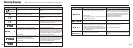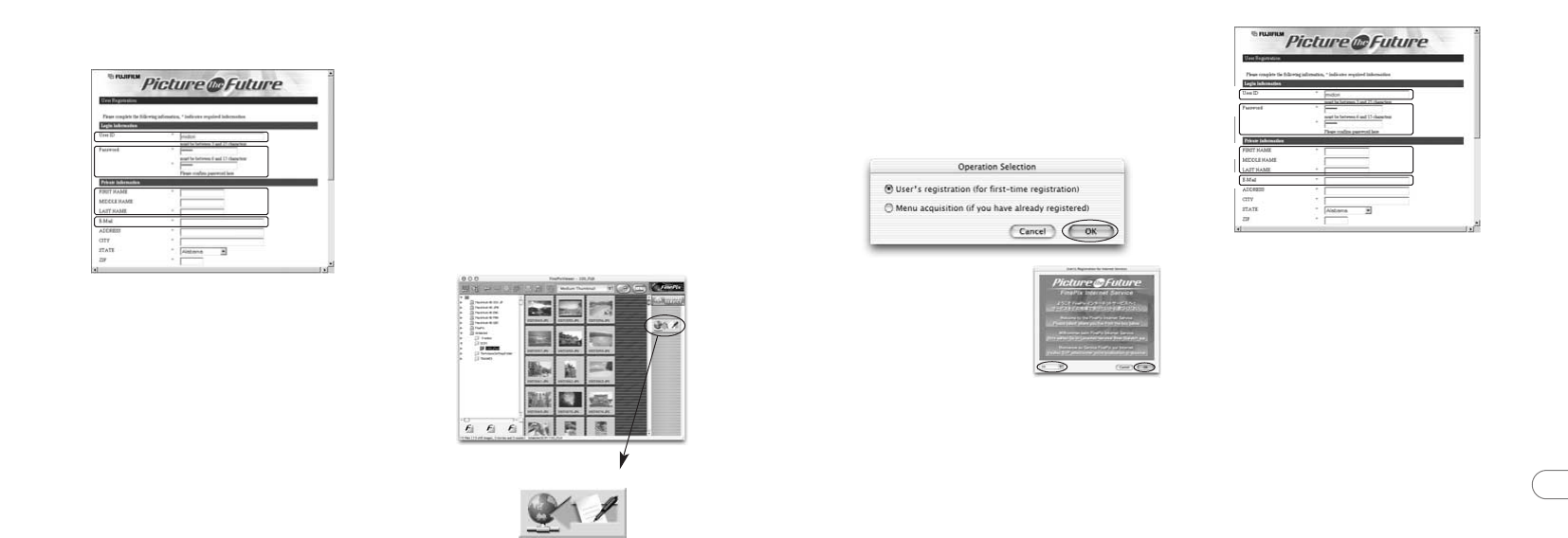
101
8
100
5. Enter the required information in the user
registration page.
1 Enter the name of your choice (nickname, etc.).
2 Enter a password of your choice using letters
and/or numbers. Then enter the password again
for confirmation.
3 Enter your name.
4 Enter your E-mail address.
5 Enter the remaining required information.
✽ After you register, a confirmation E-mail message
is sent to you. Be sure to enter a valid E-mail
address at which you can receive the message.
✽ The actual user registration page may differ
slightly in appearance from the sample shown
here.
6. When you have entered all the required
information, click the [Registration] button
at the bottom of the page.
Once you complete the registration, a confirmation
E-mail is sent. Wait a few moments until the
message is sent.
■ For Mac OS X
To use the FinePix Internet services, users must
first register.
✽ Follow the steps below to register. Users can be
registered for free.
1. Double-click the “FinePixViewer” icon in
the installed folder.
2. Click the [User’s Registration] button. The
“Operation Selection” dialog box appears.
1
2
3
4
<User’s Registration button>
3. Select “User’s registration” and click the
[OK] button.
✽ If you are not already connected to the Internet,
connect now. (A dial-up dialog box may be
displayed.)
✽ Only select “Menu Acquisition” if you have already
completed the user registration process and you
have re-installed “FinePixViewer”, etc.
4. The User’s Registration
dialog box opens.
Select the country or
area where you are
living and click the
[OK] button.
✽ The actual user registration page may differ slightly
in appearance from the sample shown here.
✽ If the country or area where you are living does
not appear in the pull-down list, select “OTHERS”.
5. When the browser starts up, proceed as
directed by the on-screen instructions.
6. Enter the required information in the user
registration page.
1 Enter the name of your choice (nickname, etc.).
2 Enter a password of your choice using letters
and/or numbers. Then enter the password again
for confirmation.
3 Enter your name.
4 Enter your E-mail address.
5 Enter the remaining required information.
✽ After you register, a confirmation E-mail message
is sent to you. Be sure to enter a valid E-mail
address at which you can receive the message.
✽ The actual user registration page may differ slightly
in appearance from the sample shown here.
7. When you have entered all the required
information, click the [Register] button at
the bottom of the page.
Once you complete the registration, a confirmation
E-mail is sent. Wait a few moments until the
message is sent.
1
2
3
4