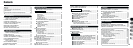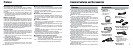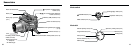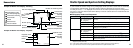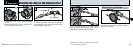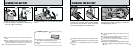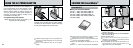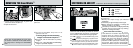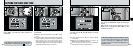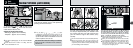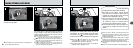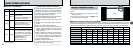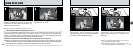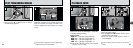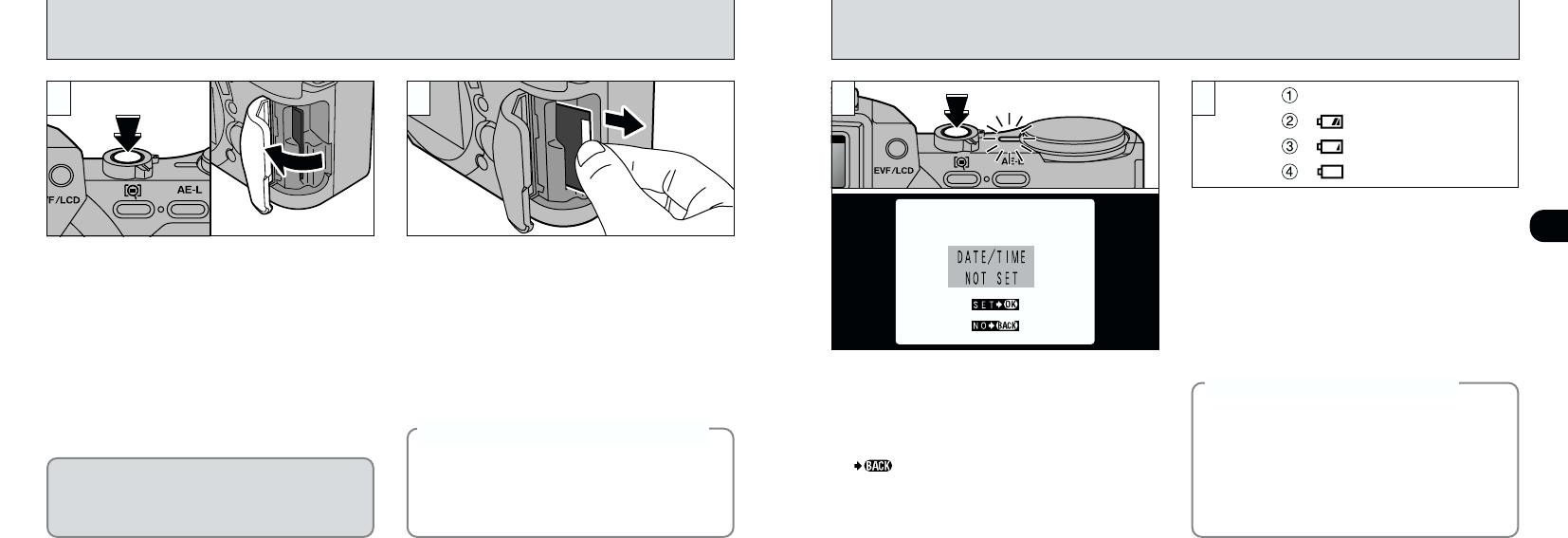
1
21
SWITCHING ON AND OFF
✽
See P.95 – 96 for information on selecting the language.
20
REMOVING THE SmartMedia
™
1 2
●
➀
●
➁
➀
Check that the indicator lamp is green and
switch the camera off (➡P.21).
➁
Open the slot cover.
Grasp the SmartMedia with your fingertips and
pull it out.
Never open the SmartMedia slot cover while
the camera is switched on.This could destroy
the image data or damage the SmartMedia
itself.
●
!
To protect the SmartMedia, always store it in the
special anti-static case.
●
See P.88, 108 for information on printing
images.
●
See P.103 – 106 for information on downloading
images to a personal computer.
◆
Printing Images and Downloading
Images to a Personal Computer
◆
Lit white
Flashing red
Lit red
Blank
2
Press the “$” (Power) button to switch the
camera on and off. When you switch the camera
on, the indicator lamp turns green. If the date has
been cleared, a confirmation message appears.
SET ¨ : Switches to the DATE/TIME setting screen
(➡P.23).
NO : Switches to photography or playback mode.
●
!
If you do not set the date and time, this confirmation
screen will appear each time you switch the camera on.
●
!
If you switch the camera on when the Mode switch is set to
“
1
”, the lens extends. Take care not to press on the lens.
Check the battery level warning when you switch
the camera on.
➀
Battery has ample charge. (No indicator
displayed.)
➁
The battery is approximately half charged.
➂
Battery charge low. Replace or recharge the
battery as it will run out shortly.
➃
The battery is exhausted. The display will shortly
go blank and the camera will stop working.
Replace or recharge the battery.
1
◆
Auto Power Save Function
◆
If the camera is not used in any way for 30
seconds when the camera functions are
enabled, this function temporarily switches
features such as the LCD screen off to reduce
power consumption. If the camera is then left
unused for a further period (2 or 5 minutes), the
Auto Power Save function automatically
switches the camera off. (See P.100 for details.)