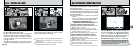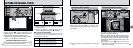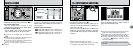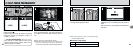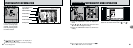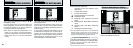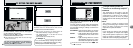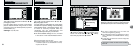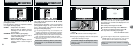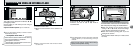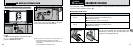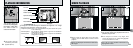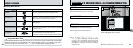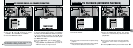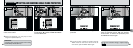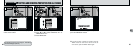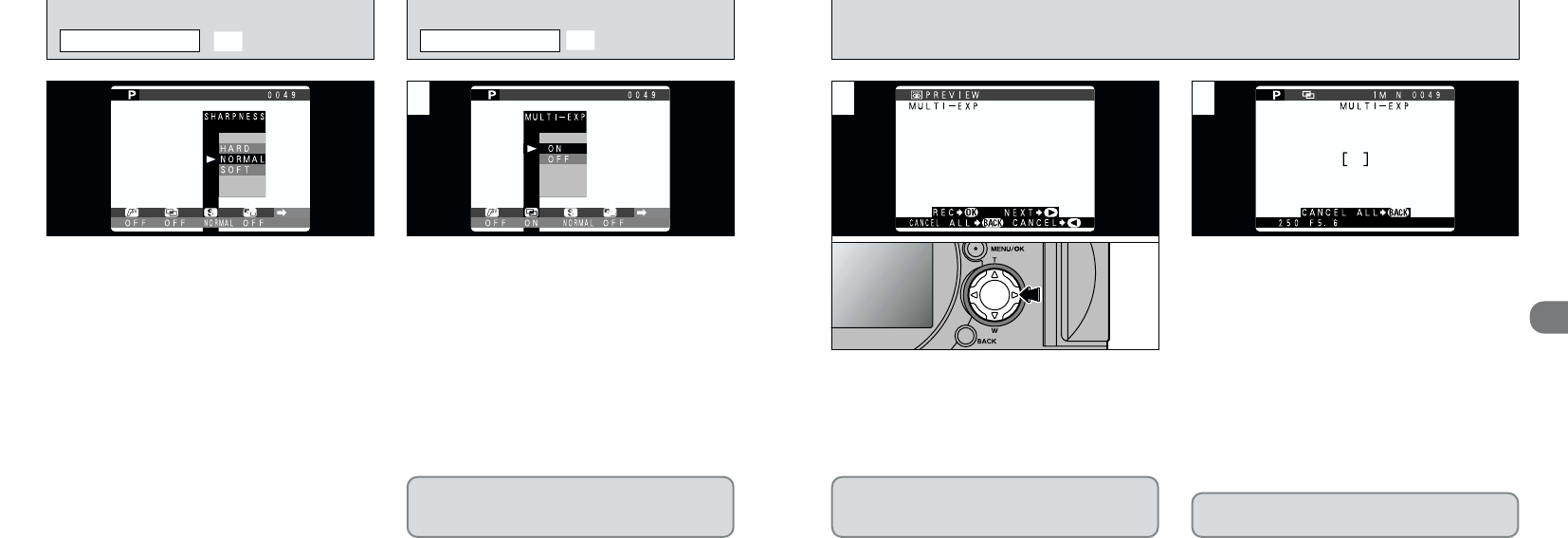
3
7372
When you take the next (multi-exposure) shot,
the images are overlaid and displayed in the
preview screen.
●
To overlay more images: Press “c”.
●
To record the current image: Press “MENU/OK”.
●
To return to the previous image: Press “d”.
●
To stop without recording any images:
Press the “BACK” button.
3
●
!
A preview image is always shown, regardless of the
IMAGE DISPLAY setting. However, note that the
Preview Zoom function cannot be used (➡P.98).
There is no limit on the number of multiple
exposures.
Continuous shooting (➡P.61) and Auto
bracketing (➡P.70) are disabled when Multi-Exp
is selected.
➀
A preview screen appears when you take a
picture.
➁
Press “c” to move to the next image frame.
This mode can be selected in the “9 • 0 • - • 3”
photography modes.
Multi-exposure provides a way of overlaying
photographed images on top of each other to
give a final image that cannot be obtained
through normal photography.
●
!
If the photographed image is overexposed, use
negative compensation in the Brightness (exposure
compensation) setting to correct the exposure (➡P.57).
●
!
Only the optical zoom can be used for multi-exposure
shots. The digital zoom (➡P.60) does not function.
●
!
This mode is automatically cancelled when you
switch the camera off.
●
!
Changing the photography mode exits multi-exposure
mode without recording the images.
●
➁
●
➀
A
MULTI-EXP
PHOTOGRAPHY MENU
This mode can be selected in the “9 • 0 • - • 3”
photography modes.
Use this setting to soften or emphasize outlines
or to adjust the image quality.
●
HARD : Emphasizes the outlines.
Best for shots of subjects such as
buildings or text where you want
sharp images.
●
NORMAL: Best for ordinary photography.
Provides edge sharpness that is
ideal for ordinary shots.
●
SOFT : Softens the outlines.
Best for shots of subjects such as
people, where a softer image is
desirable.
1
2
You cannot change the photography menu
settings or the FILE SIZE/QUALITY setting
during shooting.
S
SHARPNESS
PHOTOGRAPHY MENU