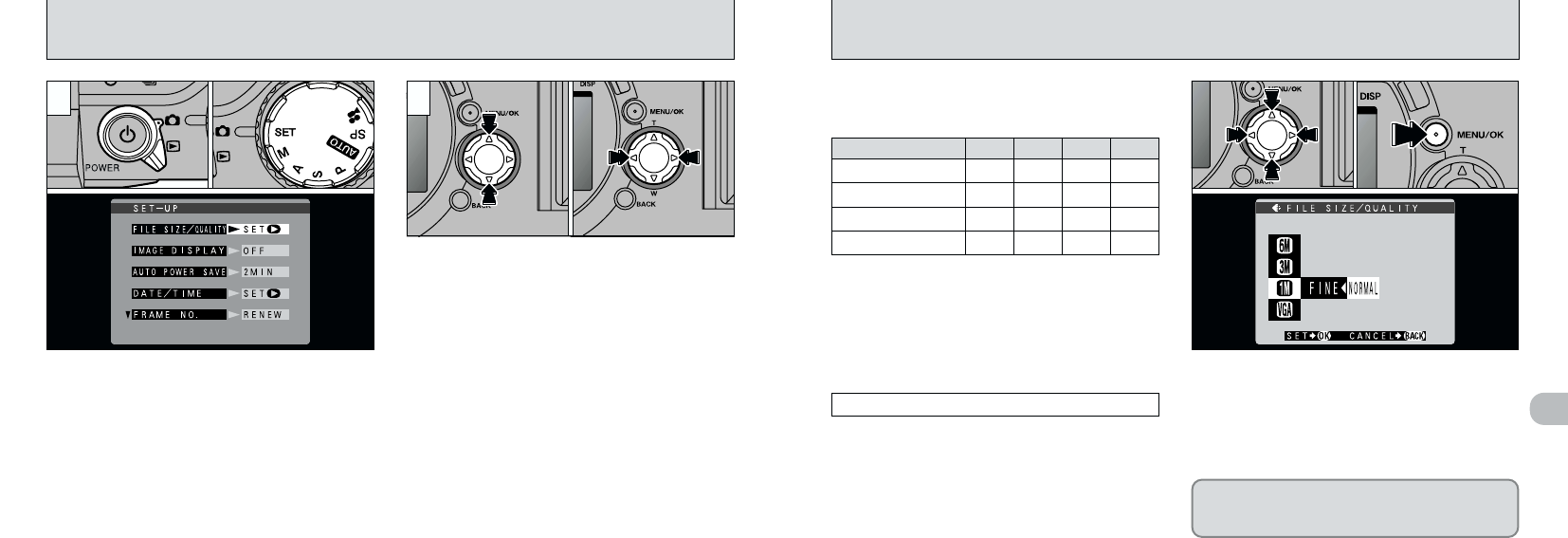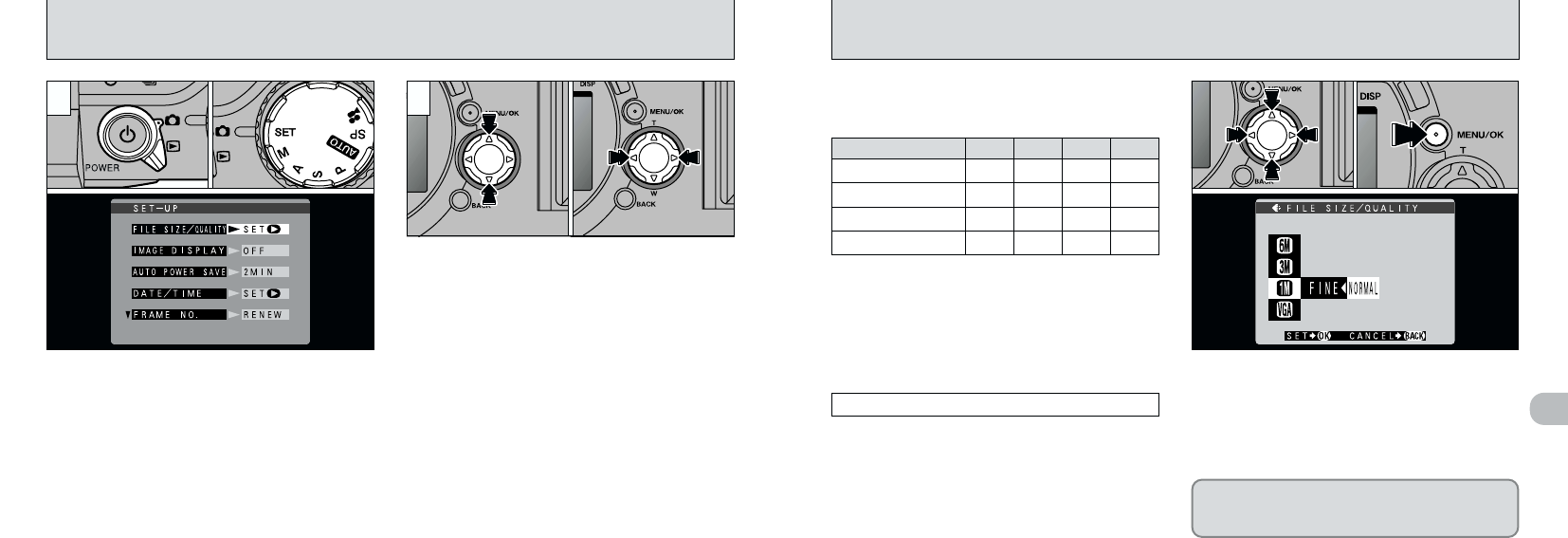
You can choose any combination of 4 file sizes
and 4 image quality settings. Use the table below
as a guide to the best settings for your shots.
BASIC
NORMAL
FINEFile size HI
5
97
`
SETTING THE FILE SIZE AND QUALITY
(
COMPRESSION RATIO
)
96
`
USING THE SET–UP SCREEN
1 2
➀
Set the Mode switch to “1”.
➁
Set the Mode dial to “`” to display the
SET–UP screen.
➀
Press “a” or “b” to select a setting.
➁
Use “d” or “c” to change the settings.
●
!
Always switch the camera off when you are
replacing the batteries. If you open the battery cover
or disconnect the AC power adapter without
switching the camera off, all the camera settings
may revert to the factory default values.
●
!
Press “c ” to select “FILE SIZE/QUALITY”,
“DATE/TIME” or “RESET ALL”.
➀
Use “a” or “b” to change the file size setting
and “d” or “c” to change the quality setting.
➁
Press the “MENU/OK” button to confirm the
setting.
●
!
There are 9 combinations of file size and quality
settings in total (➡P.29).
Select
“
HI
”
or
“
FINE
”
for better image quality and
“
BASIC
”
to increase the number of available shots.
In most cases, the
“
NORMAL
”
setting provides
more than adequate image quality.
Qualit
y(
compression ratio
)
When the mode switch is set to “1” (excluding
“
u”), holding down “SHIFT” and pressing “
7
”
switches you to the settings screen.
●
➀
●
➁
●
➁
●
➀
●
➁
●
➀
●
!
The recording time for the “HI” setting is longer than
for other quality settings.
1: For printing the whole image at A4 size or
printing a part of the image at A5 or A6 size
2: For printing the whole image at A5 size or
printing a part of the image at A6 size
3: For printing at A6 size
4: For use via the Internet as an e-mail
attachment, etc.
G (2832 × 2128)
H (2048 × 1536)
J (1280 × 960)
K (640 × 480)
1112
—
22
—
—
33
—
——
4
—